- 要使用已加载的插件创建新图表,请转到http://app.diagrams.net/?splash=0&p=props
-
右键单击要添加新属性的形状,然后从上下文菜单中 选择编辑数据。
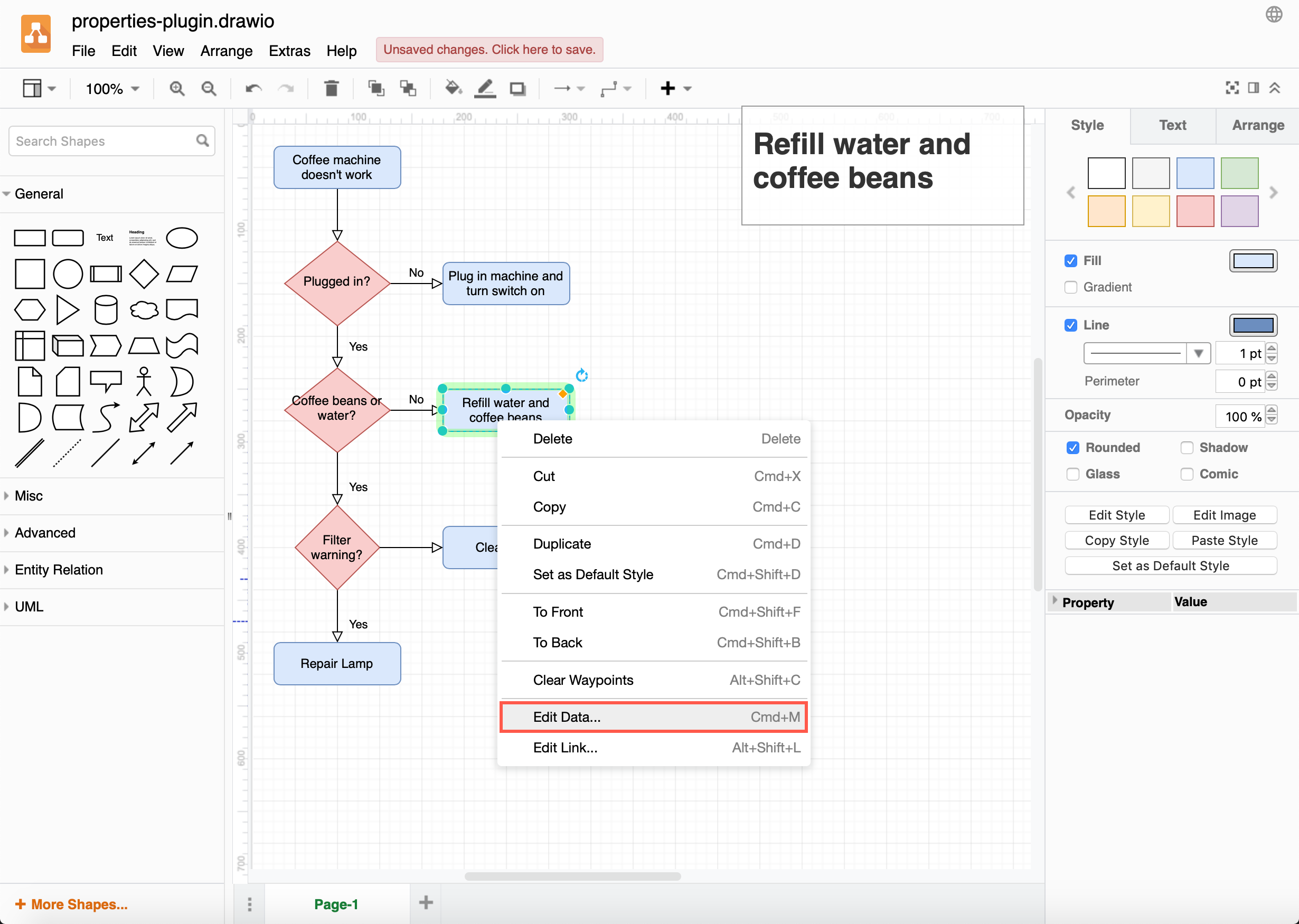
-
在 ID
框中输入新属性的名称,然后单击Add
Property。
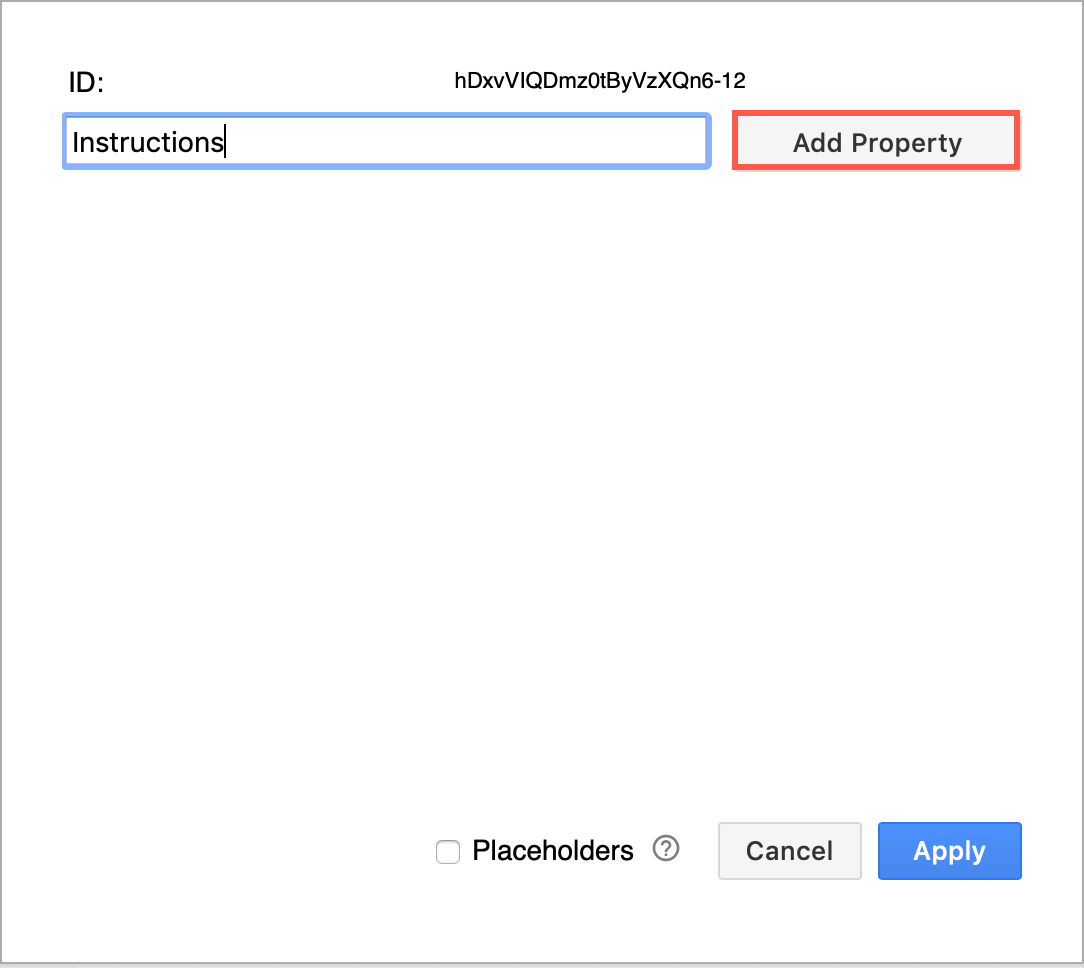
-
您的物业名称将出现在左侧。在旁边的字段中添加额外信息,然后单击Apply。
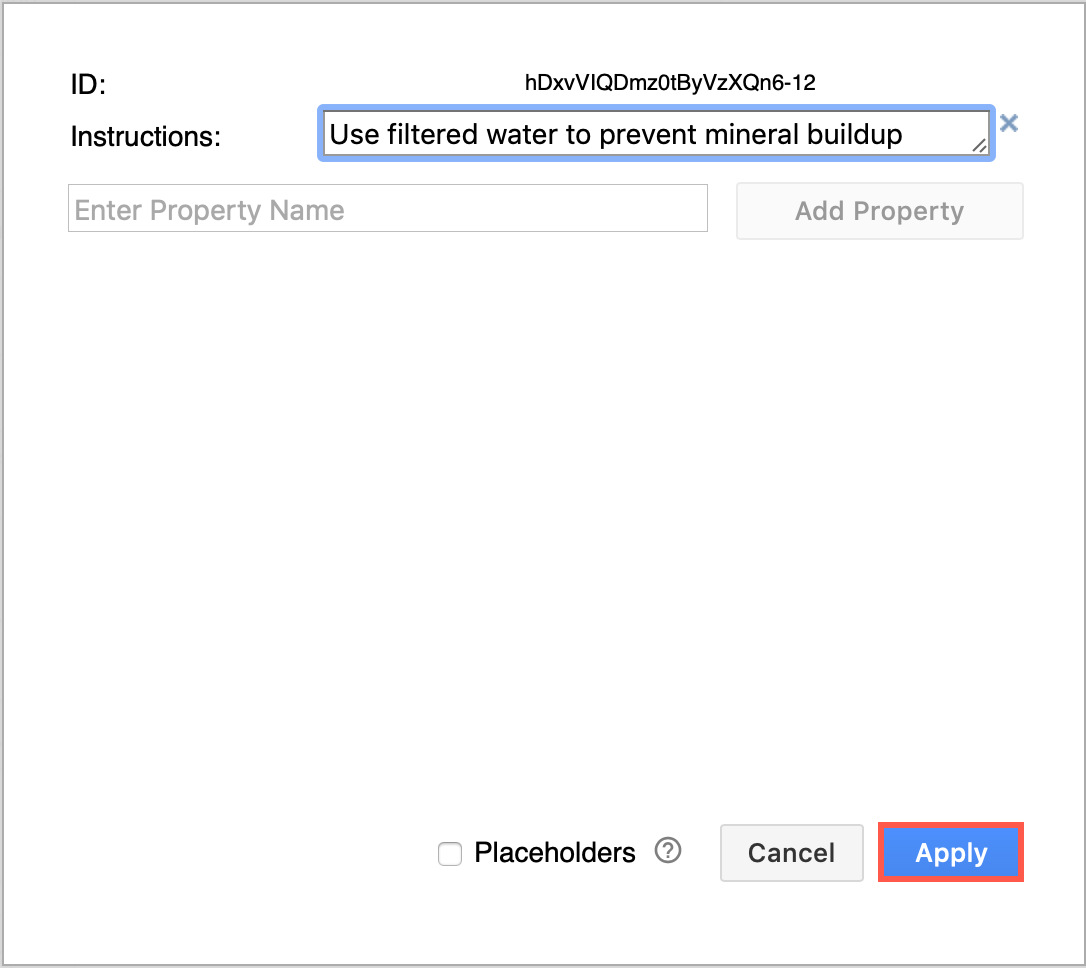
-
从菜单中,选择Extras
> Plugins。
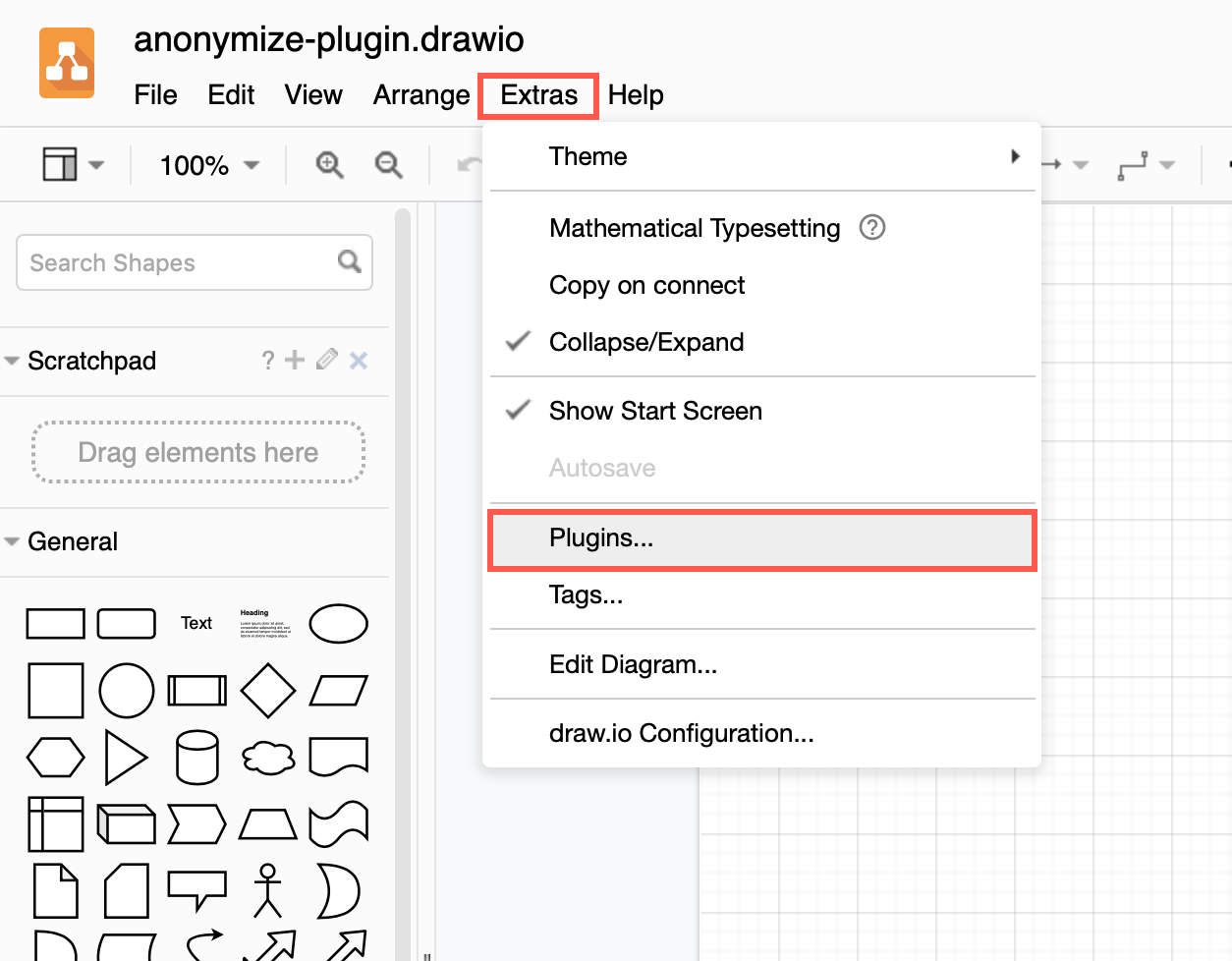
-
单击添加。
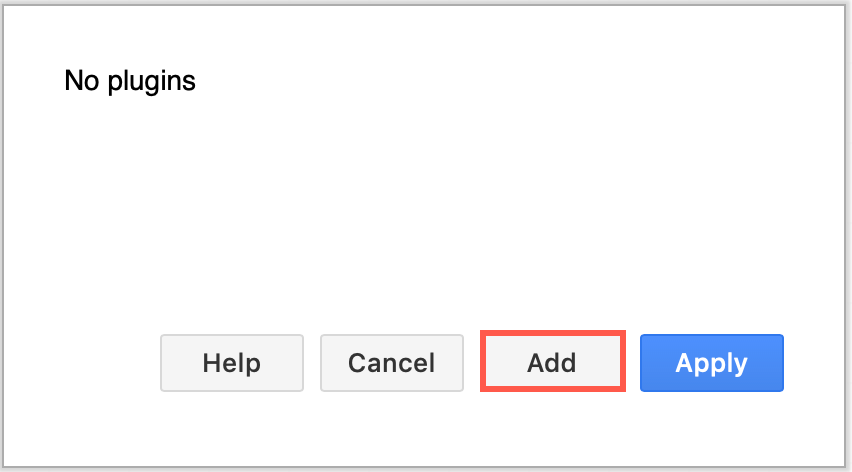
-
props在内置插件的下拉列表中选择,然后单击OK。
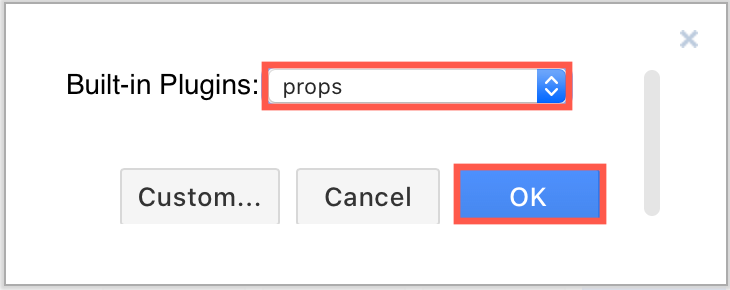
-
单击应用。
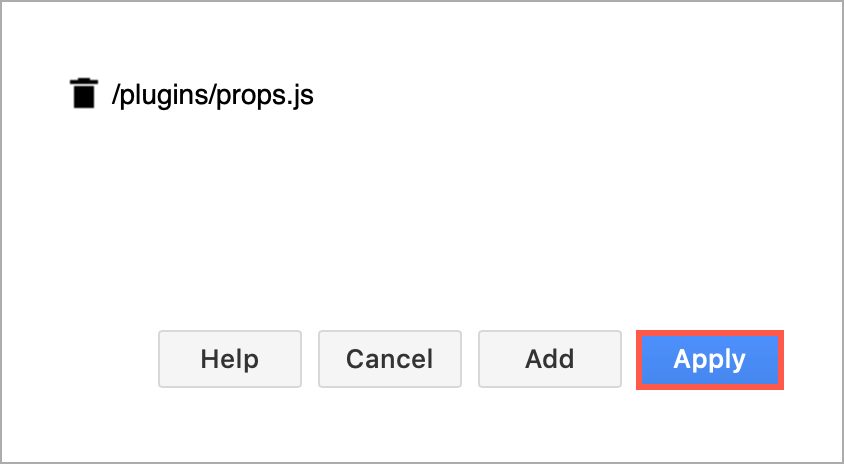
- To create a new diagram with the plugin already loaded, go to http://app.diagrams.net/?splash=0&p=props
-
Right-click on a shape to which you want
to add a new property, then select Edit
Data from the context menu.
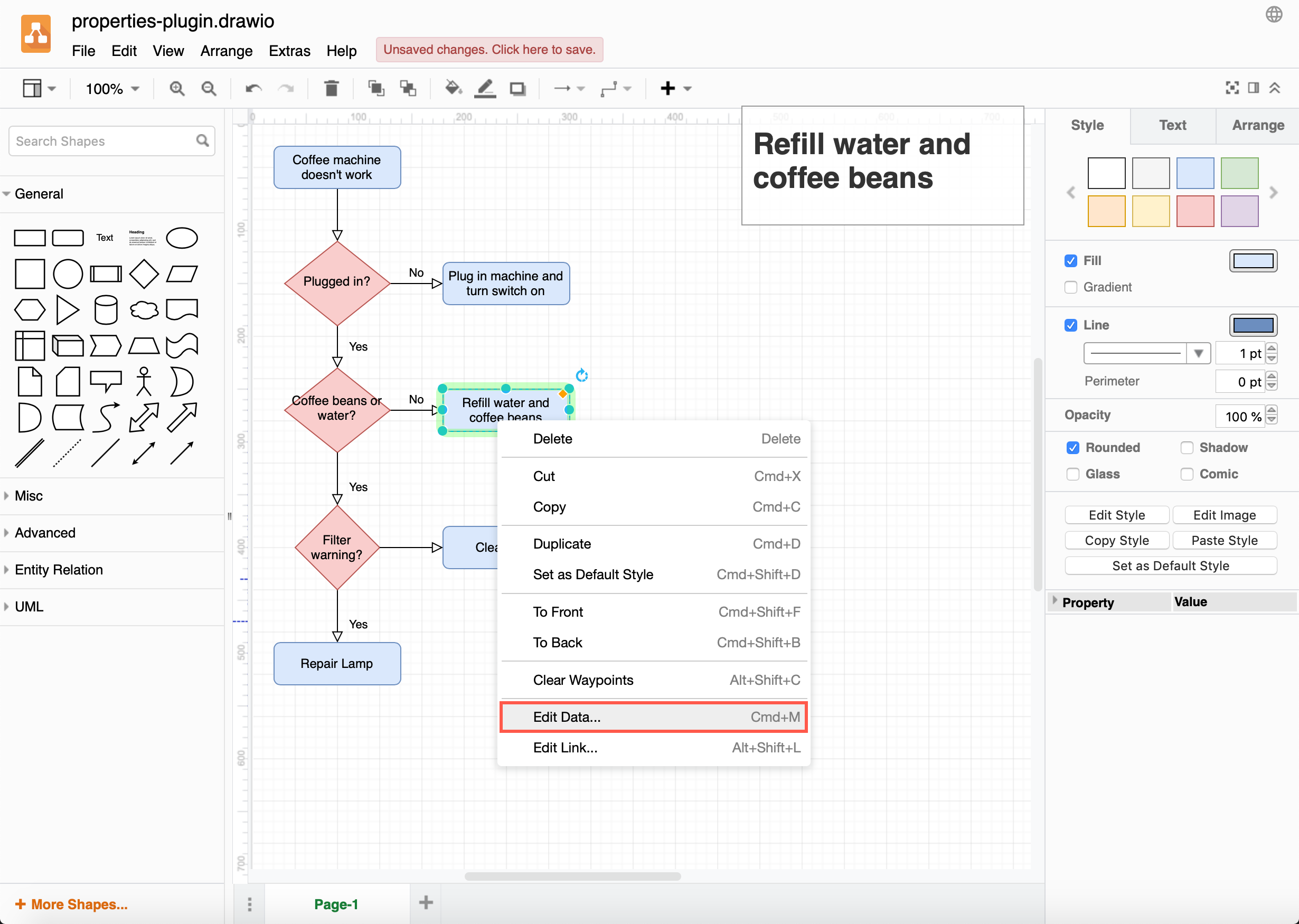
-
Enter the name of the new property in
the ID box, then click Add Property.
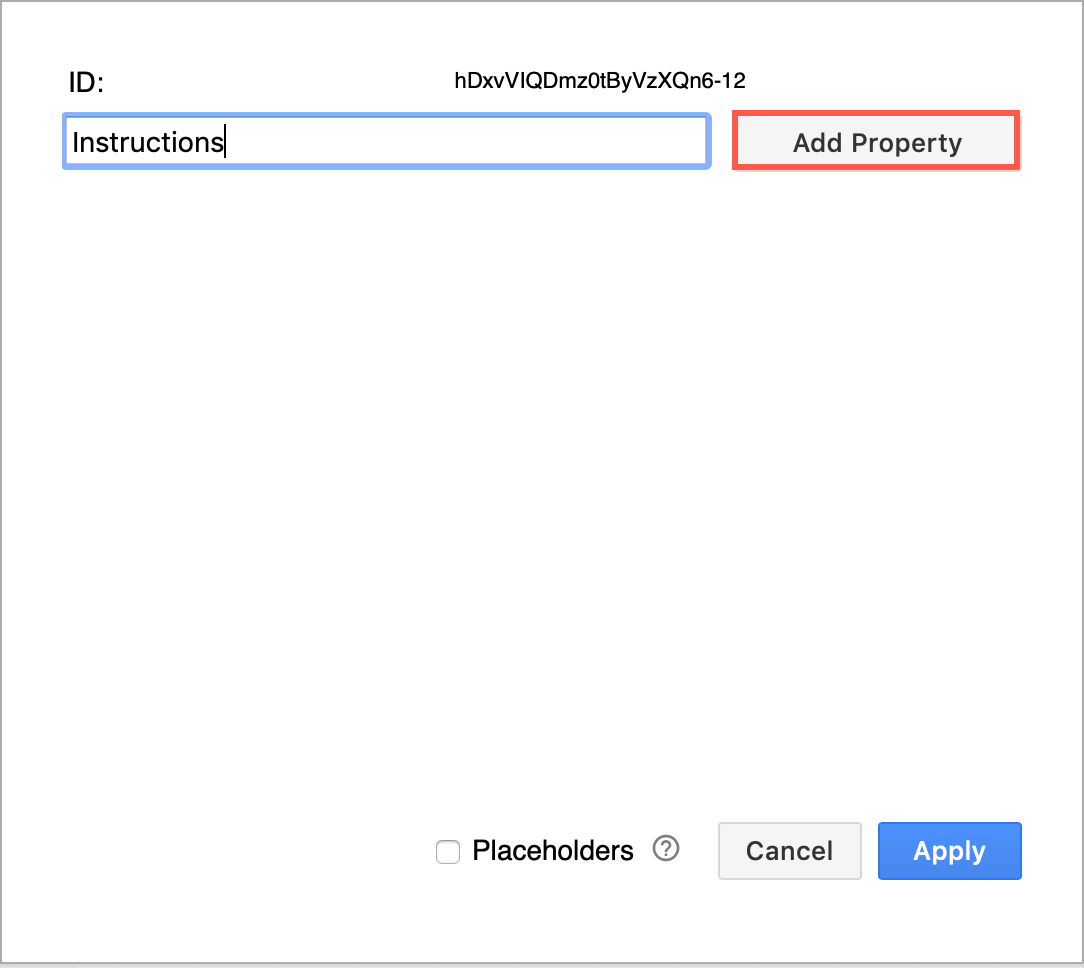
-
Your property name will appear on the
left. Add the extra information in the field next to it, then click Apply.
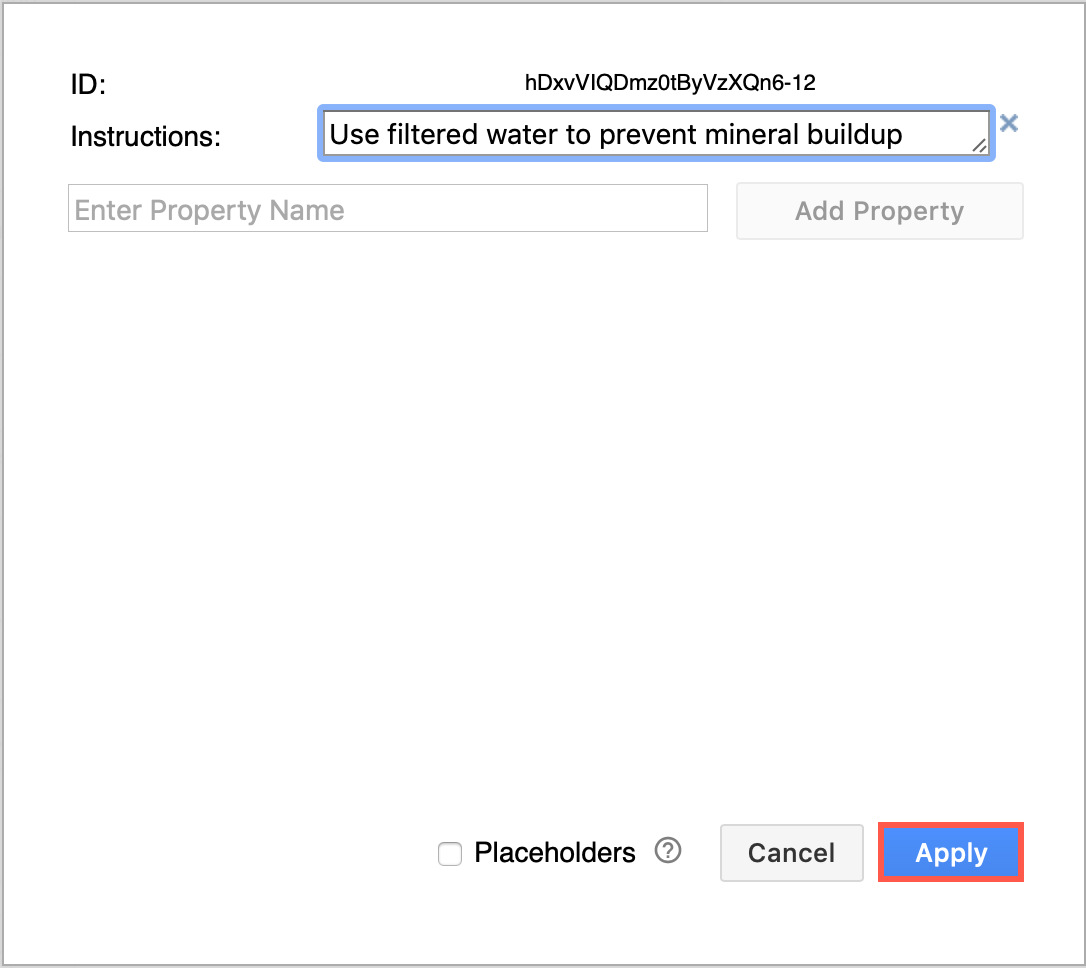
-
From the menu, select Extras
> Plugins.
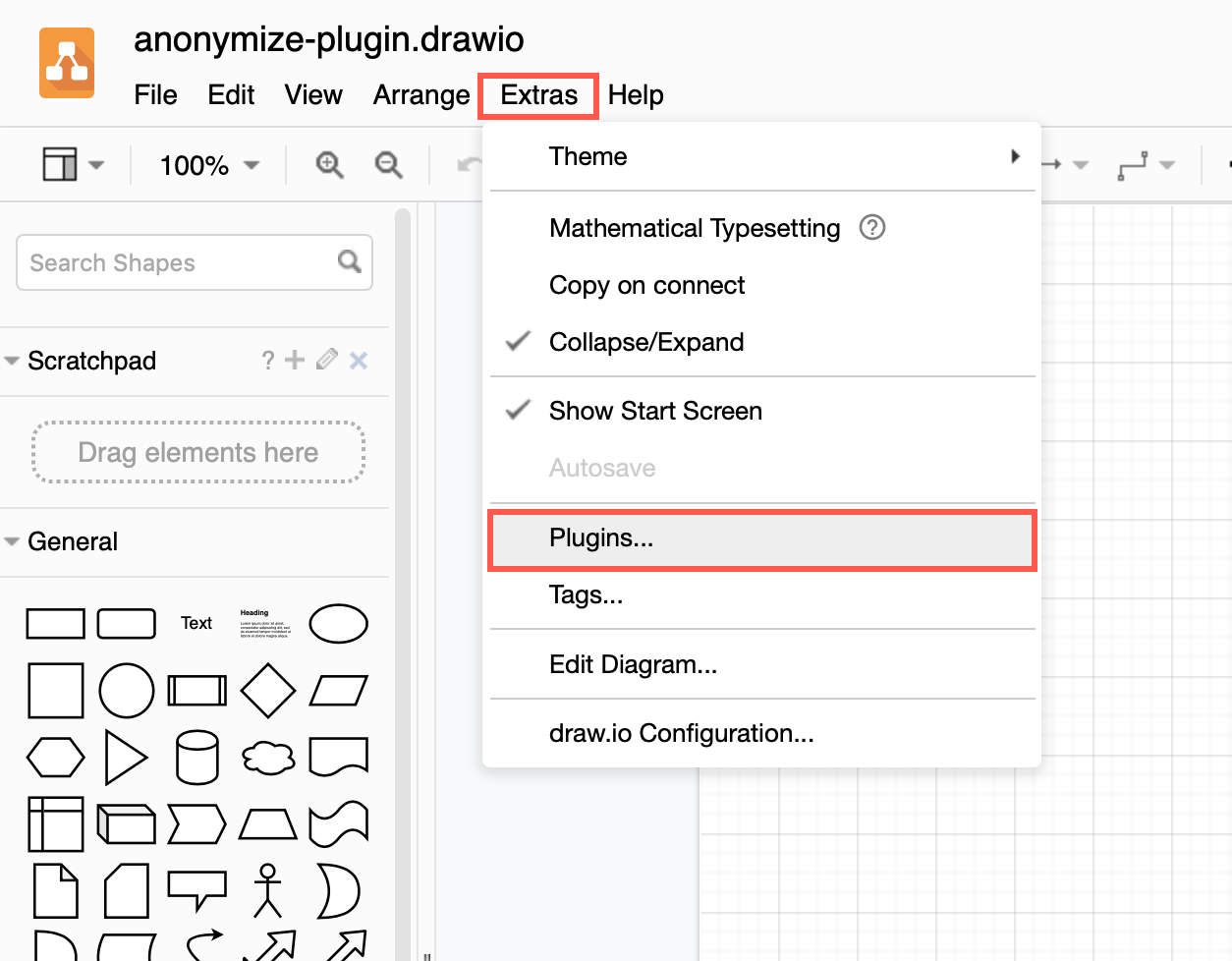
-
Click Add.
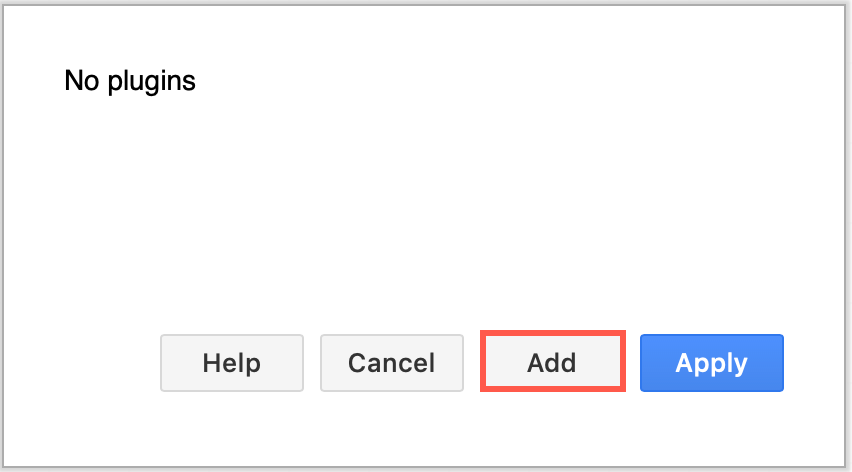
-
Select props in
the drop-down list of built-in plugins, then click OK.
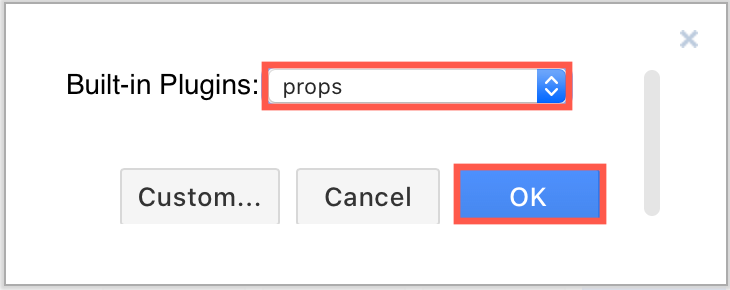
-
Click Apply.
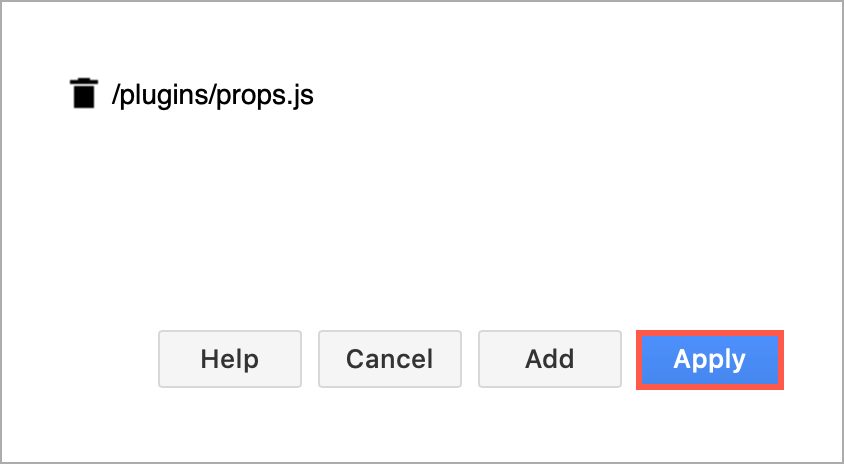
使用属性插件查看形状元数据
此插件应按原样使用,作为开发人员不受支持的示例。
属性插件允许您在形状和连接器的元数据中添加额外的信息或说明。与其仅在将鼠标悬停在图表中的某个形状上时看到此元数据,不如选择该形状以在编辑器和灯箱中的左上角永久显示这些属性。
您还将更清楚地看到选择了哪个形状,因为它有一个明亮的绿色边框。
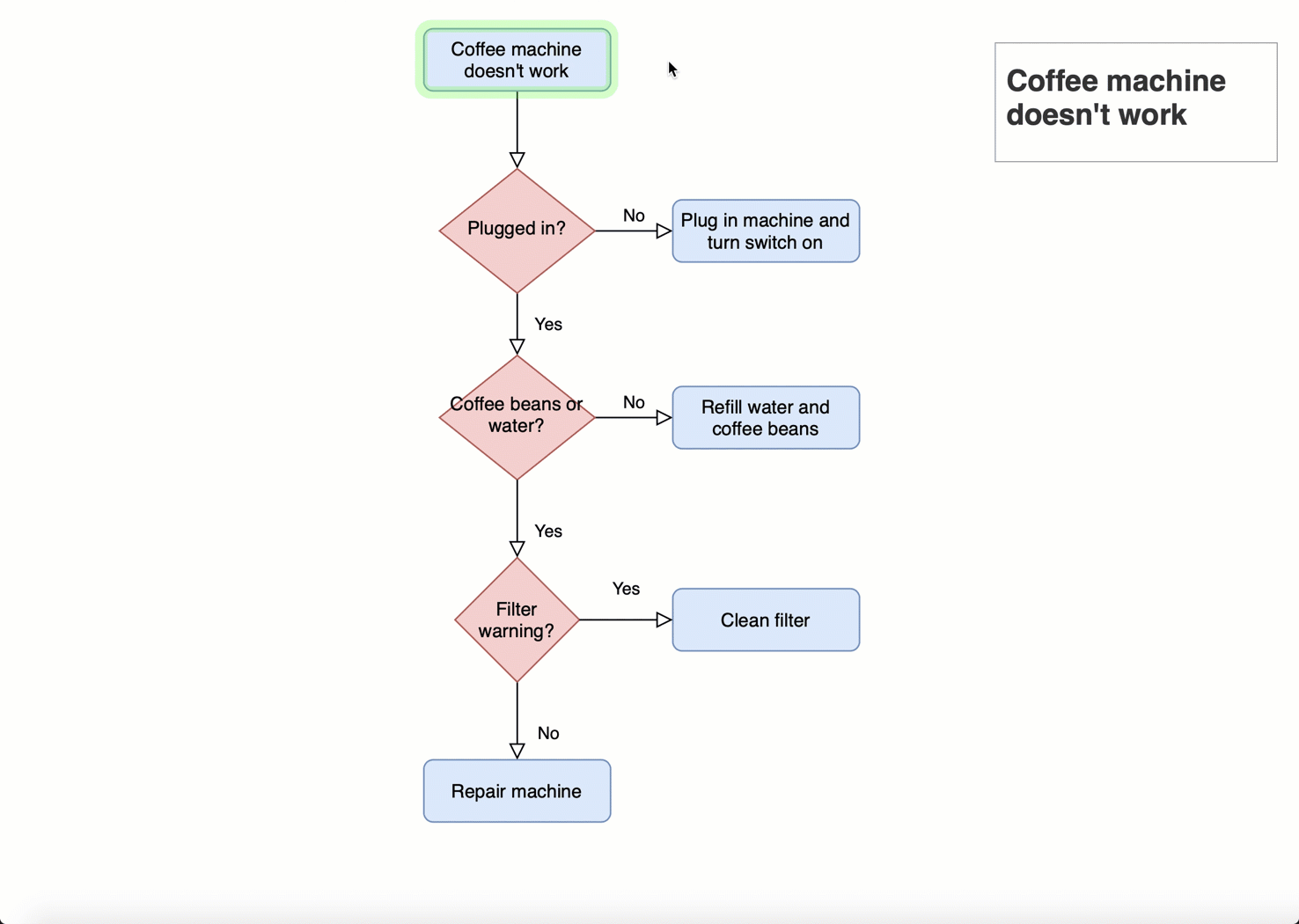
加载属性插件
向形状添加属性
您可以添加多个属性,前提是属性名称是唯一的。
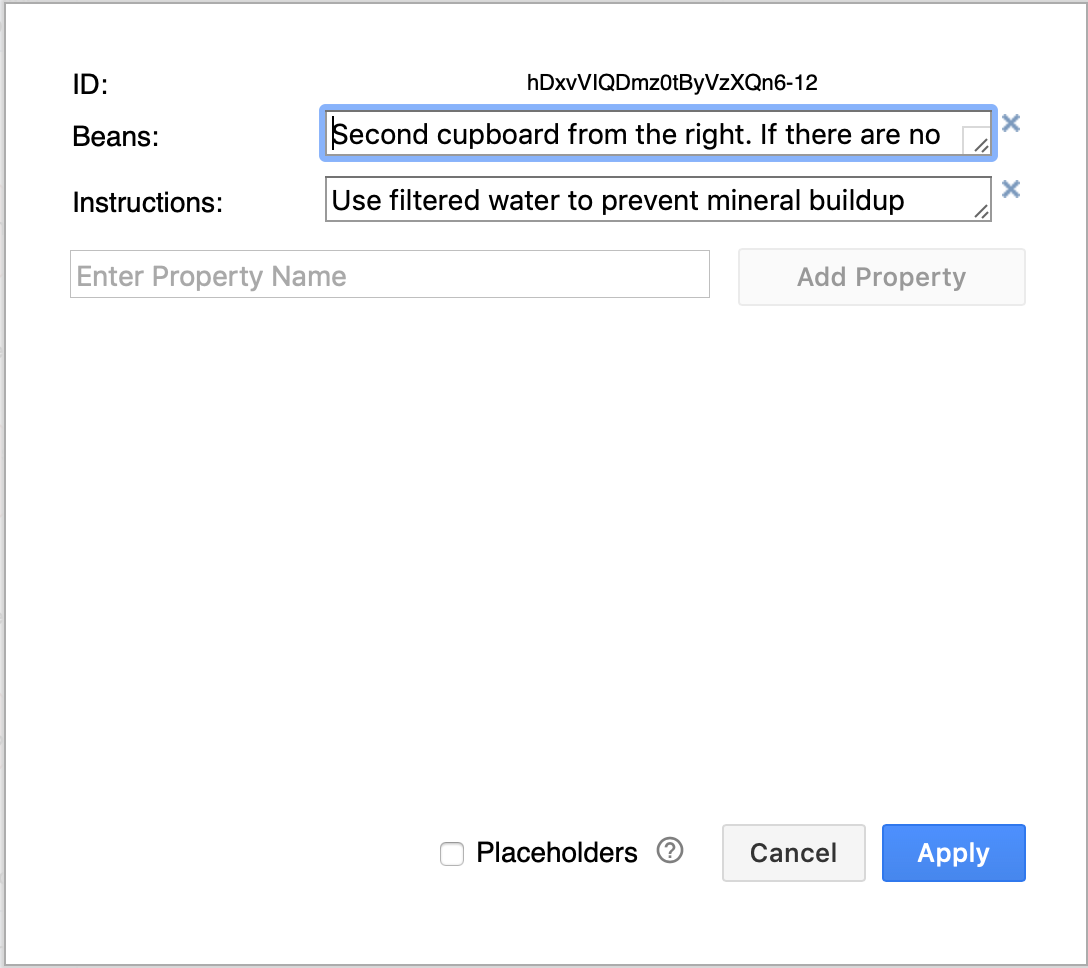
形状属性的使用与变量类似。了解如何使用属性作为占位符
永久加载插件
如果您想始终使用属性插件,请将其添加到插件列表中,以便在您每次创建或编辑图表时加载它。
重新加载浏览器选项卡以将插件加载到图表编辑器中。
使用属性插件共享图表
默认情况下,发布到 URL 的图表不加载插件。
为了允许他人浏览您的图表,当您将图表发布到 URL(文件 > 发布链接)时,&p=props请在共享链接之前将 URL 参数添加到链接(如下面的屏幕截图中以蓝色突出显示)。
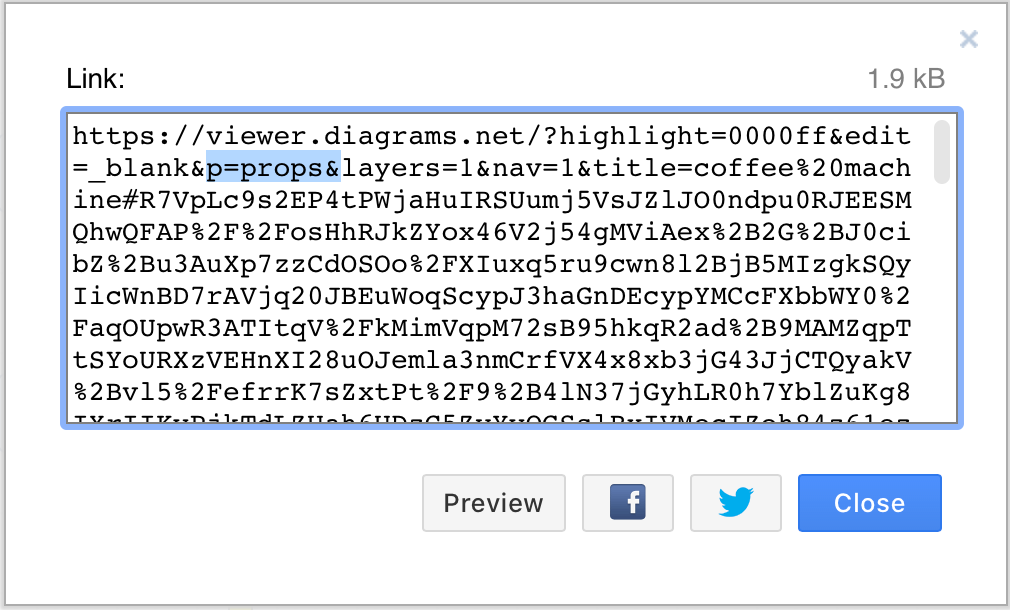
注意: confluence 的 draw.io 不支持插件。
See shape metadata with the properties plugin
This plugin should be used as-is, as an unsupported example for developers.
The properties plugin allows you to add extra information or instructions in the metadata of shapes and connectors. Instead of seeing this metadata only when hovering over a shape in your diagram, select the shape to display these properties persistently in the top left, both in the editor and the lightbox.
You will also more clearly see which shape is selected as it has a bright green border.
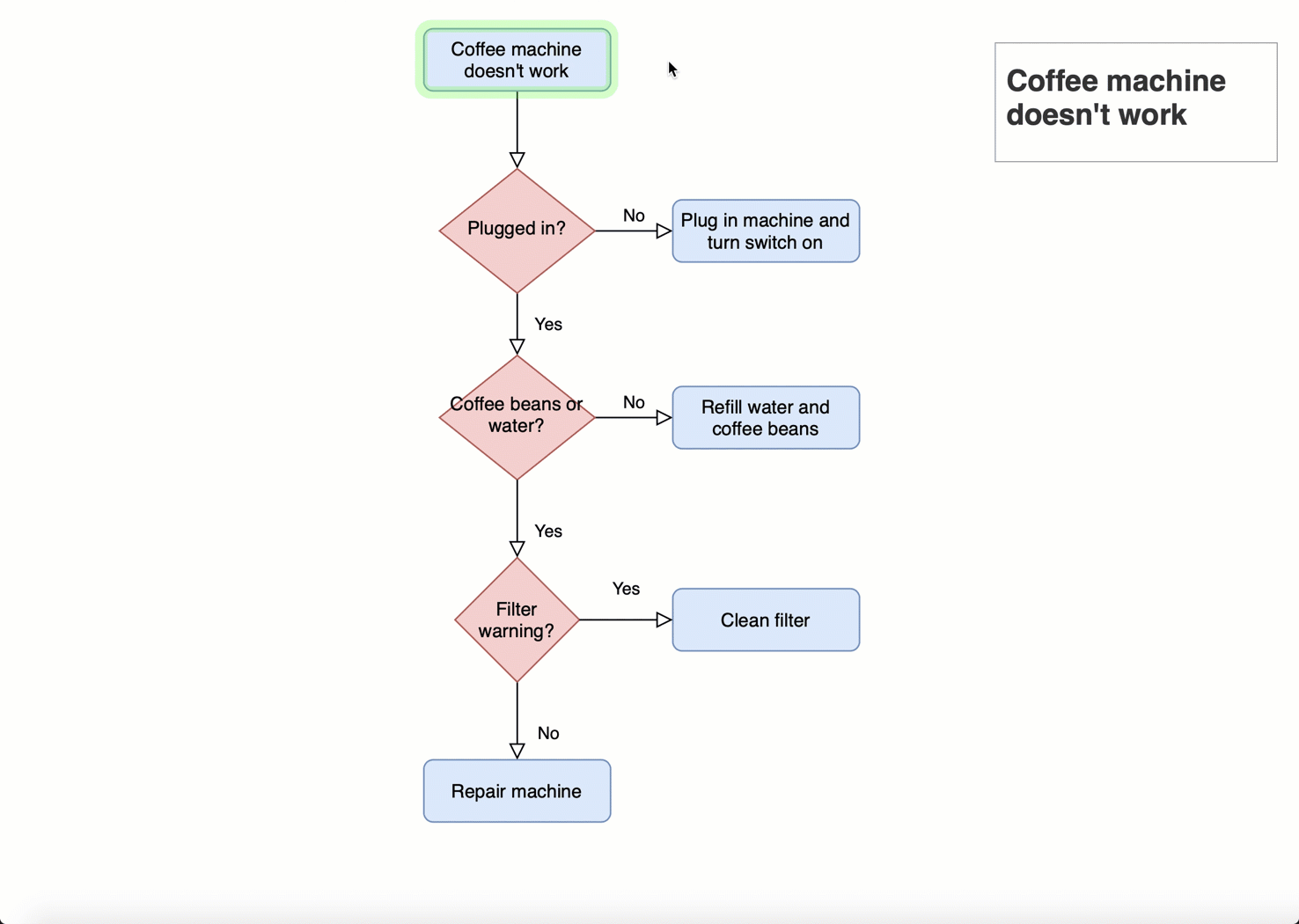
Open this example in the diagrams.net lightbox
More information about diagrams.net plugins
Load the properties plugin
Add properties to shapes
You can add more than one property, providing the property name is unique.
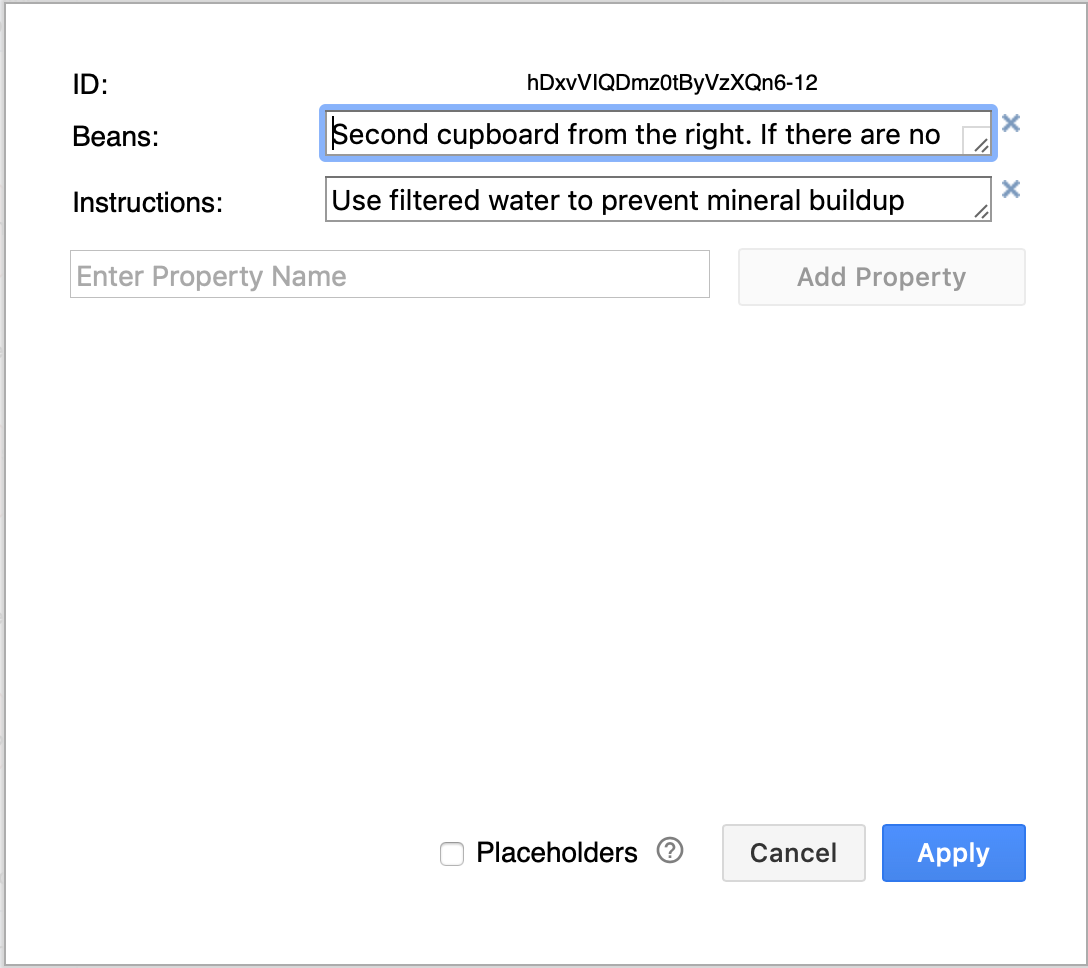
Shape properties can be used similar to variables. See how to use properties as placeholders
Permanently load the plugin
If you want to always use the properties plugin, add it to the plugins list so it will be loaded each time you create or edit a diagram.
Reload your browser tab to load the plugin into the diagram editor.
Share a diagram using the properties plugin
By default, diagrams published to URLs do not load plugins.
To allow someone to explore your diagram, when you publish a diagram to a URL (File > Publish Link), add the &p=props URL parameter to the link before you share it (as highlighted in blue in the screenshot below).
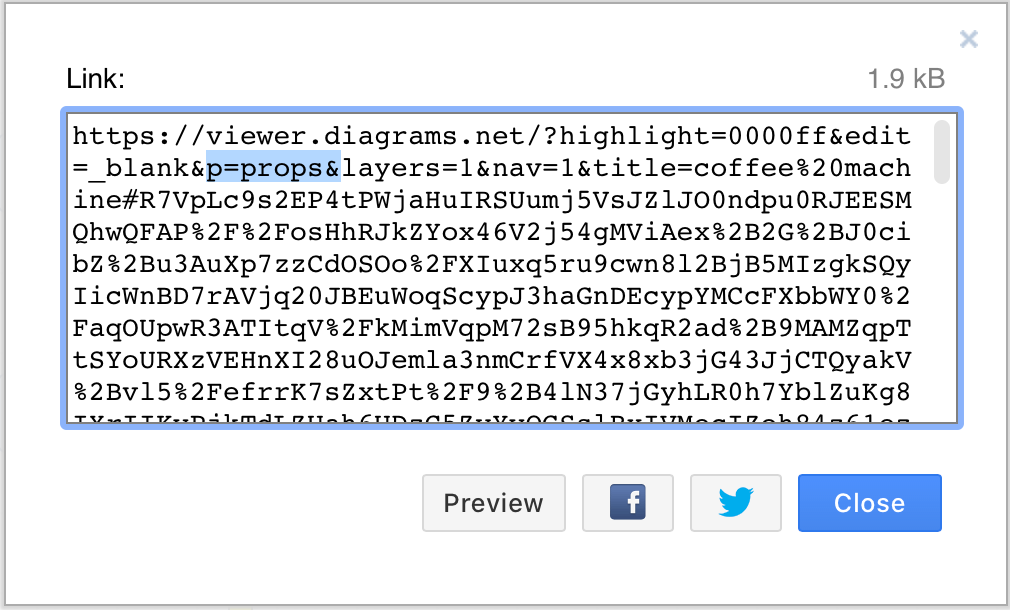
Note: Plugins are not supported in draw.io for Confluence.
- 最新文章
-
- 浏览器中的端到端加密End-to-End Encryption in the Browser
- 从 Confluence Cloud 中未发布的页面恢复图表
- 在 Confluence Cloud 中更改 draw.io 宏查看器设置Change the draw.io macro Viewer Settings in Confluence Cloud
- 在 Confluence 中添加和解决图表上的注释Add and resolve comments on diagrams in Confluence
- 在 Confluence 中为 draw.io 图表启用简单查看器Enable the Simple Viewer for draw.io diagrams in Confluence