- defaultVertexStyle设置形状的默认样式。
- defaultEdgeStyle设置连接器的默认样式。
- 转到 Confluence Cloud 设置的draw.io 配置部分。
- 将样式设置添加到draw.io 配置选项卡上的 JSON 文本输入区域。确保这两个选项中的每一个都被格式化为一行。
- 要查找更多键值对,请在编辑器中的 draw.io 图表中设置形状或连接器所需的样式,然后单击格式面板样式选项卡中的编辑样式,或使用键盘快捷键( )。由于此配置会覆盖从其他样式或主题继承的所有其他内容,因此建议为尽可能少的键/值对设置新的默认值。Ctrl+ECmd+E
-
完成后单击保存。
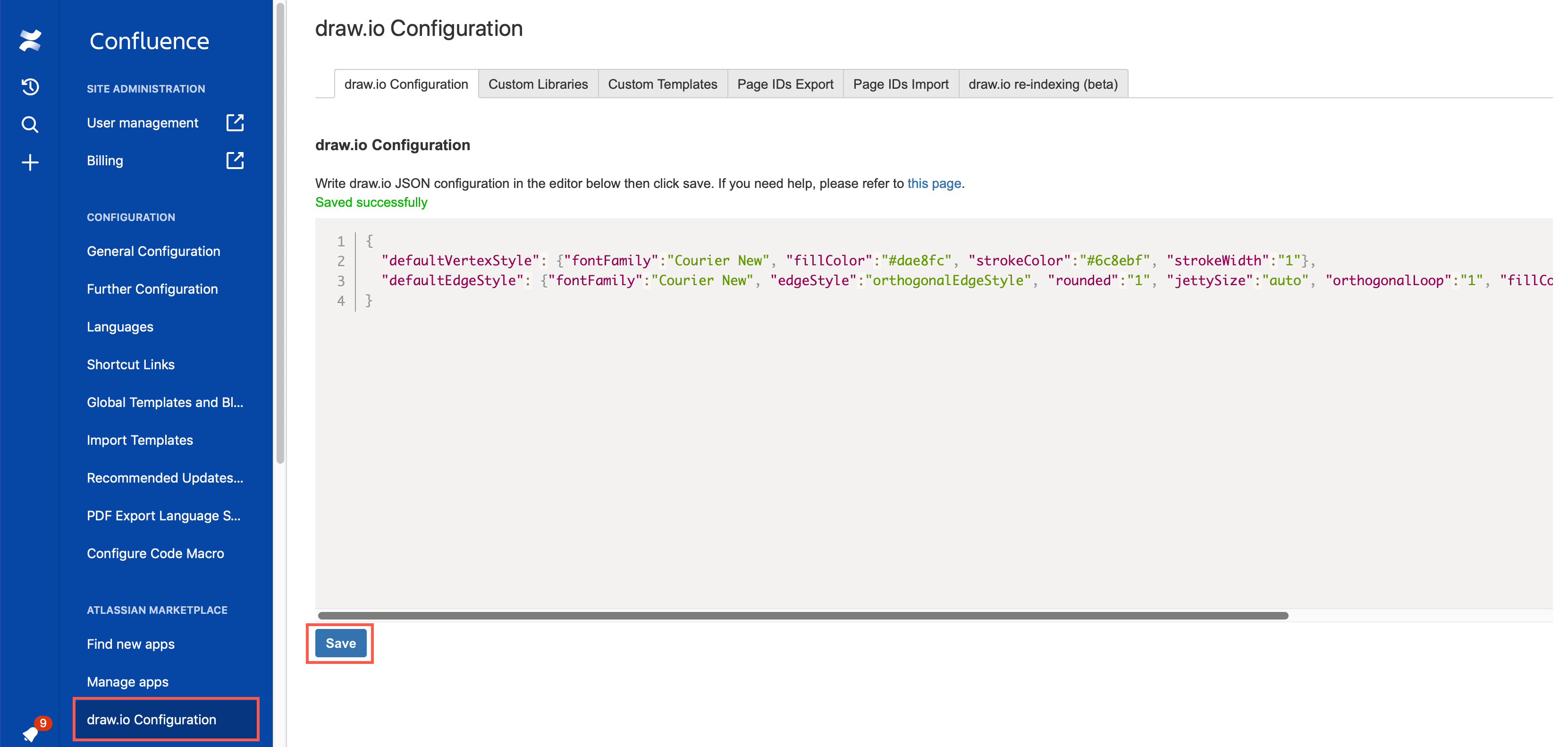
- 在编辑图表时,将形状的样式更改为您想要使用的默认样式。
- 选择它,然后在格式面板的样式选项卡中单击设置为默认样式。
- 重复连接器样式。
- 确保您的图表中没有任何内容被选中。
- 单击格式面板中样式选项卡底部的清除默认样式。
- defaultVertexStyle sets the default style for shapes.
- defaultEdgeStyle sets the default style for connectors.
- Go to the draw.io Configuration section of your Confluence Cloud settings.
- Add the style settings to the JSON text entry area on the draw.io Configuration tab. Make sure that each of the two options is formatted as a single line.
- To find more key and value pairs, set the style you want on a shape or connector in a draw.io diagram in the editor, and click Edit Style in the Style tab of the format panel, or use the keyboard shortcut Ctrl+E (Cmd+E). As this configuration overrides everything else inherited from other styles or themes, it is recommended to set new defaults for as few key/value pairs as possible.
-
Click Save when
you are finished.
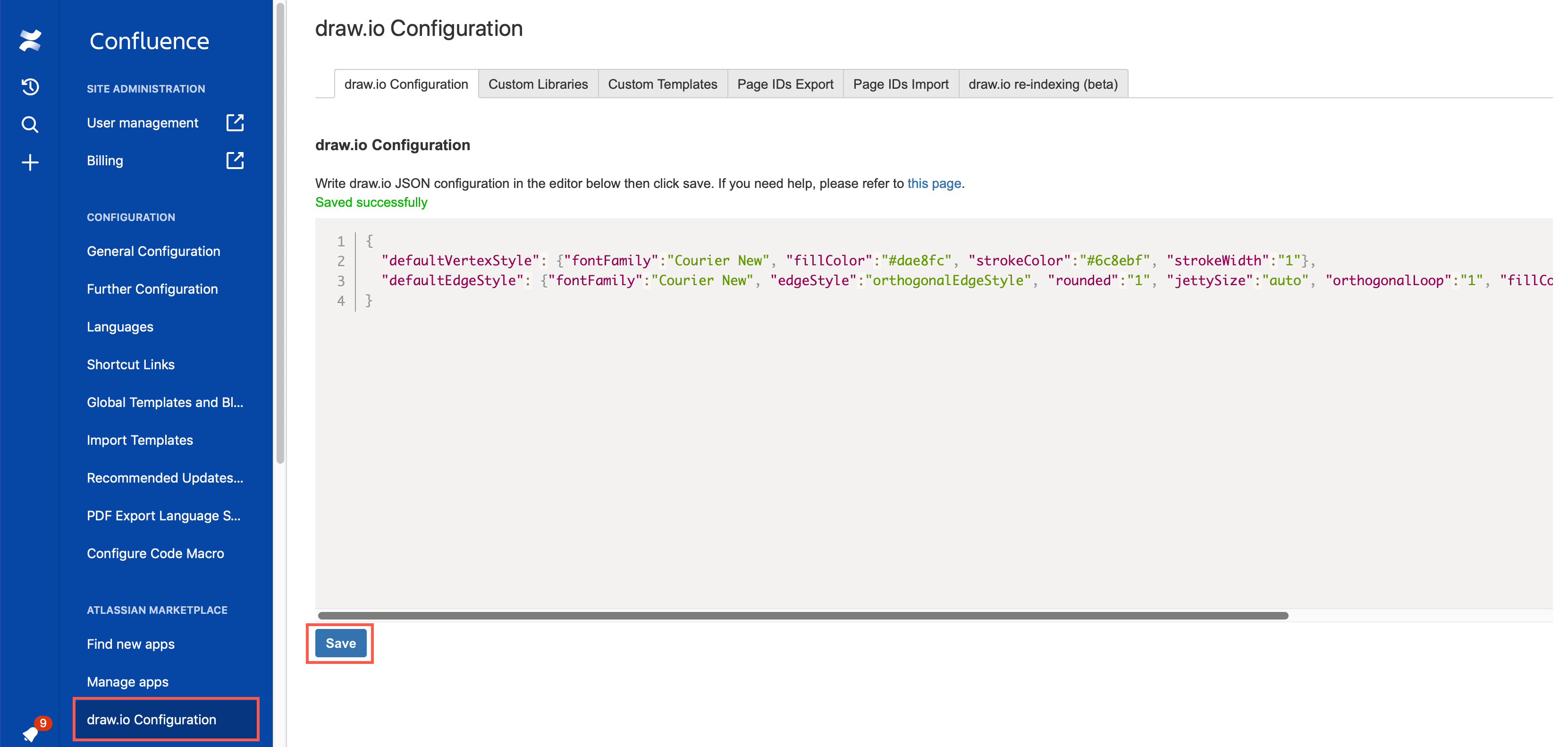
- While editing a diagram, change the style of a shape to be what you want to use by default.
- Select it, then in click on Set as Default Style in the Style tab of the format panel.
- Repeat for the connector style.
- Make sure nothing in your diagram is selected.
- Click on Clear Default Style at the bottom of the Style tab in the format panel.
为形状和连接器设置自定义默认样式
虽然您可以在编辑图表时设置自己的默认样式(并保存在浏览器中),但管理员可以将自定义全局默认样式信息添加到 Confluence Cloud 中的 draw.io 配置中。
在 Confluence Cloud 中设置全局自定义样式
{
"defaultVertexStyle": {"fontFamily":"Courier New", "fillColor":"#dae8fc", "strokeColor":"#6c8ebf", "strokeWidth":"1"},
"defaultEdgeStyle": {"fontFamily":"Courier New", "edgeStyle":"orthogonalEdgeStyle", "rounded":"1", "jettySize":"auto", "orthogonalLoop":"1", "fillColor":"#dae8fc", "strokeColor":"#6c8ebf"}
}
现在,每当新用户创建图表时,添加到绘图画布的形状将遵循此样式。
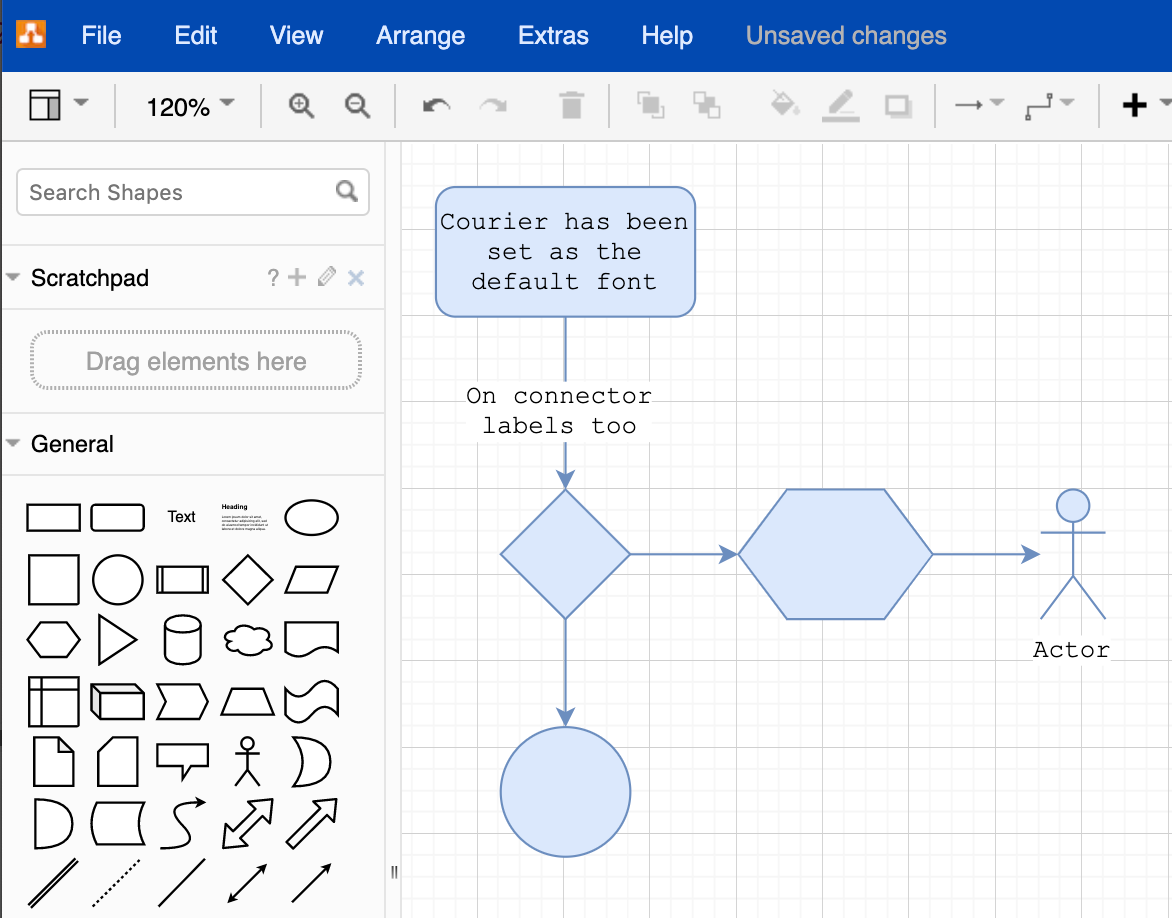
作为用户,更改您的个人默认样式
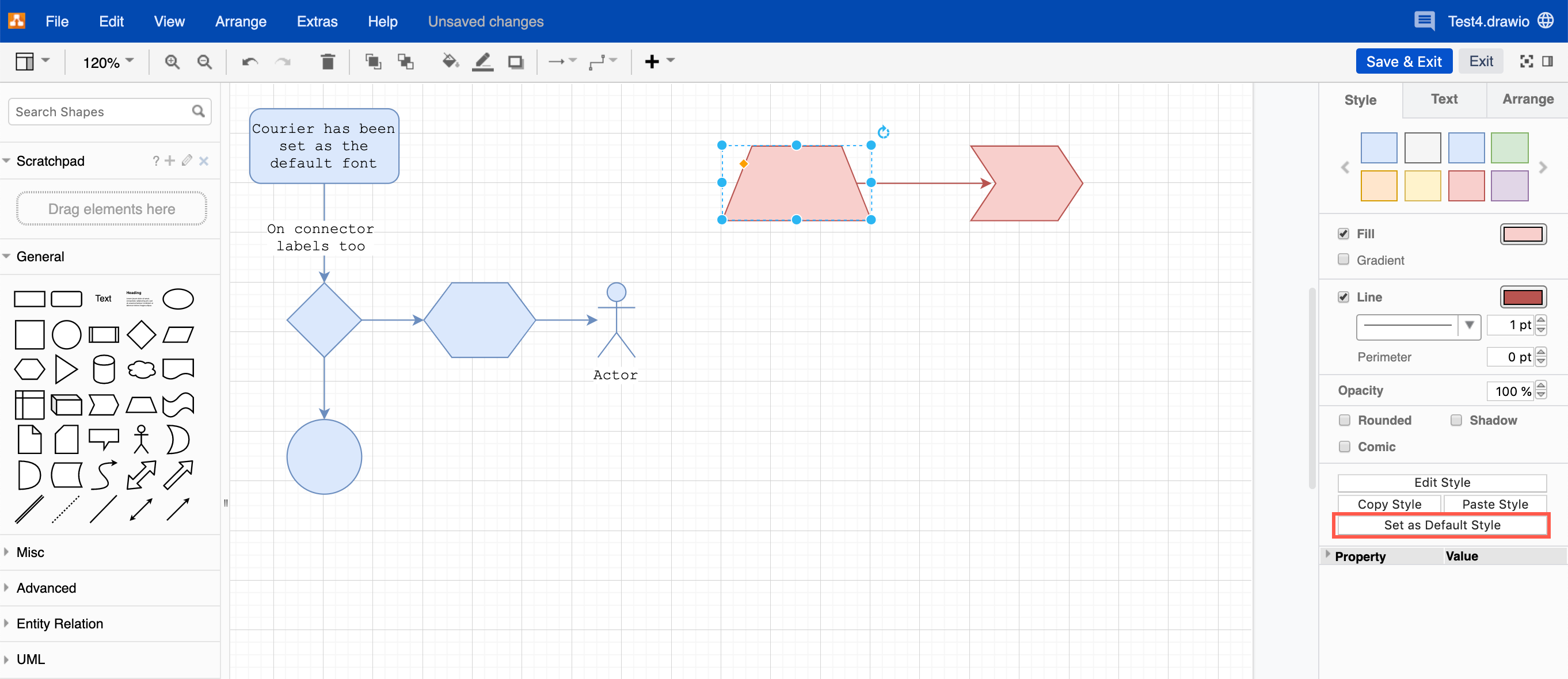
您的个人默认设置存储在您的浏览器中。如果您清除浏览器数据,这些设置将被删除,您将恢复使用全局默认样式。
重置个人默认样式
这会将默认样式重置为全局默认值。如果管理员设置了自定义默认样式,那么当您将它们添加到绘图画布时,这就是将使用的形状。
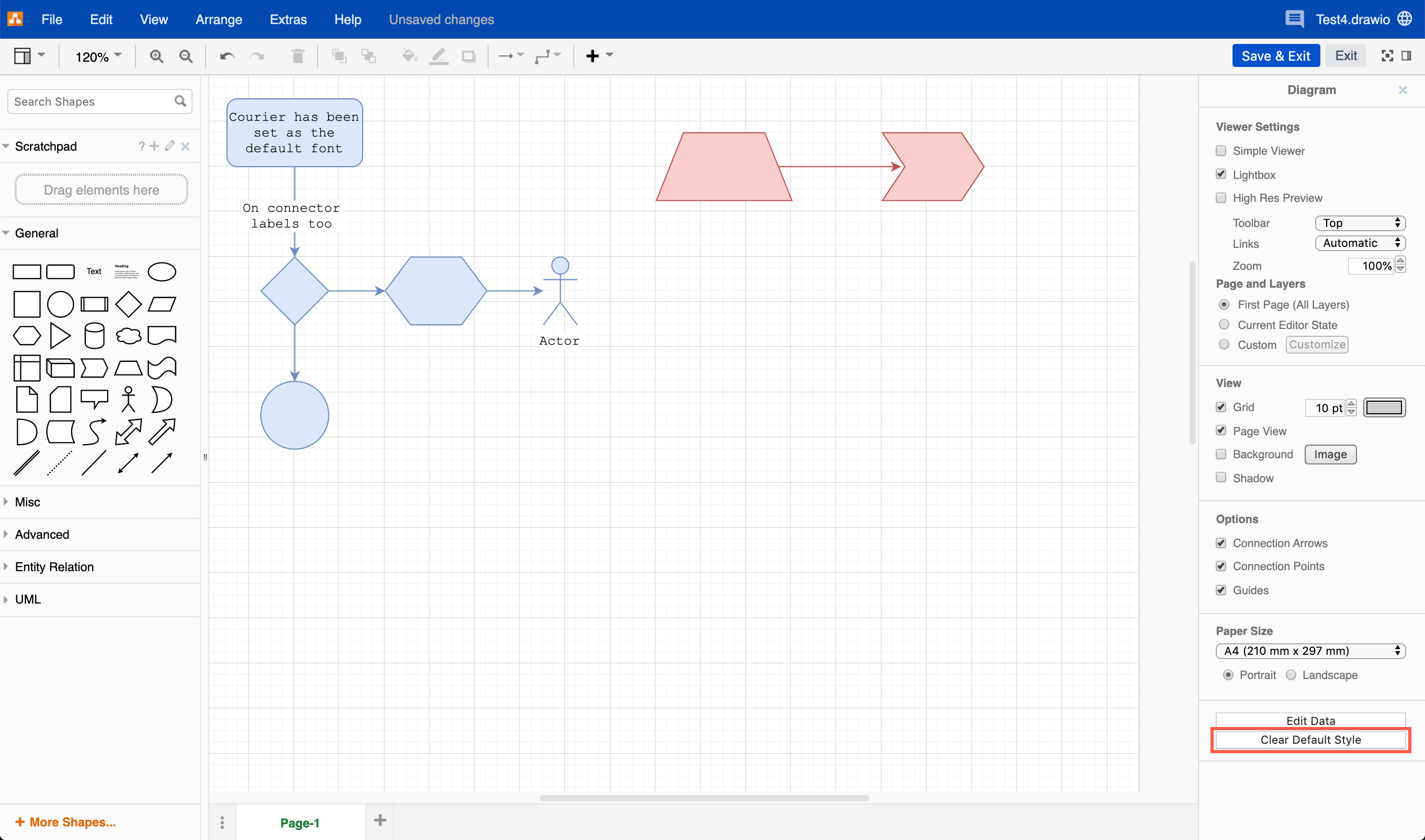
Set custom default styles for shapes and connectors
While you can set your own default style while editing a diagram (and this is saved in your browser), an administrator can add custom global default style information to the draw.io configuration in Confluence Cloud.
Set up global custom styles in Confluence Cloud
{
"defaultVertexStyle": {"fontFamily":"Courier New", "fillColor":"#dae8fc", "strokeColor":"#6c8ebf", "strokeWidth":"1"},
"defaultEdgeStyle": {"fontFamily":"Courier New", "edgeStyle":"orthogonalEdgeStyle", "rounded":"1", "jettySize":"auto", "orthogonalLoop":"1", "fillColor":"#dae8fc", "strokeColor":"#6c8ebf"}
}
Now, whenever a new user creates a diagram, shapes added to the drawing canvas will follow this style.
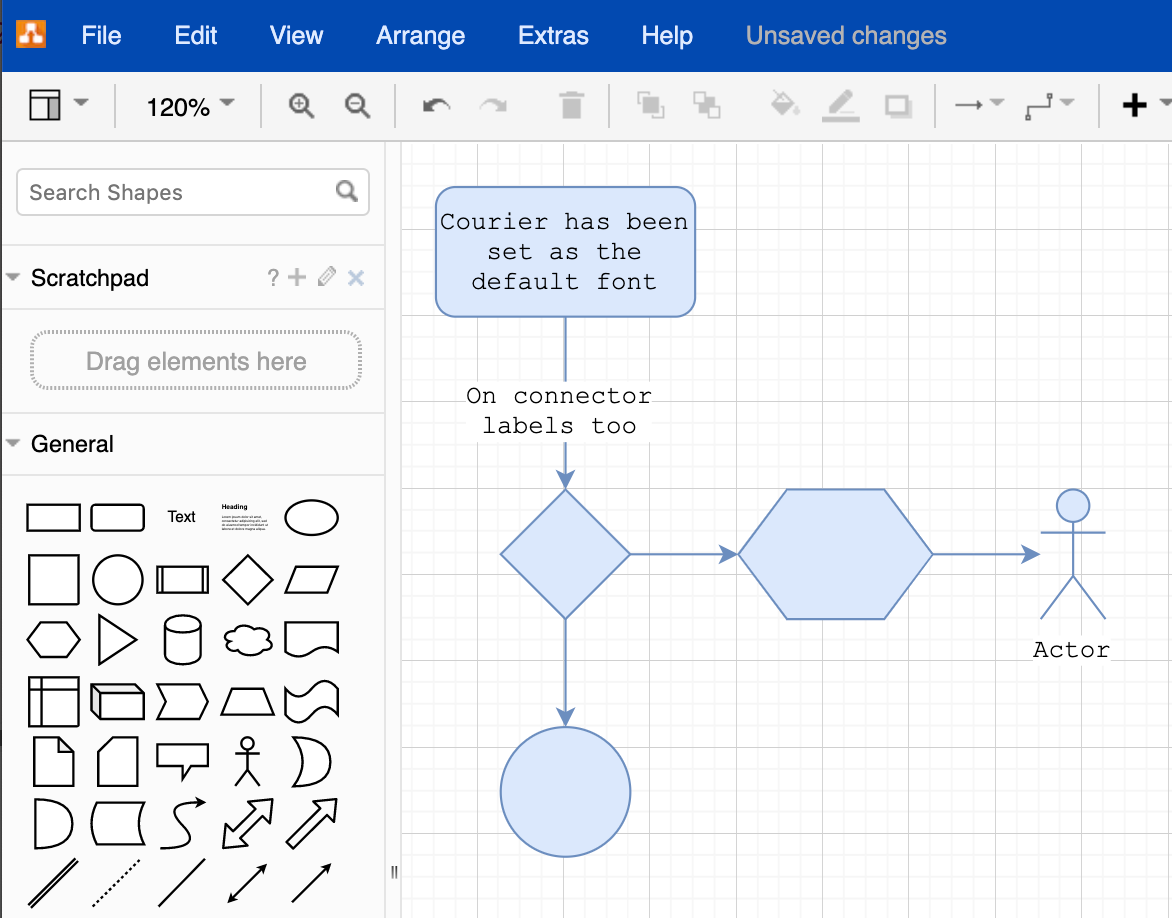
As a user, change your personal default styles
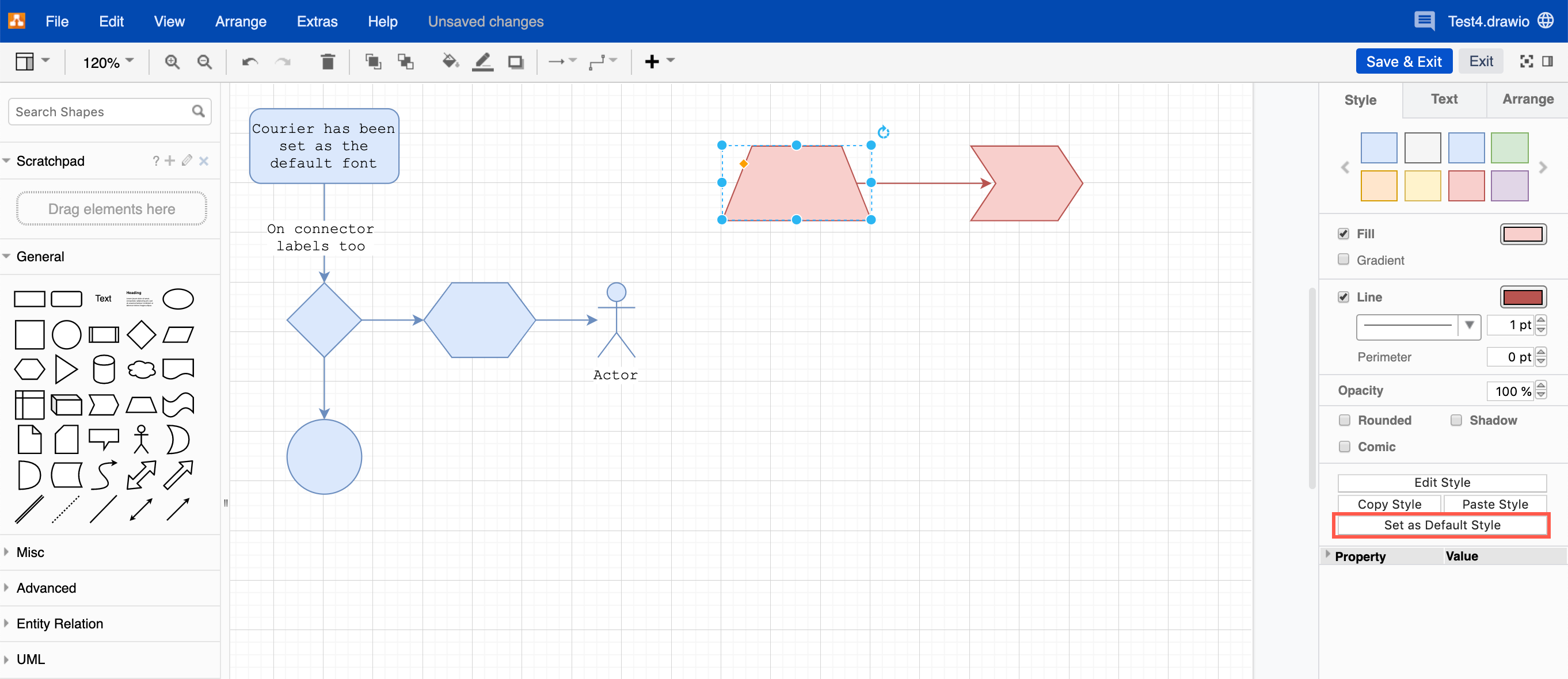
Your personal defaults are stored in your browser. If you clear your browser data, these settings will be erased, and you will return to using the global default styles.
Reset personal default styles
This resets the default style to the global defaults. If an administrator has set up a custom default style, this is what shapes will use when you add them to the drawing canvas.
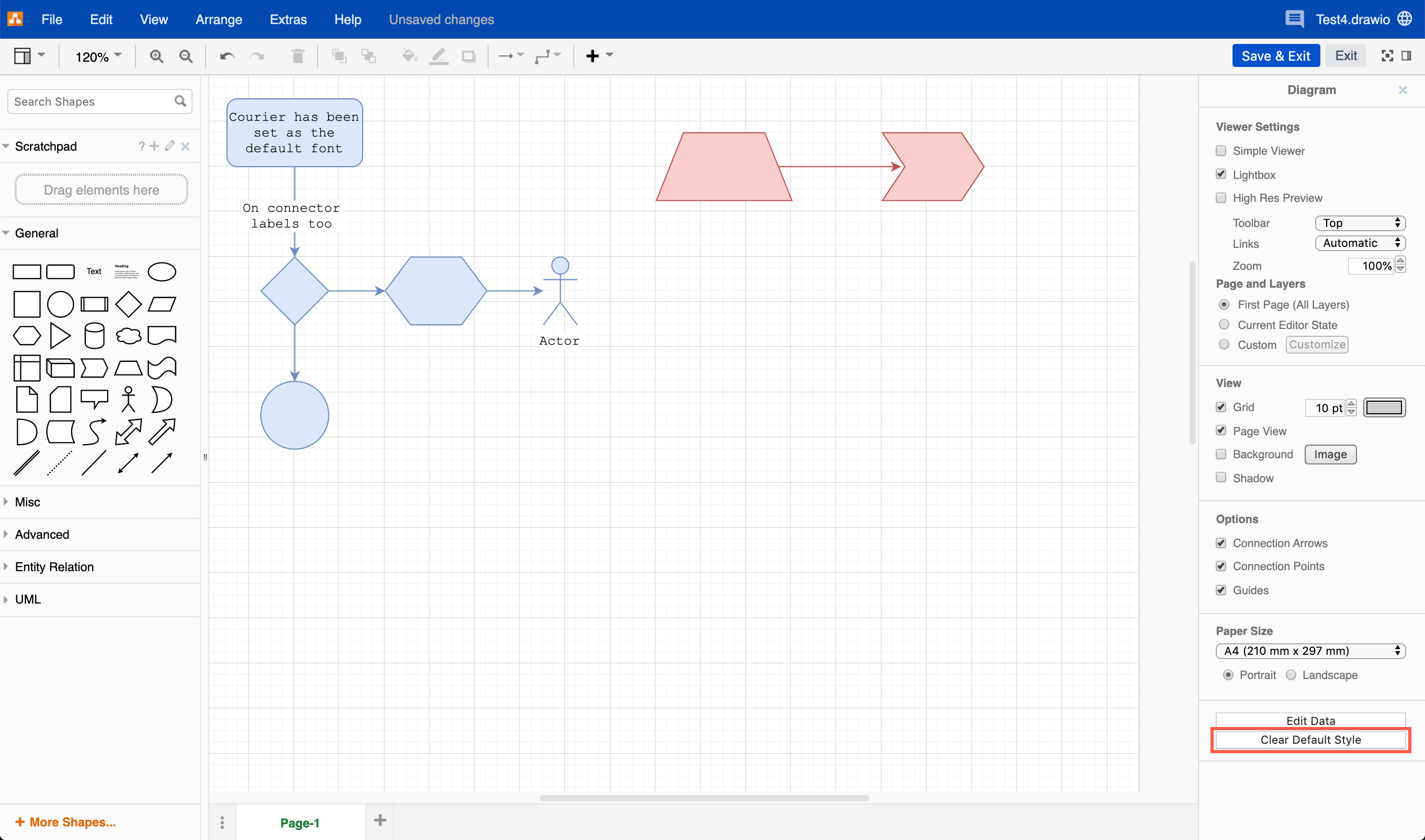
- 最新文章
-
- 浏览器中的端到端加密End-to-End Encryption in the Browser
- 从 Confluence Cloud 中未发布的页面恢复图表
- 在 Confluence Cloud 中更改 draw.io 宏查看器设置Change the draw.io macro Viewer Settings in Confluence Cloud
- 在 Confluence 中添加和解决图表上的注释Add and resolve comments on diagrams in Confluence
- 在 Confluence 中为 draw.io 图表启用简单查看器Enable the Simple Viewer for draw.io diagrams in Confluence