- 导出图表并将该文件导入新图表。
- 在 draw.io 编辑器中,选择所有内容,然后将其复制并粘贴到新的 draw.io 图表中。
- 使用暂存器保存图表页面的内容,添加新的 draw.io 图表宏,然后粘贴暂存器中的图表内容。
- Export your diagram and import that file into a new diagram.
- In the draw.io editor, select everything, then copy and paste it into a new draw.io diagram.
- Use the scratchpad to save the contents of your diagram page, add a new draw.io diagram macro, and paste the diagram contents from the scratchpad.
在 Confluence Cloud 中使用 draw.io 图表
您可以通过左侧面板访问当前
Confluence Cloud 空间中现有的 draw.io 图表文件。您可以复制这些图表,在页面之间移动它们,并在多个页面上嵌入或重复使用图表。
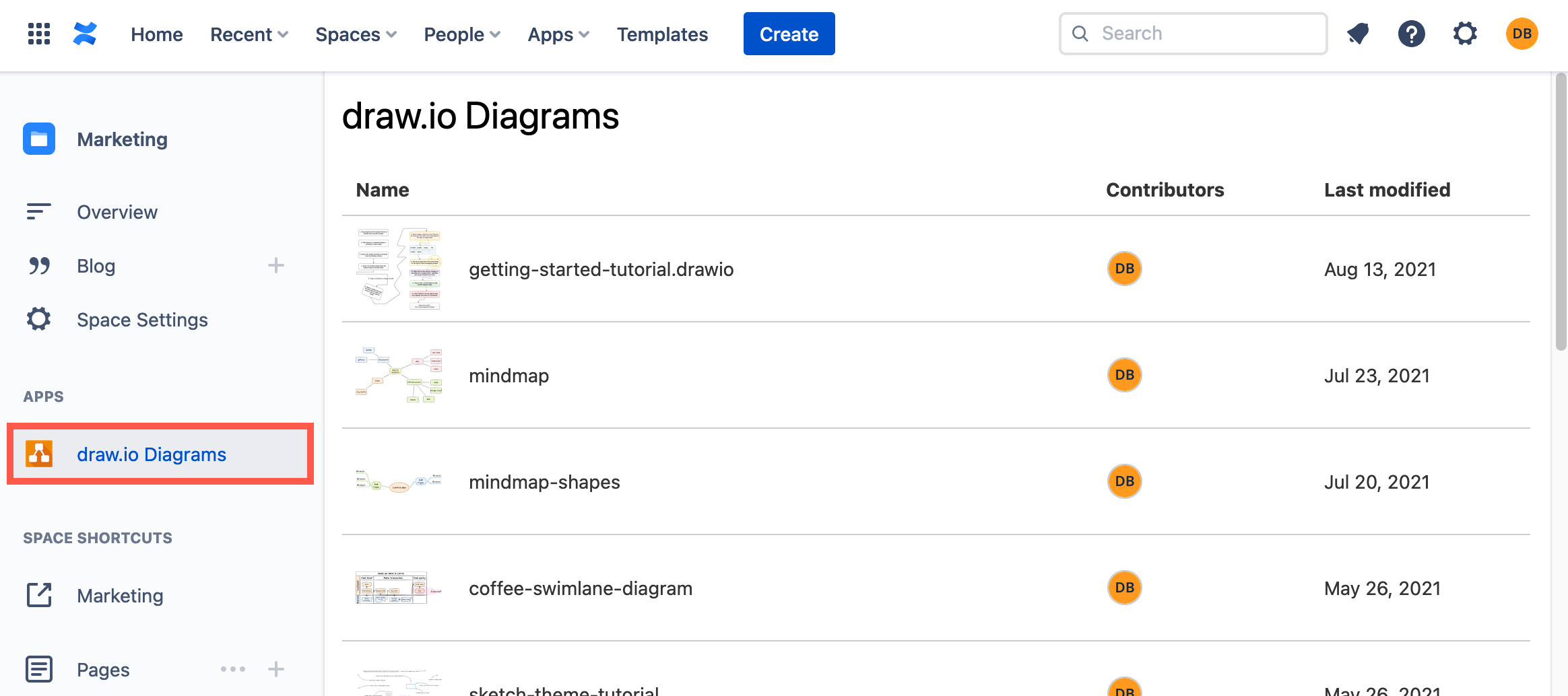
复制图表
当您将 draw.io
图表宏添加到页面时,您可以选择制作现有图表的副本。这将复制图表文件并创建新的版本历史记录,因此您可以在不更改原始图表文件的情况下更改副本。
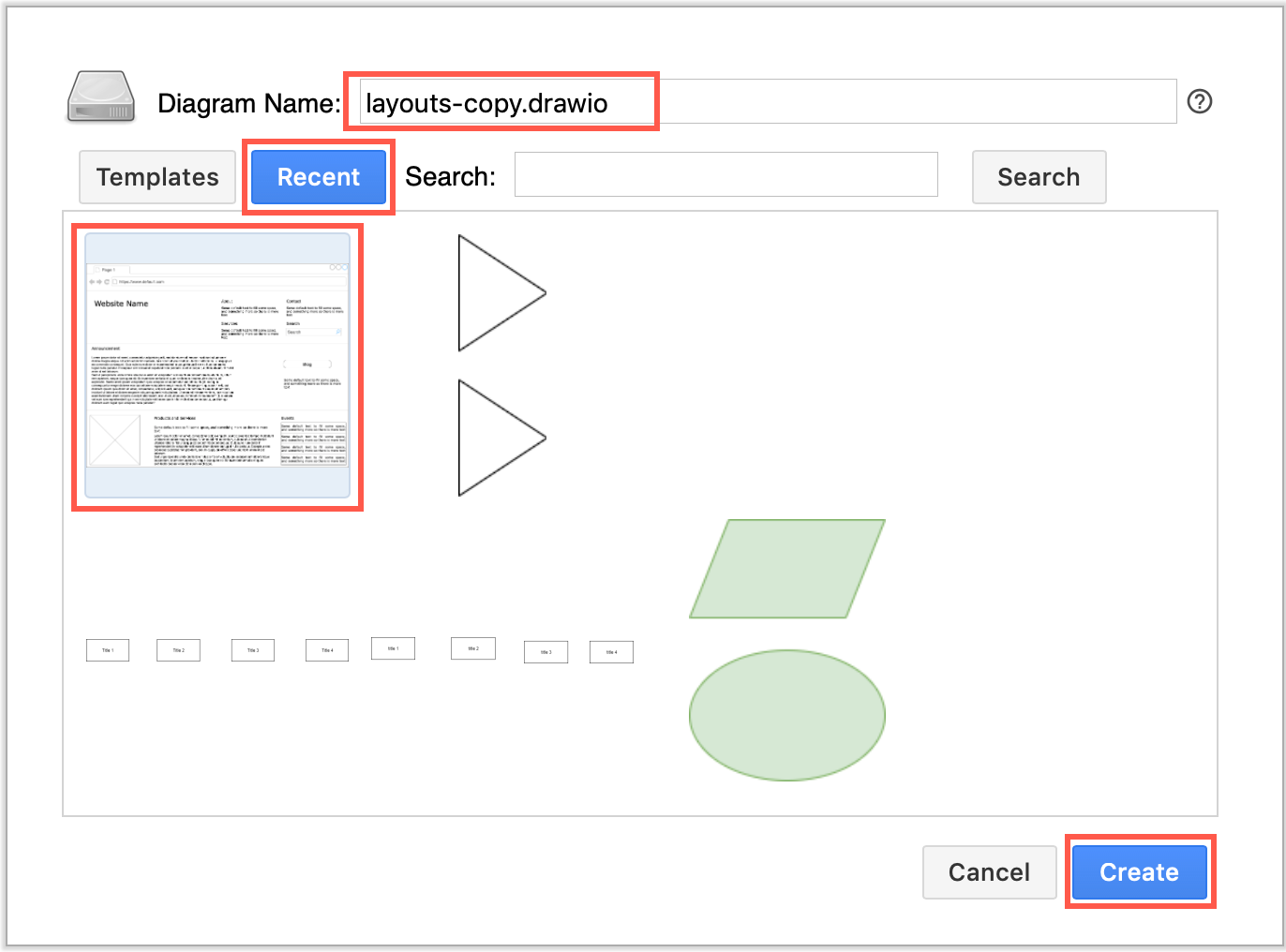
了解如何在 Confluence Cloud 中制作图表文件的副本
有几种其他方法可以复制图表内容:
注意:创建图表的副本不会复制记录对原始图表文件所做的编辑的版本历史记录。
移动图表
要移动图表,请使用上述方法之一复制图表文件,然后从页面中删除原始宏。
了解有关.drawio在 Confluence Cloud 中移动图表的更多信息
嵌入(重用)图表
如果您想在多个位置重复使用图表,可能显示不同的图层或图表页面,您可以嵌入图表而不是制作副本。当您更新原始图表(主图表)时,它会自动更新您嵌入的任何位置。
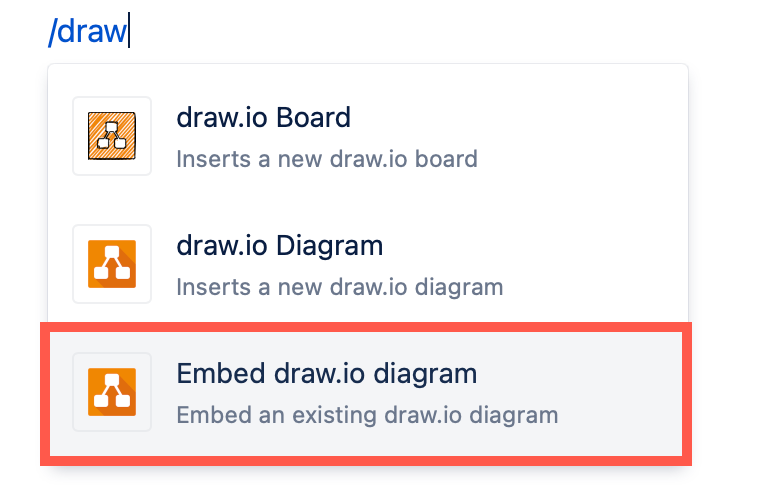
您可以选择每次嵌入图表时显示哪些图层和页面,这对于在文档中突出显示图表的不同方面非常有用。
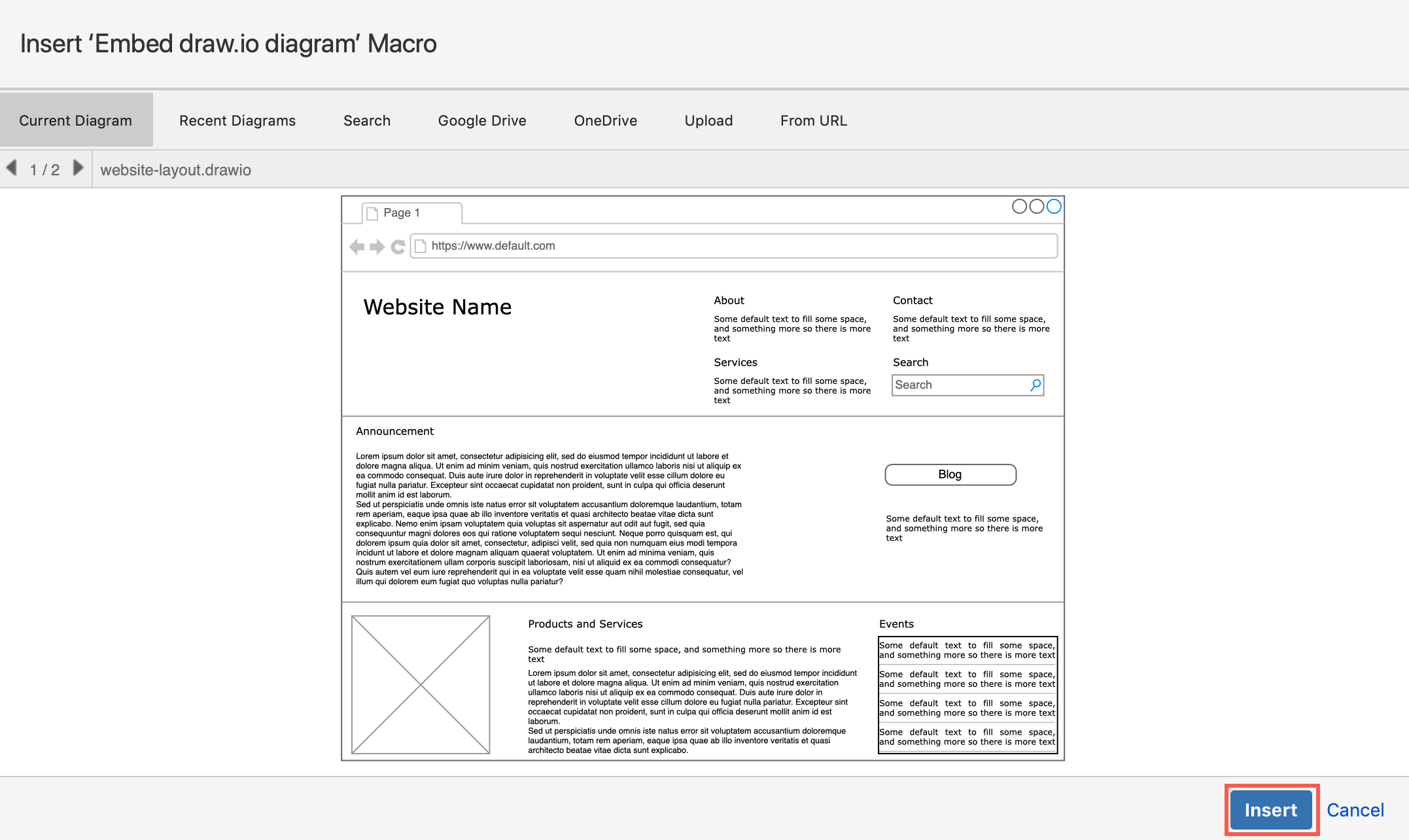
存储在OneDrive和Google Drive上的 .drawio 文件格式的图表也可以嵌入到 Confluence Cloud 中。
Work with draw.io diagrams in Confluence Cloud
You can access the existing draw.io diagram files in your current Confluence
Cloud space via the left panel. You can copy these diagrams, move them between
pages and embed or reuse a diagram on multiple pages.
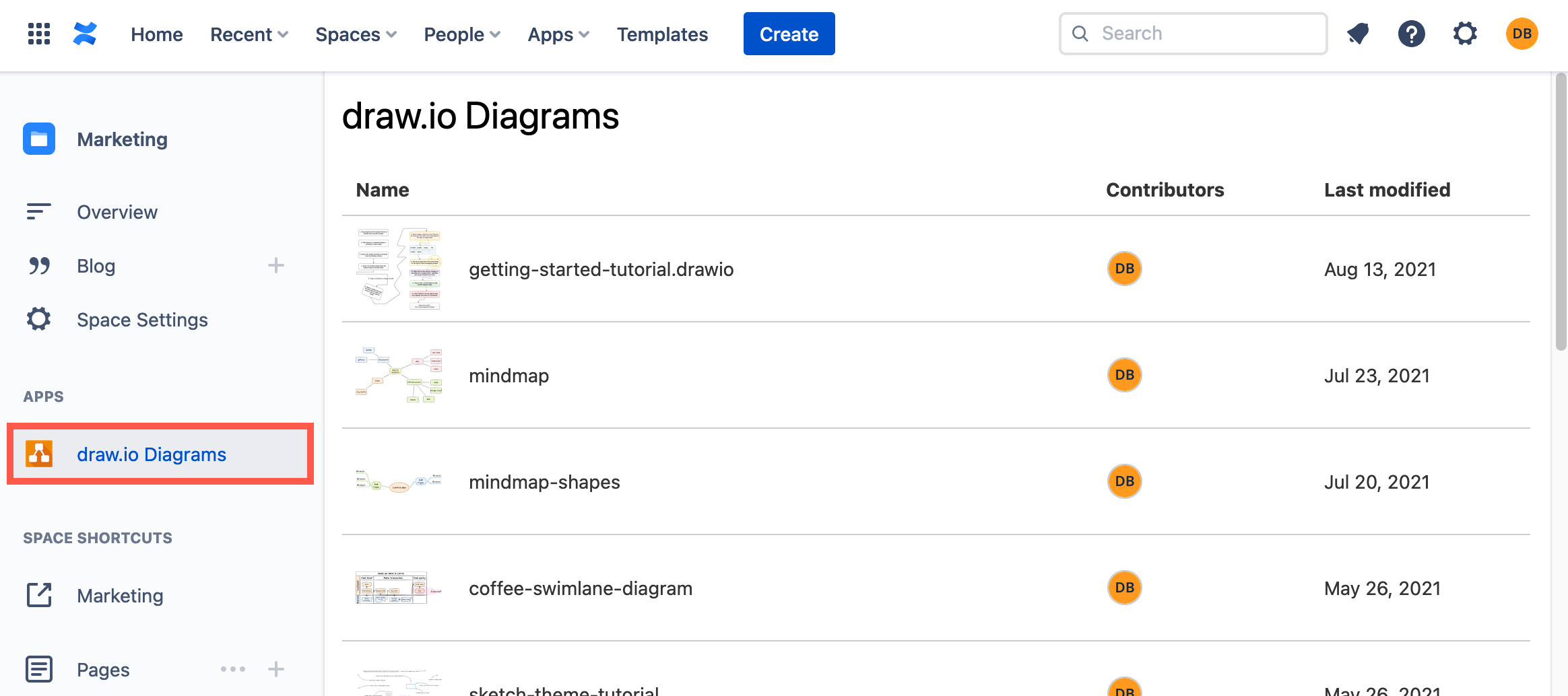
Copy a diagram
When you add a draw.io diagram macro to a page, you can choose to make a copy of
an existing diagram. This duplicates the diagram file and creates a new version
history so you can make changes to the copy without altering the original
diagram file.
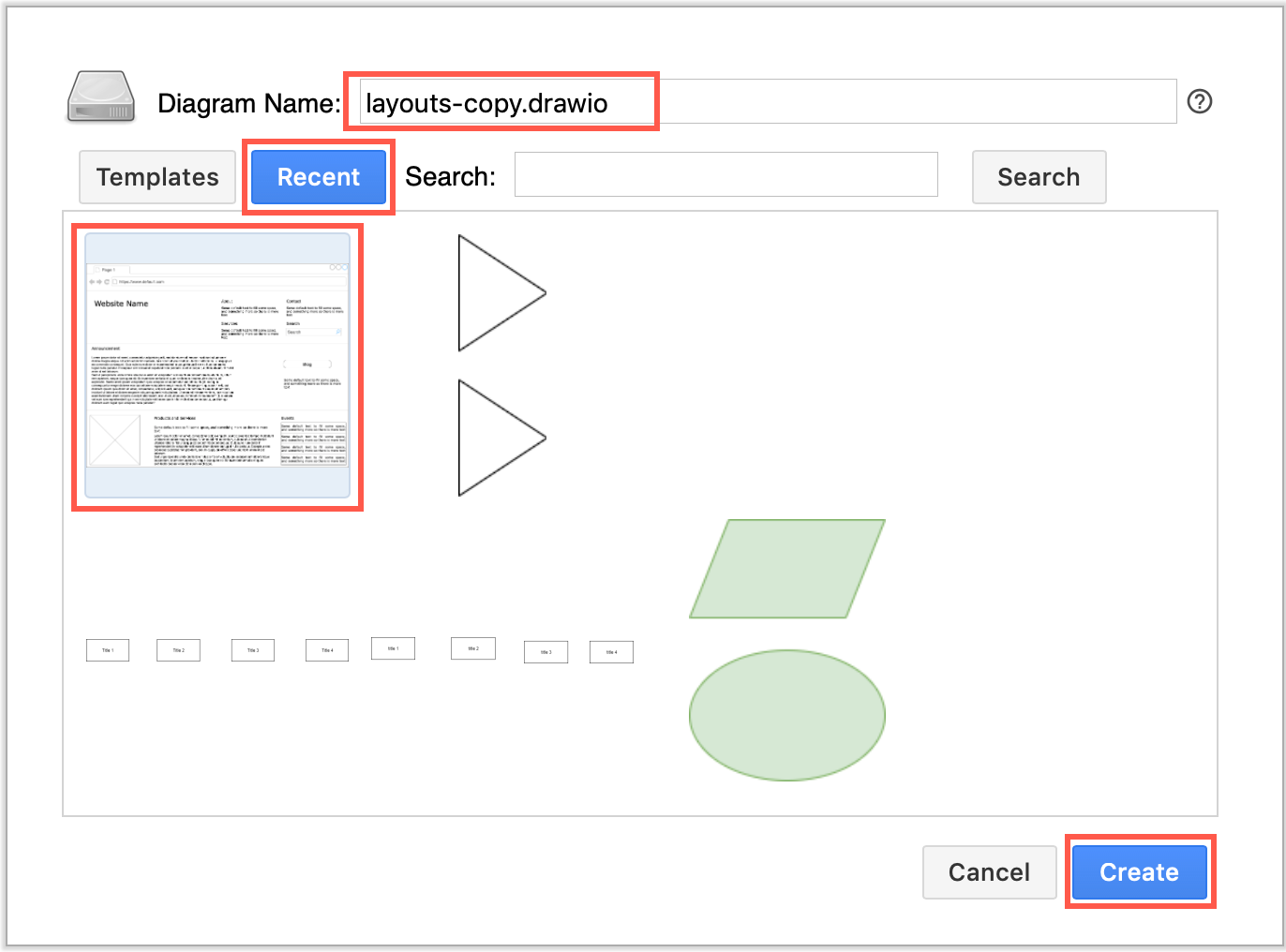
See how to make a copy of a diagram file in Confluence Cloud
There are several additional ways to copy diagram content:
Note: Creating a copy of a diagram does not copy the version history that recorded the edits made to the original diagram file.
Move a diagram
To move a diagram, copy the diagram file using one of the methods above, and then delete the original macro from the page.
Learn more about moving .drawio diagrams in Confluence Cloud
Embed (reuse) a diagram
If you want to reuse a diagram in a number of locations, perhaps showing
different layers or diagram pages, you can embed the diagram instead of making a
copy. When you update the original diagram (the master), it will automatically
update wherever you have embedded it.
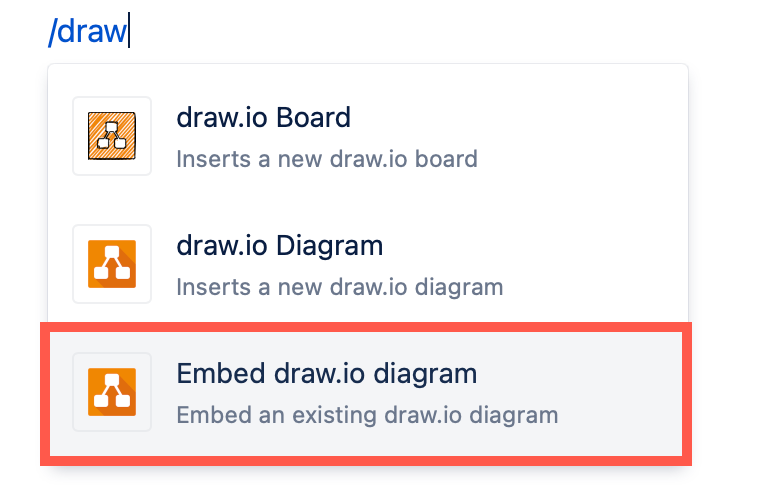
You can select which layers and pages are shown each time you embed a diagram,
making it very useful for highlighting different aspects of the diagram in
documentation.
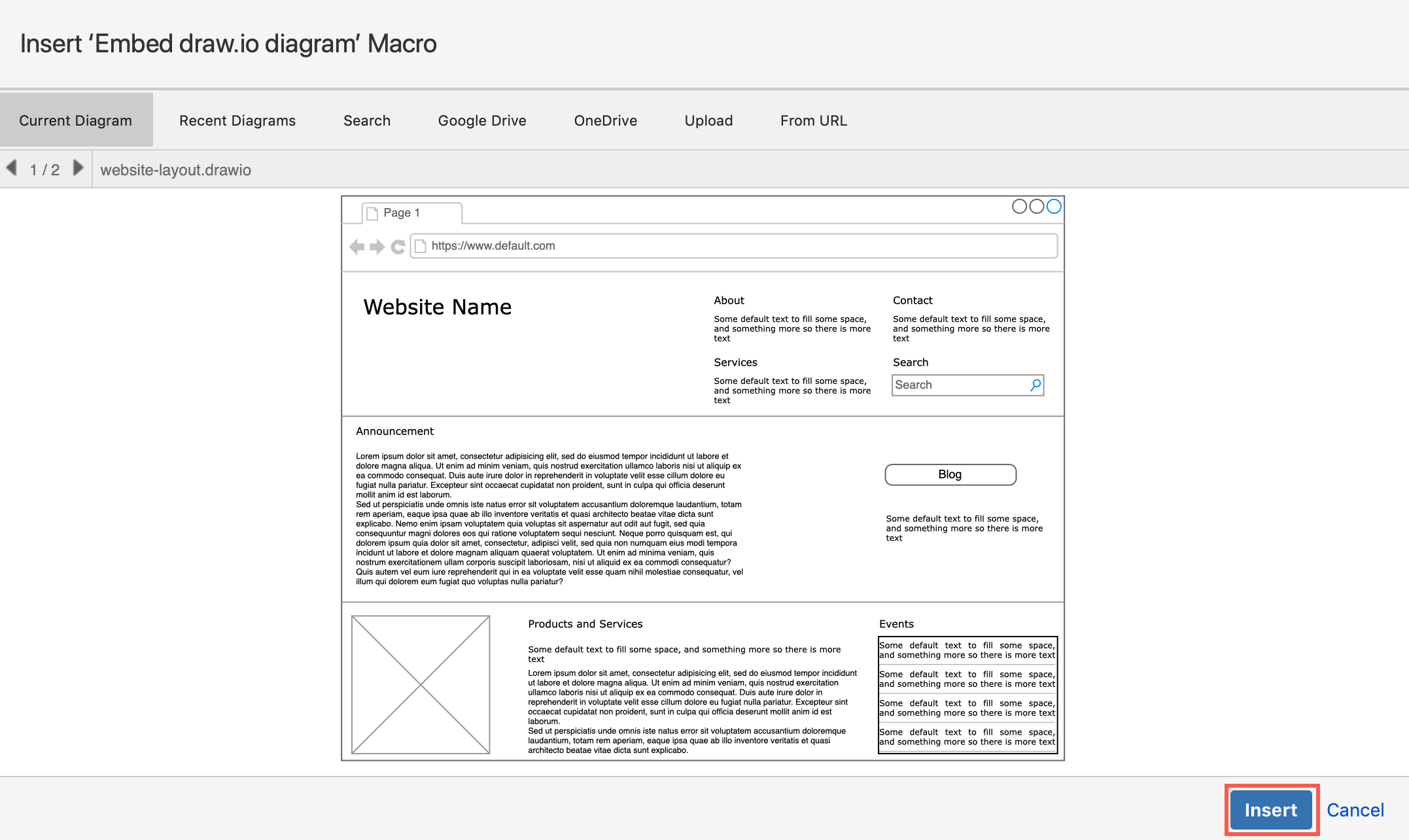
Learn how to embed and reuse diagrams, and select which layers and pages to display
Diagrams in the .drawio file format that are stored on OneDrive and Google Drive can also be embedded in Confluence Cloud.
- 最新文章
-
- 浏览器中的端到端加密End-to-End Encryption in the Browser
- 从 Confluence Cloud 中未发布的页面恢复图表
- 在 Confluence Cloud 中更改 draw.io 宏查看器设置Change the draw.io macro Viewer Settings in Confluence Cloud
- 在 Confluence 中添加和解决图表上的注释Add and resolve comments on diagrams in Confluence
- 在 Confluence 中为 draw.io 图表启用简单查看器Enable the Simple Viewer for draw.io diagrams in Confluence