- 转到 Confluence 设置。在左侧的Atlassian Marketplace部分中,单击draw.io Configuration。
-
转到自定义模板选项卡,然后单击模板页面链接。
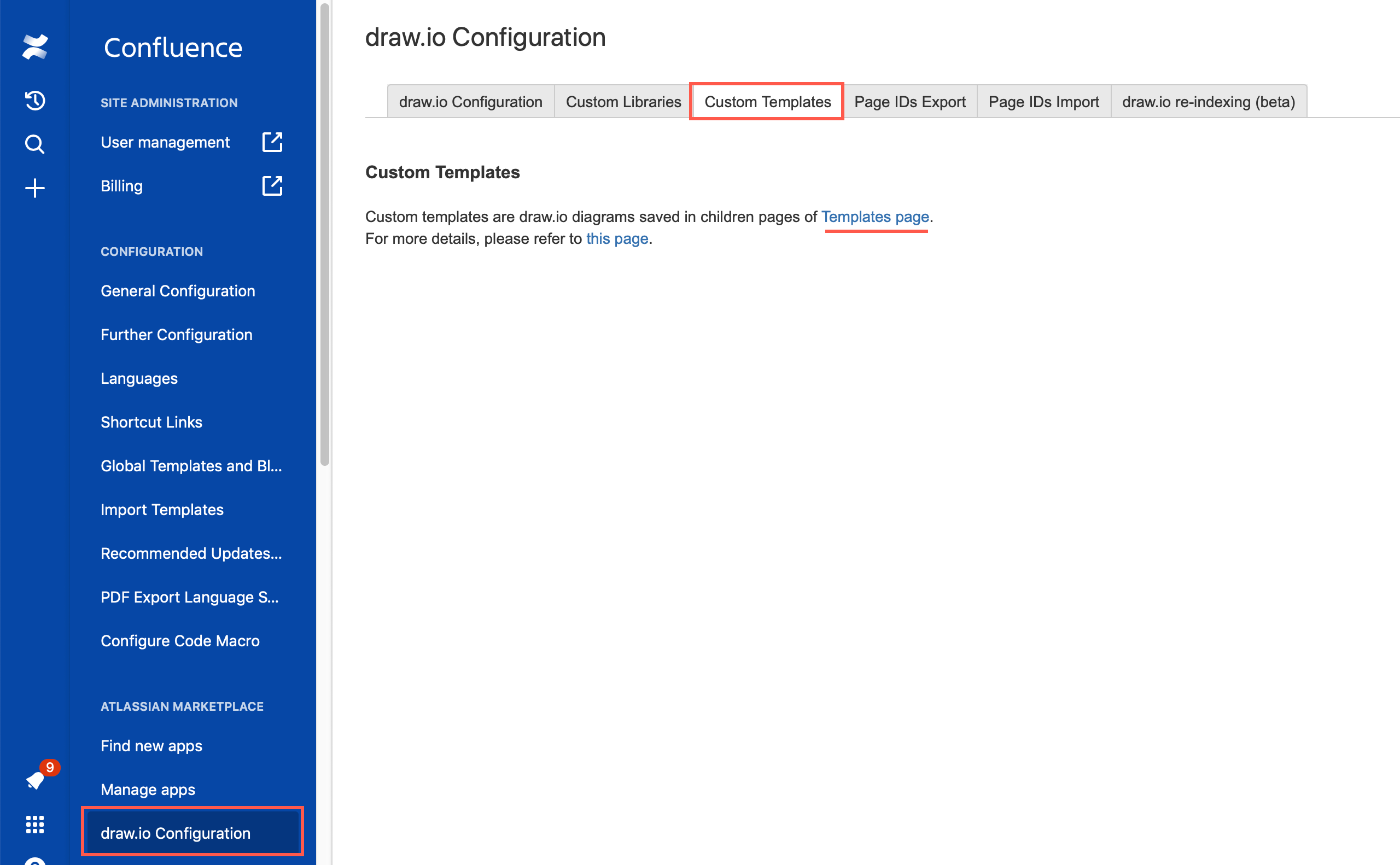
-
将子页面添加到此模板页面以创建新模板类别,或编辑子页面以将新模板添加到该类别。确保在下拉列表中选择draw.io
配置,以确保您的模板可供所有人使用。然后单击创建。
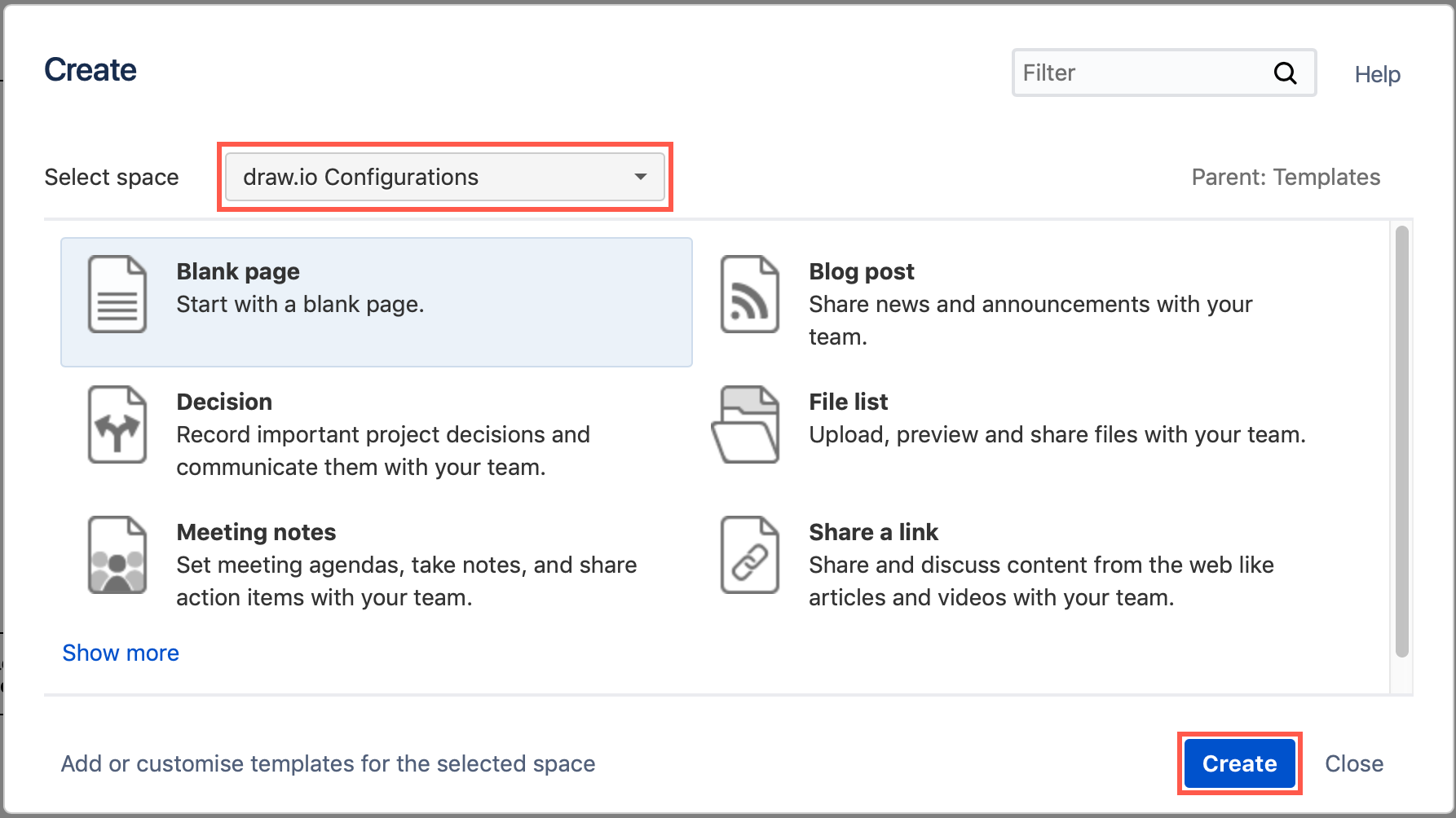
- 将您的模板图添加到这个新页面并保存。
- 将新图表添加到页面以打开模板库对话框。自定义模板库出现在左侧默认 draw.io 模板库的上方。
-
选择包含您要使用的模板的自定义库,选择模板图,然后单击Create。
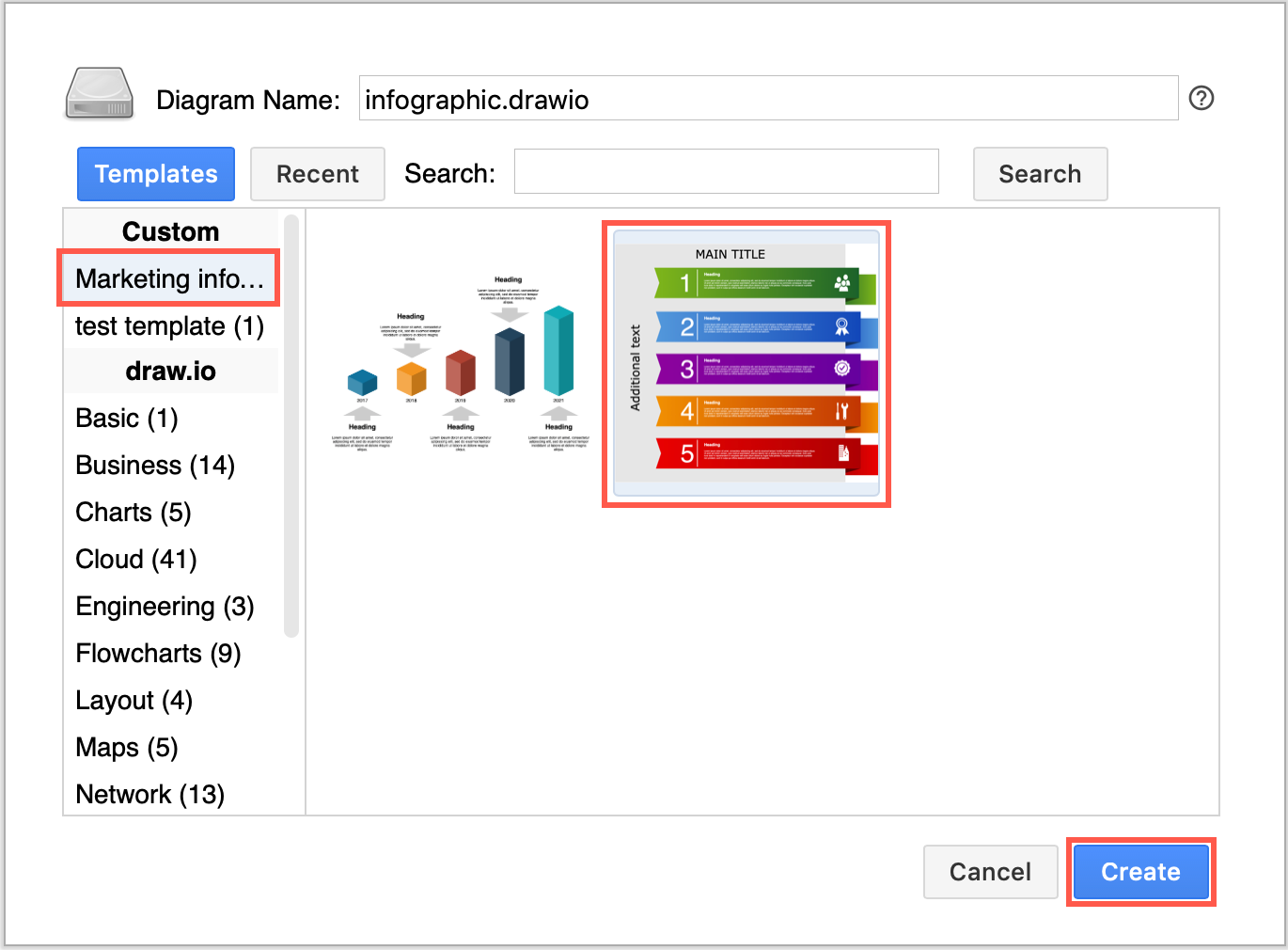
- 转到 Confluence 设置。在左侧的Atlassian Marketplace部分中,单击draw.io Configuration,单击Custom Templates选项卡,然后单击Templates 页面链接以查看 Confluence Cloud 实例中的所有自定义模板。
- 编辑包含要删除的模板的页面(类别)并删除 draw.io 宏,然后发布页面。
-
转到页面附件,单击draw.io
图表选项卡,然后单击与您刚刚删除的宏匹配的图表
的删除链接。

-
- 转到 Confluence 设置。在左侧的Atlassian Marketplace部分中,单击draw.io Configuration,单击Custom Templates选项卡,然后单击Templates 页面链接以查看 Confluence Cloud 实例中的所有自定义模板。
-
删除与您要删除的模板类别匹配的页面。
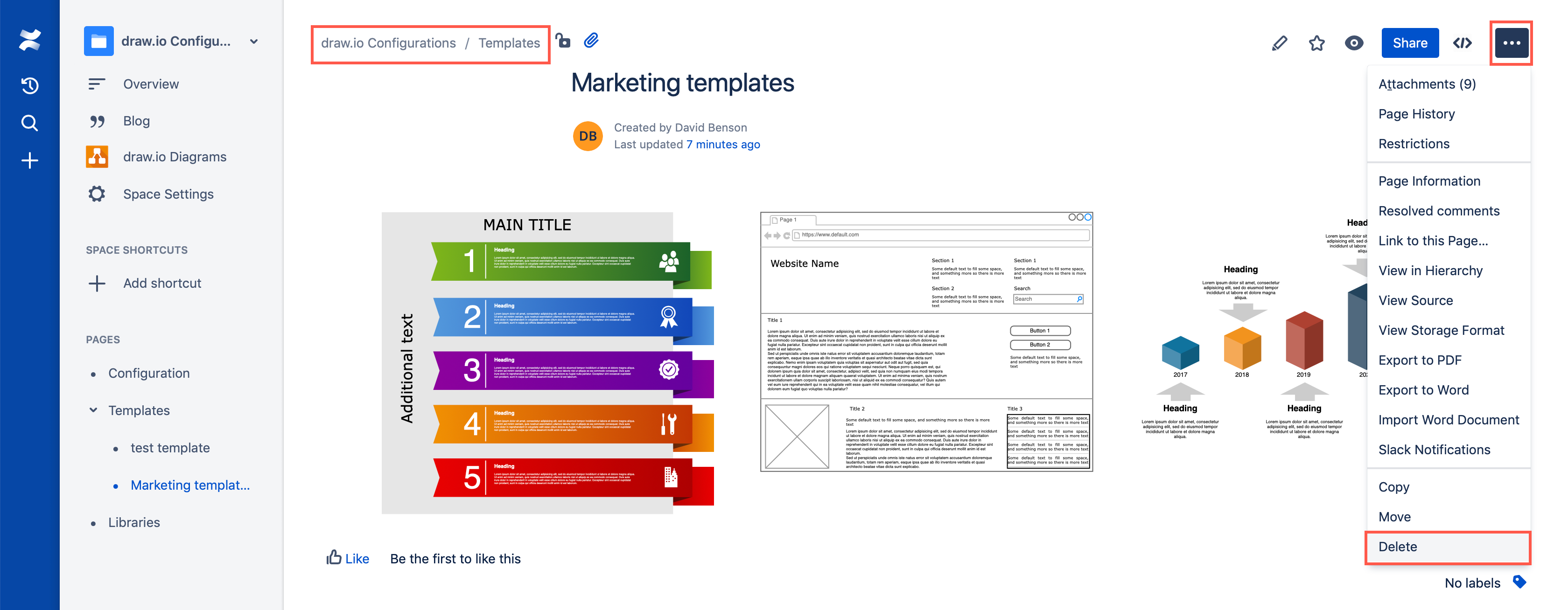
- Go to the Confluence Settings. In the Atlassian Marketplace section on the left, click on draw.io Configuration.
-
Go to the Custom
Templates tab, then click on the Templates
page link.
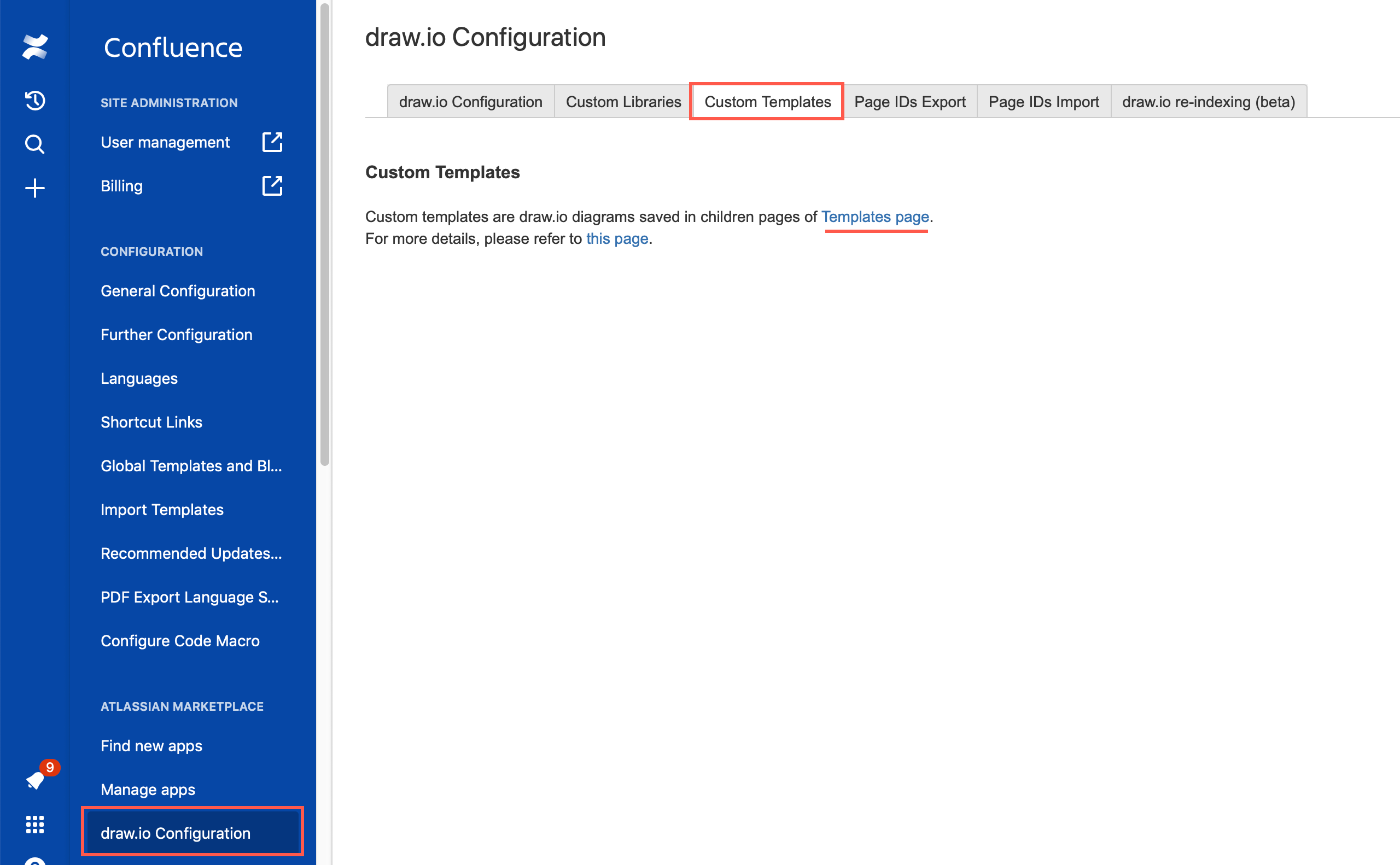
-
Add a child page to this Templates page
to create a new template category, or edit a child page to add a new
template to that category. Make sure draw.io
Configurations is selected in the drop down list to ensure your
template is available to everyone. Then click Create.
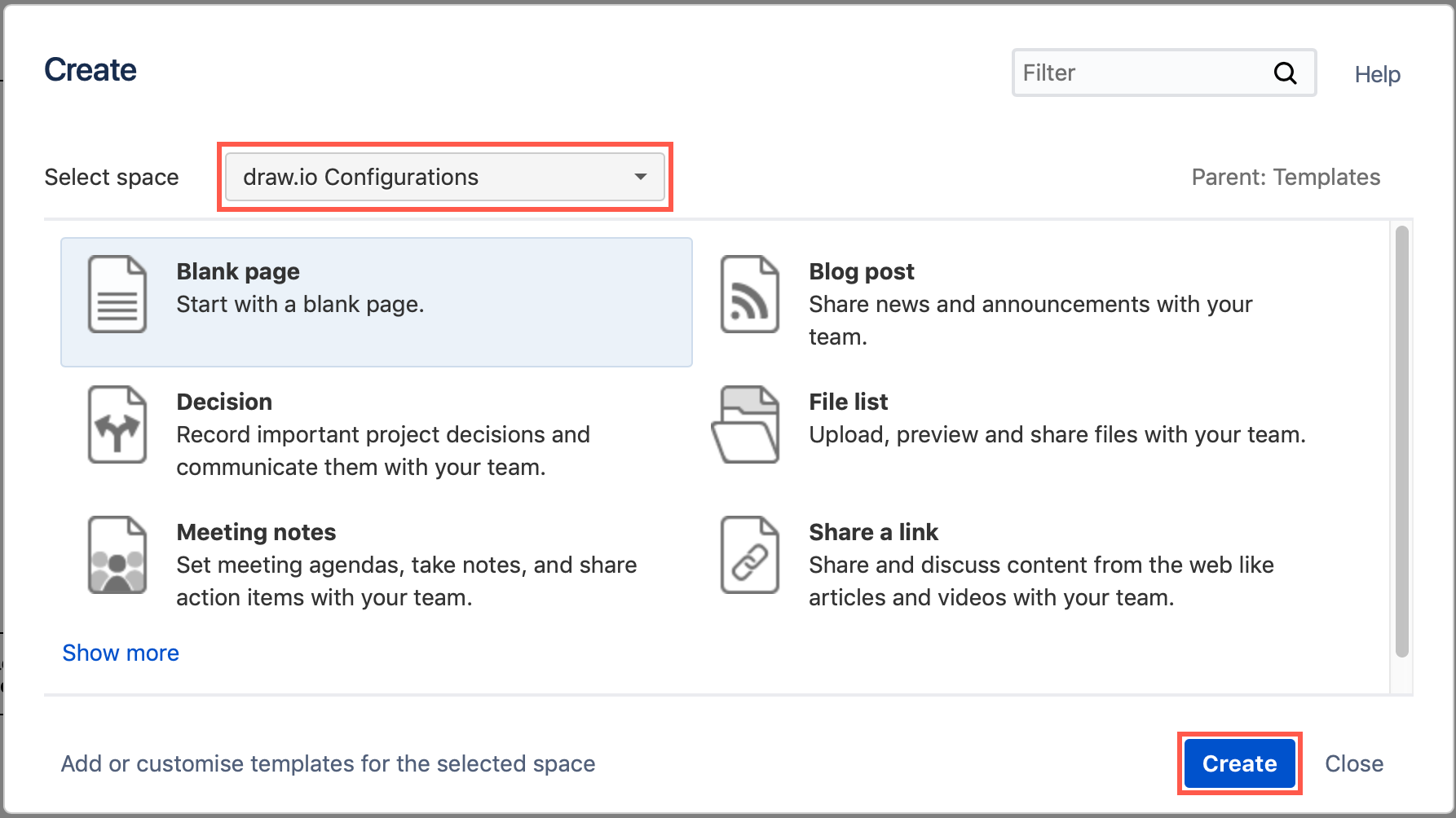
- Add your template diagrams to this new page and save it.
- Add a new diagram to a page to open the template library dialog. Custom template libraries appear above the default draw.io template libraries on the left.
-
Select the custom library that holds the
template you want to use, select the template diagram, then click Create.
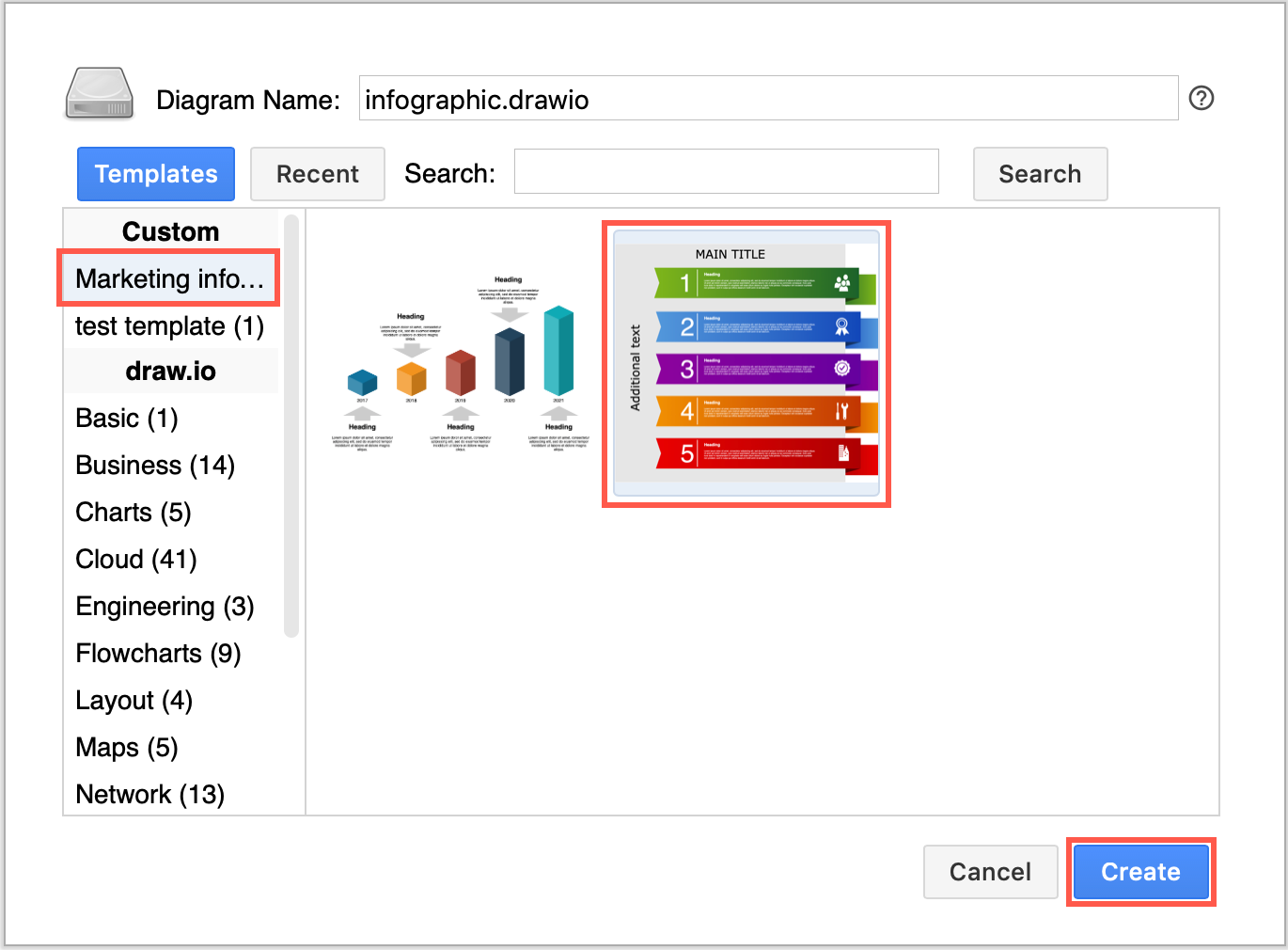
- Go to the Confluence Settings. In the Atlassian Marketplace section on the left, click on draw.io Configuration, click on the Custom Templates tab and then on the Templates page link to see all of the custom templates in your Confluence Cloud instance.
- Edit the page (category) that contains the template you want to delete and delete the draw.io macro, then publish the page.
-
Go to the page attachments, click on
the draw.io Diagrams tab, and click
on the Delete link for the diagram
that matches the macro that you just deleted.

-
- Go to the Confluence Settings. In the Atlassian Marketplace section on the left, click on draw.io Configuration, click on the Custom Templates tab and then on the Templates page link to see all of the custom templates in your Confluence Cloud instance.
-
Delete the page that matches the
template category you want to remove.
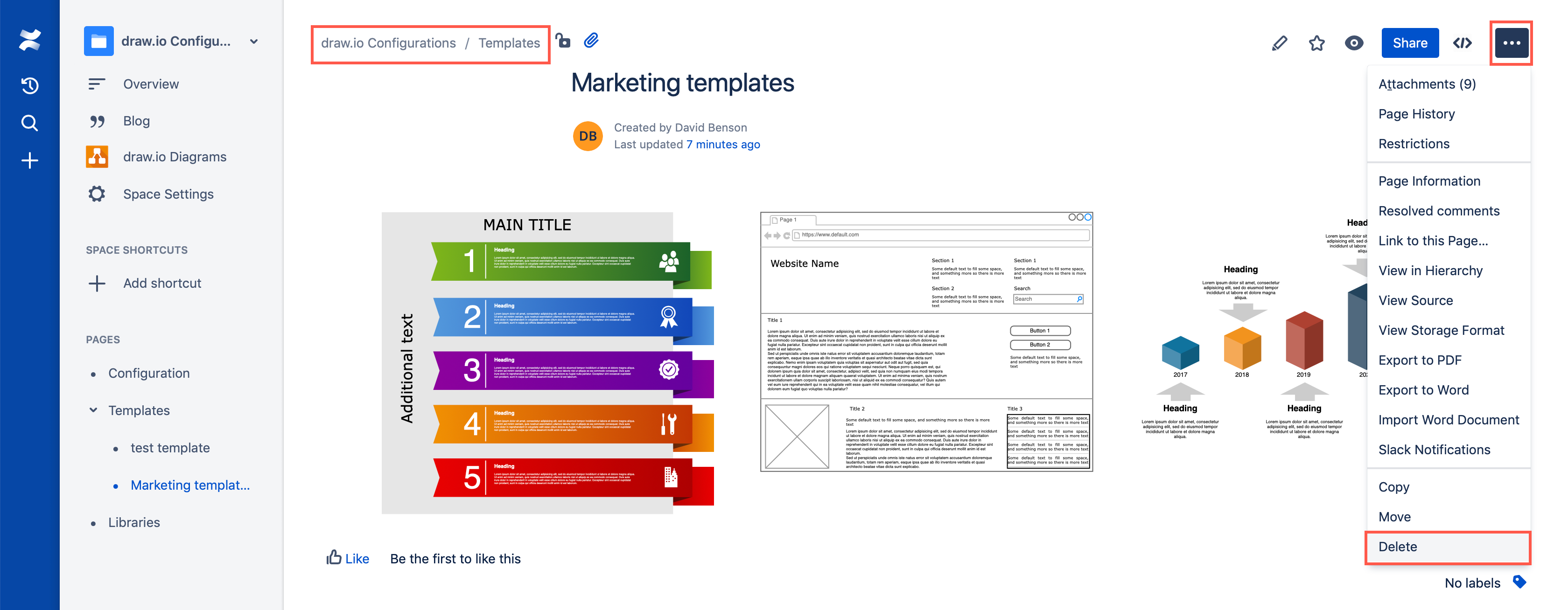
在 Confluence Cloud 中设置自定义模板图
自定义模板可以加快图表绘制速度并确保用户图表风格一致。
自定义模板库存储在 Confluence Cloud 管理设置中的 draw.io 配置中。管理员可以将自定义模板组织到类别中,并在用户创建新图表时将其提供给用户。
向 Confluence Cloud 添加自定义模板图
新模板在模板库中可用之前可能会有一点延迟。
在 Confluence Cloud 中使用自定义模板图
从 Confluence Cloud 中删除自定义模板
您刚刚删除的模板图将不再在模板管理器中可用。
从 Confluence Cloud 中删除自定义模板类别
自定义模板类别及其包含的图表将不再在模板管理器中可用。
Set up custom template diagrams in Confluence Cloud
Custom templates can speed up diagramming and ensure users diagram with a consistent style.
Custom template libraries are stored in the draw.io Configuration in the Confluence Cloud administration settings. Administrators can organise custom templates into categories and make them available to their users whenever they create a new diagram.
Add a custom template diagram to Confluence Cloud
There may be a small delay before the new templates are available in the template library.
Use a custom template diagram in Confluence Cloud
Delete custom templates from Confluence Cloud
The template diagram you have just deleted will no longer be available in the template manager.
Delete custom template categories from Confluence Cloud
The custom template category and the diagrams it contained will no longer be available in the template manager.
- 最新文章
-
- 浏览器中的端到端加密End-to-End Encryption in the Browser
- 从 Confluence Cloud 中未发布的页面恢复图表
- 在 Confluence Cloud 中更改 draw.io 宏查看器设置Change the draw.io macro Viewer Settings in Confluence Cloud
- 在 Confluence 中添加和解决图表上的注释Add and resolve comments on diagrams in Confluence
- 在 Confluence 中为 draw.io 图表启用简单查看器Enable the Simple Viewer for draw.io diagrams in Confluence