- 包含图表数据的页面上的附件
- 使用附件的页面中的 draw.io 宏
- 转到您的 Confluence 管理,并在左侧面板中选择draw.io Configuration ,然后选择Page IDs Export选项卡。
-
选择适当的目标作为导出目标,然后单击开始导出。
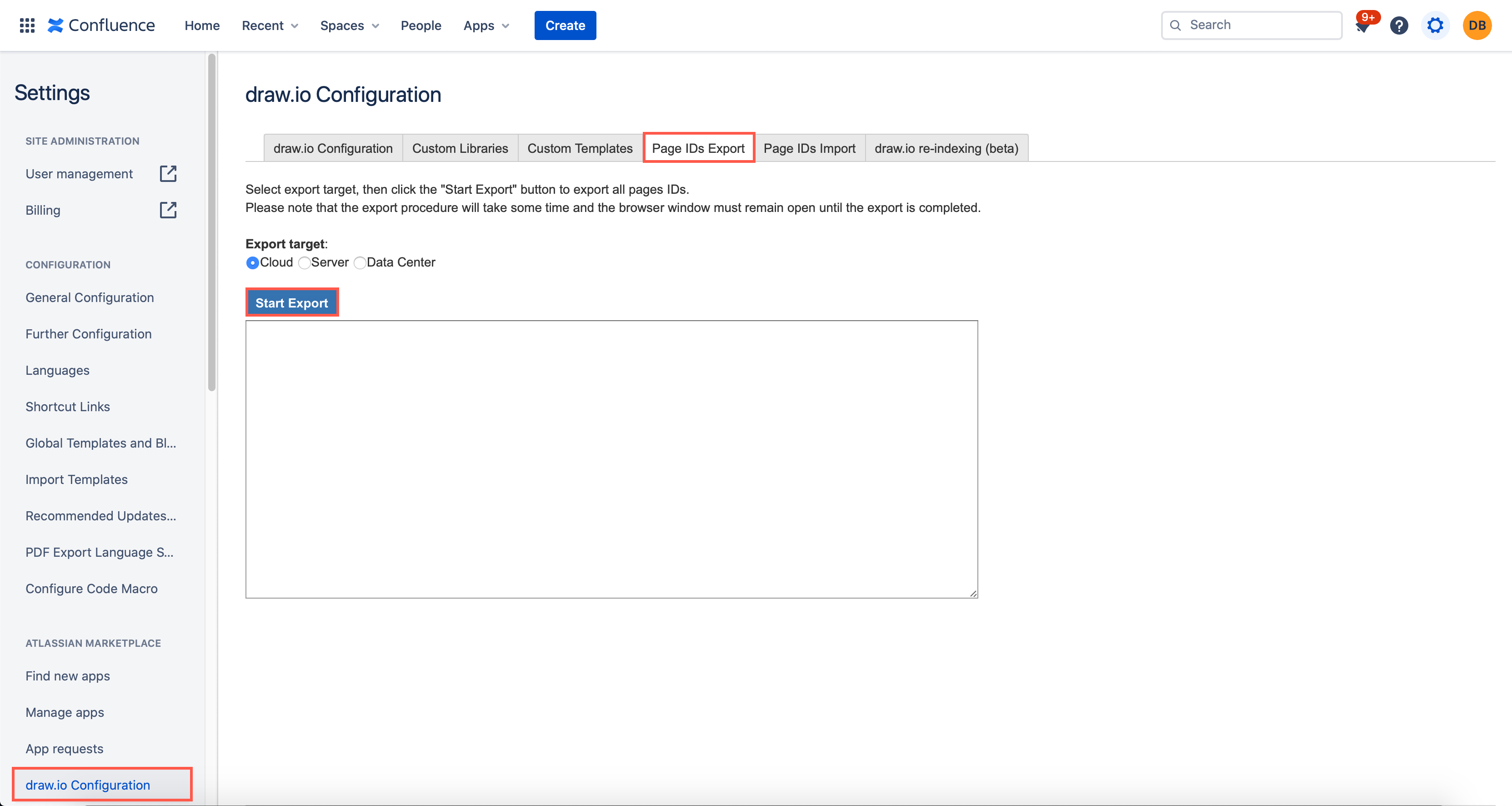
- 导出完成后,您将在下面的文本字段中看到一个映射。选择所有这些文本,将其复制并粘贴到文本编辑器中并保存。
- 作为管理员,单击齿轮图标,然后单击常规配置。
- 在draw.io 附加标题下,选择Configuration,然后选择draw.io 导入选项卡。
-
复制该文本文件的内容,然后将其粘贴到大文本字段中以Import
draw.io data from another Confluence instance,然后单击Start
import。
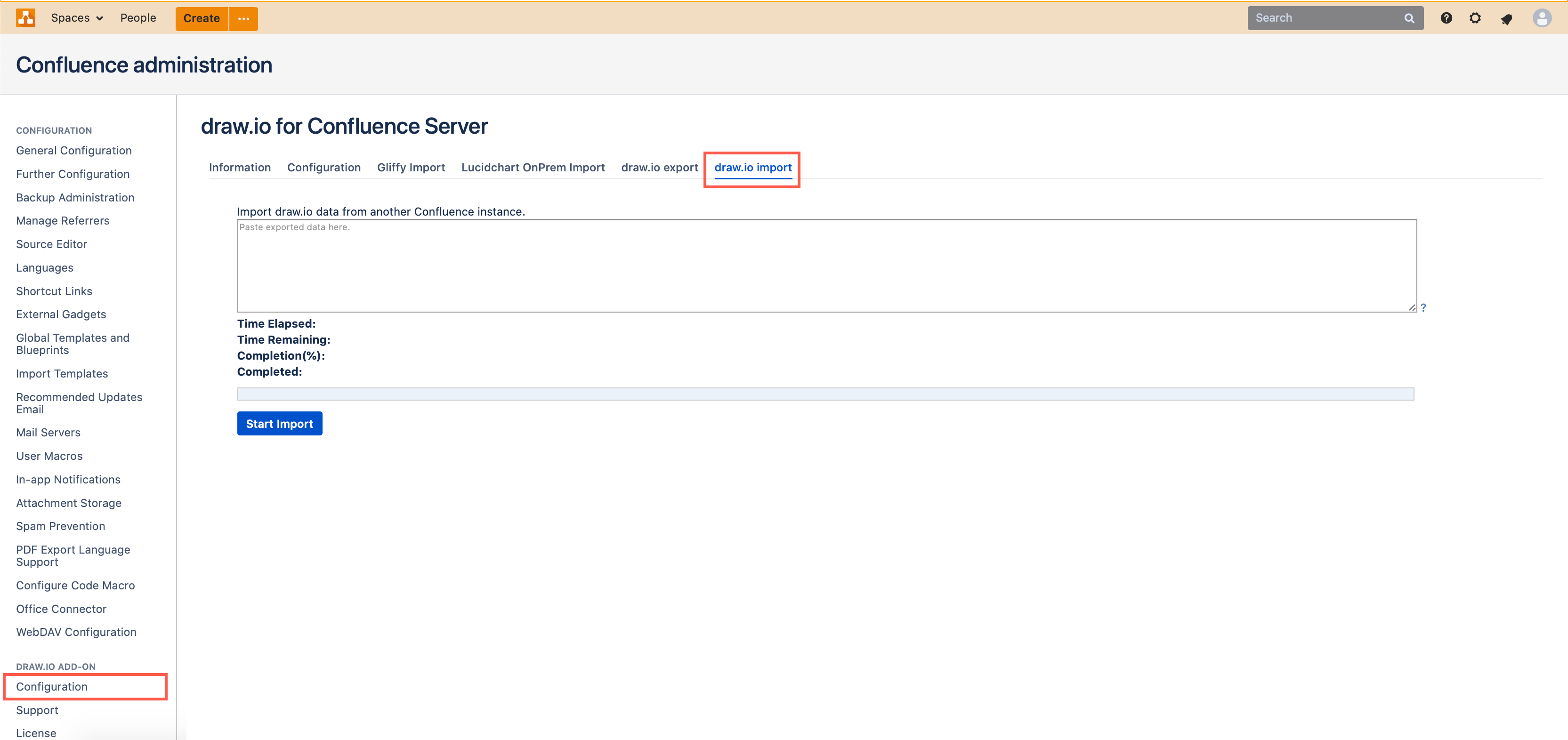
- attachments on the pages that contain the diagram data
- draw.io macros in the pages that use the attachments
- Go to your Confluence administration, and select draw.io Configuration in the left panel, then select the Page IDs Export tab.
-
Select the appropriately target as the Export
target, then click Start Export.
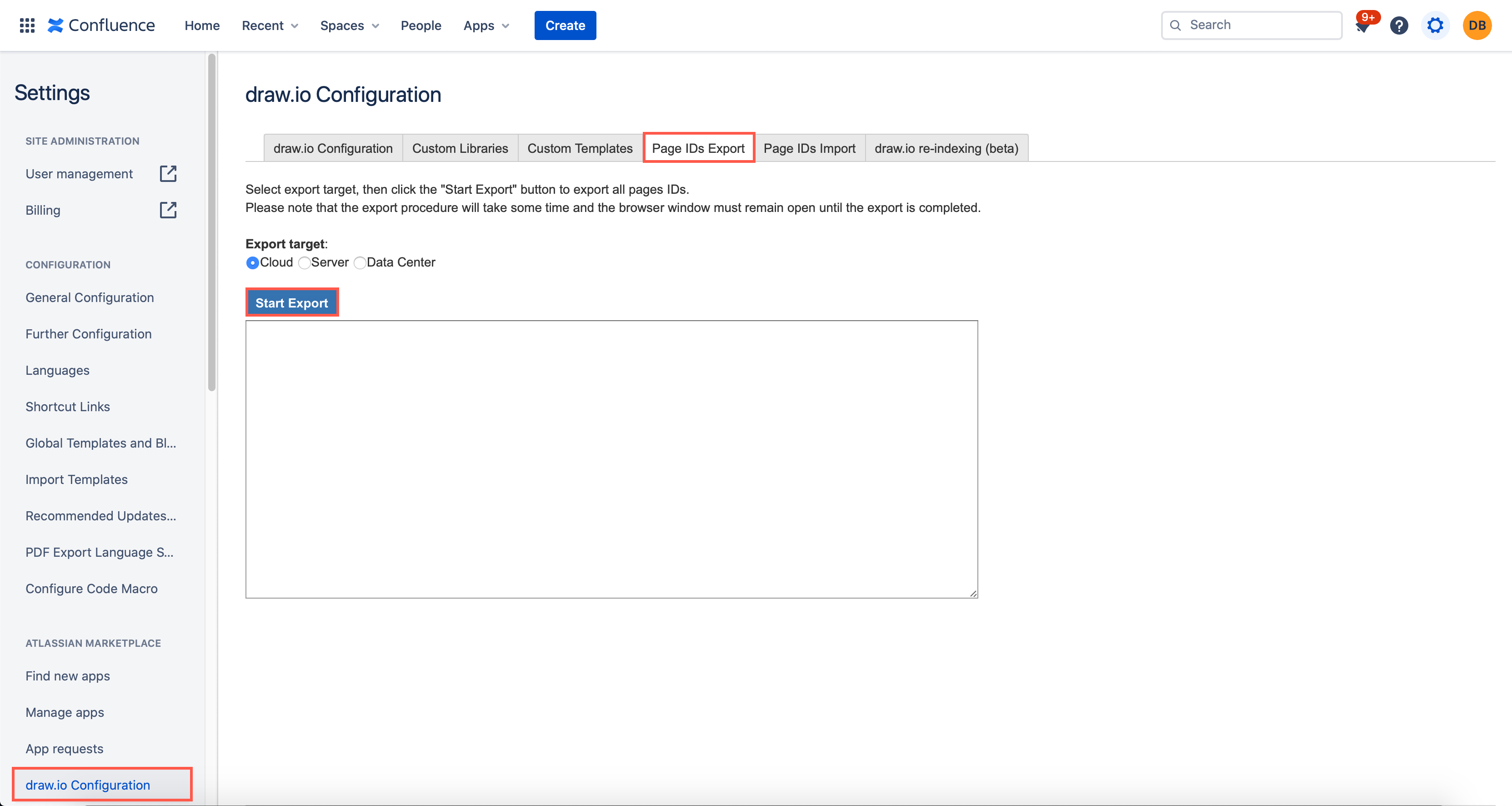
- When the export has finished, you’ll see a mapping in the text field below. Select all of this text, copy and paste it into a text editor and save it.
- As an administrator, click on the gear icon, then on General configuration.
- Under the draw.io add-on heading, select Configuration, then select the draw.io import tab.
-
Copy the contents of that text file,
then paste it into the large text field to Import
draw.io data from another Confluence instance, then click Start
import.
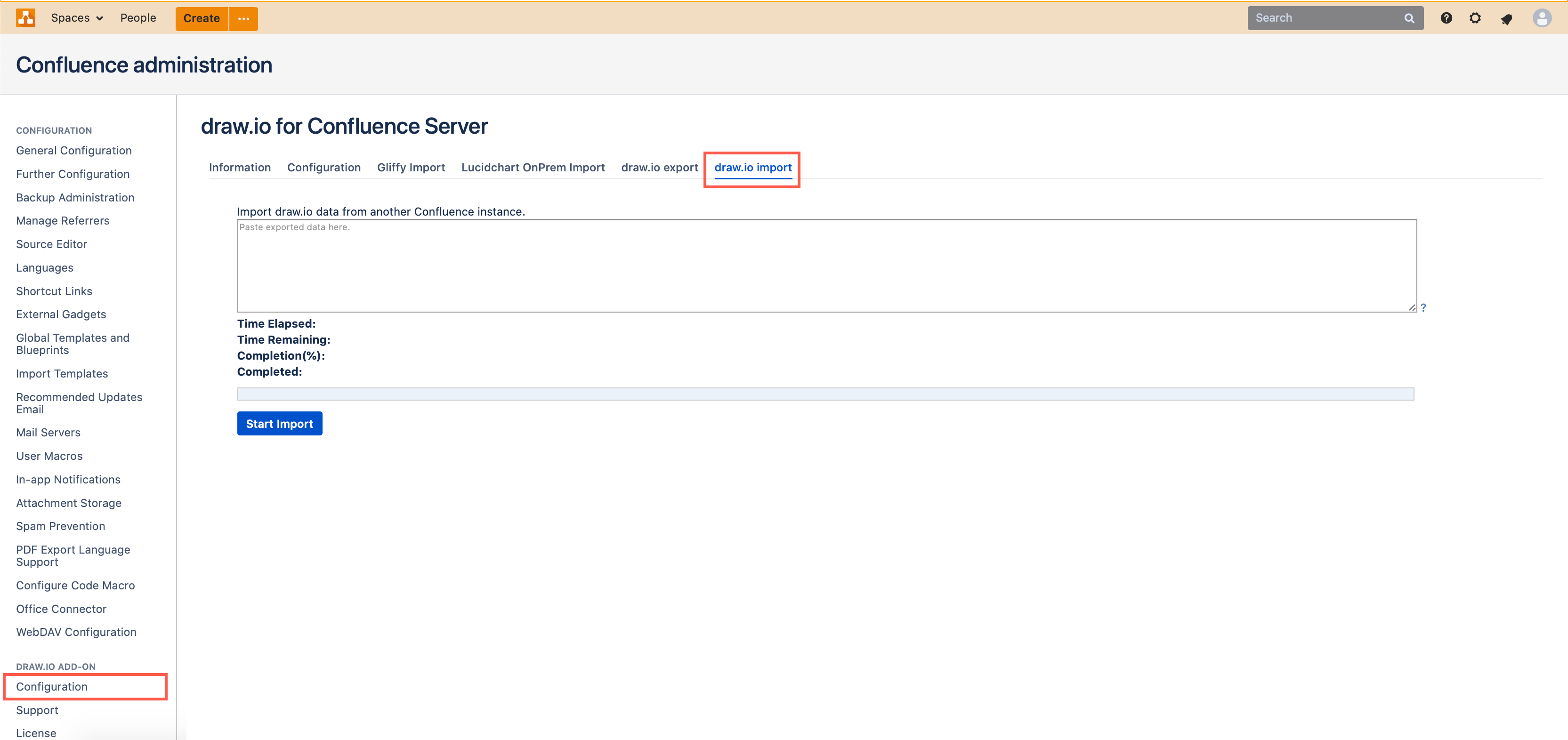
在 Confluence 实例之间迁移 draw.io
您可以从安装了 draw.io 的源 Confluence 迁移到目标 Confluence 实例。
Confluence 中的 draw.io 数据由两部分组成:
请注意,没有图表数据存储在您的 Confluence 实例之外,无论是服务器、DC 还是云。
宏和附件都将作为标准 Confluence 到 Confluence 迁移的一部分进行移植。
重要提示:为确保图表内的链接在迁移后正常工作,您必须执行下面详述的导出和导入步骤。图表中到 Confluence 页面的链接包含页面的页面 ID。不使用页面名称,因为这些名称在页面重命名时会中断。迁移到另一个 Confluence 实例将更改所有页面 ID 值,从而破坏这些链接。
使用 draw.io 页面 ID 导出工具
通过导出页面 ID 保存图表中每个链接指向的位置。
将页面 ID 导入目标 Confluence
通过导入页面 ID 来恢复图表中的链接目标。
Migrate draw.io between Confluence Instances
You can migrate from your source Confluence with draw.io installed to your target Confluence instance.
The draw.io data in Confluence consists of two parts:
Note that no diagram data is stored outside of your Confluence instance, whether that be Server, DC or Cloud.
Both the macros and attachments will port as part of a standard Confluence to Confluence migration.
Important: To ensure links inside diagrams work after migrating, you must perform the export and import steps detailed below. Links in diagrams to Confluence pages contain the page ID of the page. Page names are not used since these break when a page is renamed. Migrating to another Confluence instance will change all of the page ID values, breaking these links.
Use the draw.io Page IDs Export tool
Save where each link in a diagram points to by exporting the Page IDs.
Import the Page IDs into target Confluence
Restore the link targets in your diagrams by importing the page IDs.
- 最新文章
-
- 浏览器中的端到端加密End-to-End Encryption in the Browser
- 从 Confluence Cloud 中未发布的页面恢复图表
- 在 Confluence Cloud 中更改 draw.io 宏查看器设置Change the draw.io macro Viewer Settings in Confluence Cloud
- 在 Confluence 中添加和解决图表上的注释Add and resolve comments on diagrams in Confluence
- 在 Confluence 中为 draw.io 图表启用简单查看器Enable the Simple Viewer for draw.io diagrams in Confluence