-
编辑要嵌入图表的
Confluence 页面,然后键入/draw以插入宏。选择嵌入
draw.io 图表。

- 单击Google 云端硬盘选项卡。如果您不允许 draw.io 访问您在 Google Drive 上的文件,请单击蓝色的授权按钮,然后按照提示允许访问。
-
当您返回文件选择器时,单击选择。
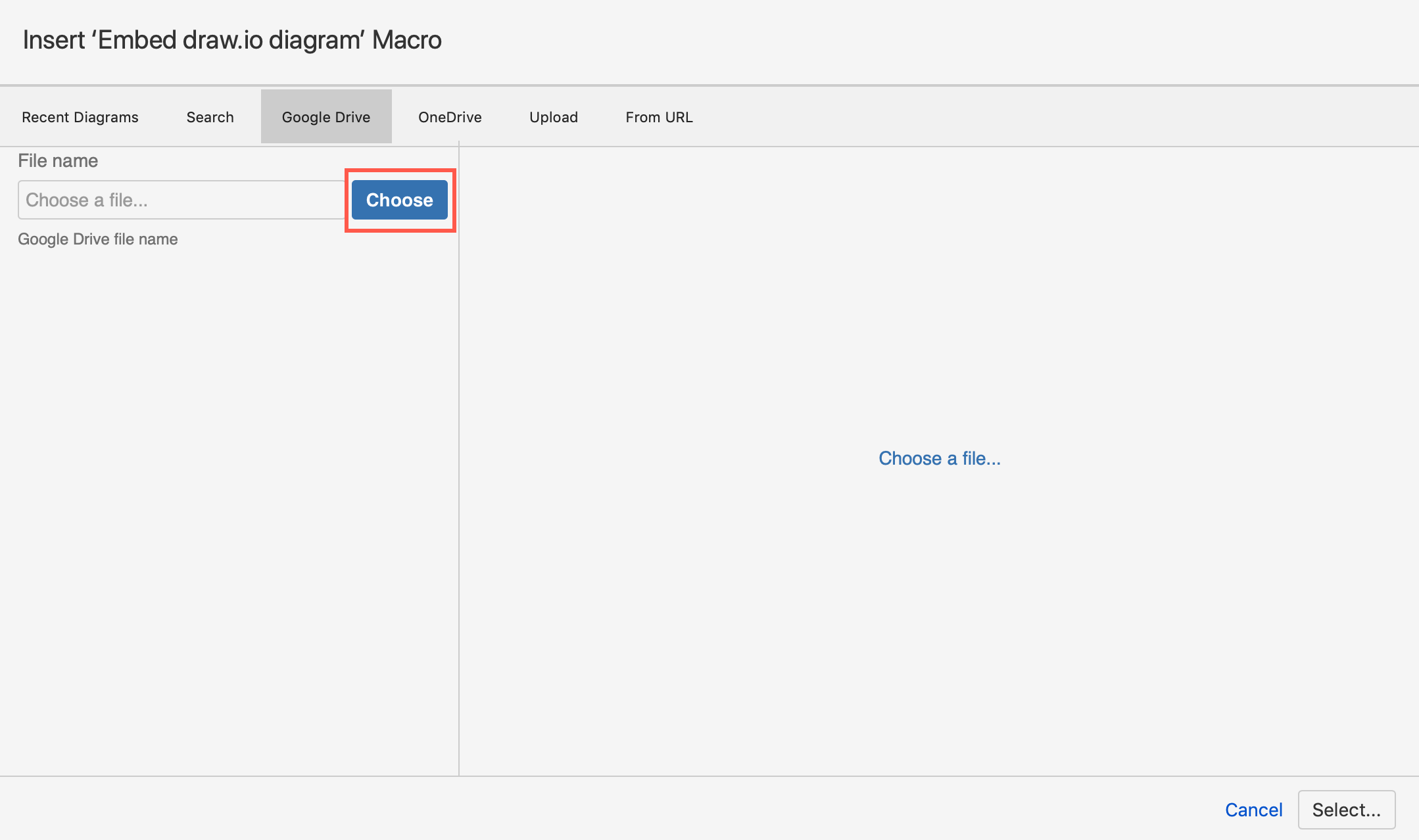
-
找到并单击要嵌入的
.drawio 图表文件,然后单击蓝色的选择按钮。
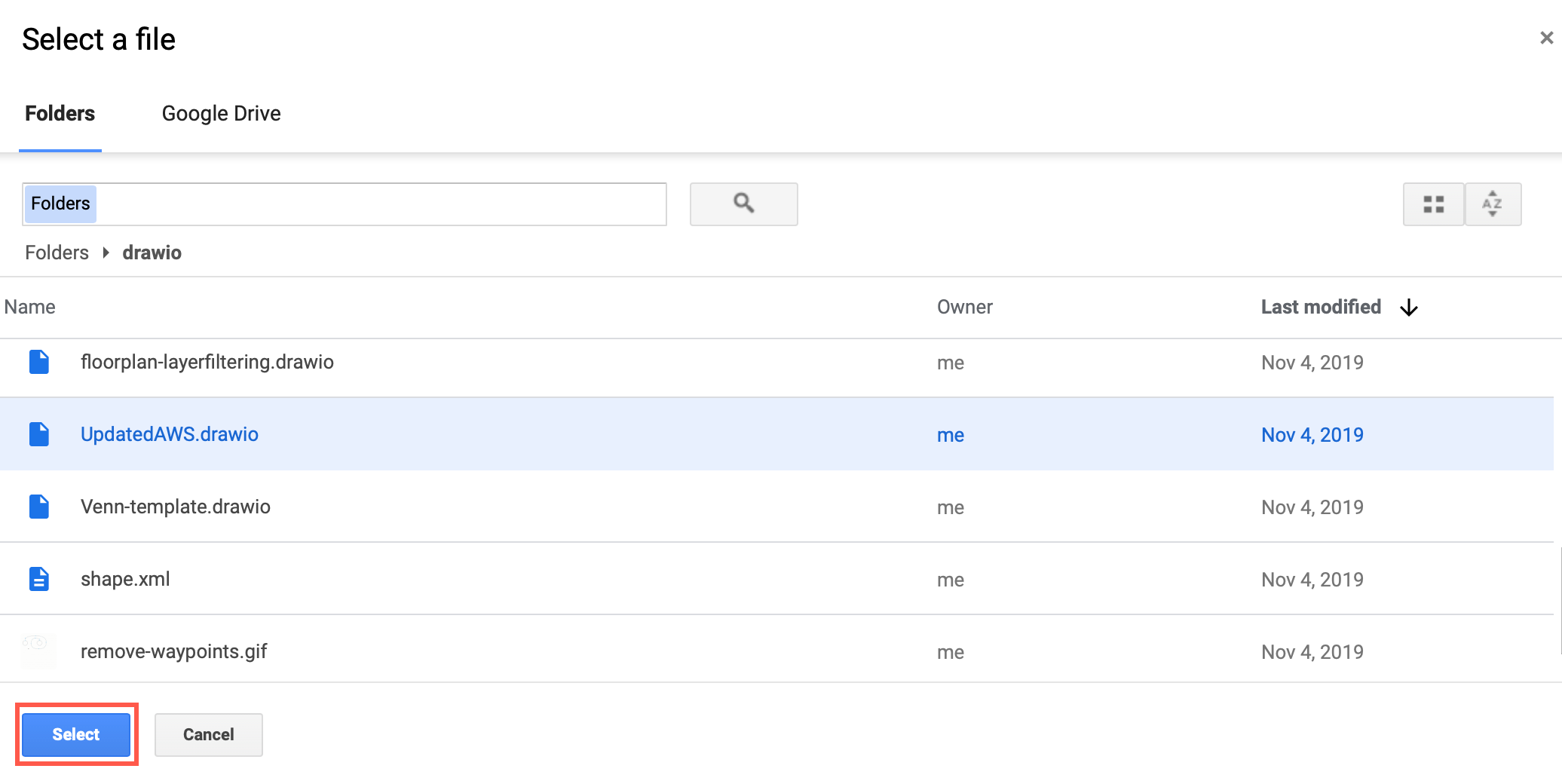
-
检查预览以确保您拥有正确的图表,然后单击Select。
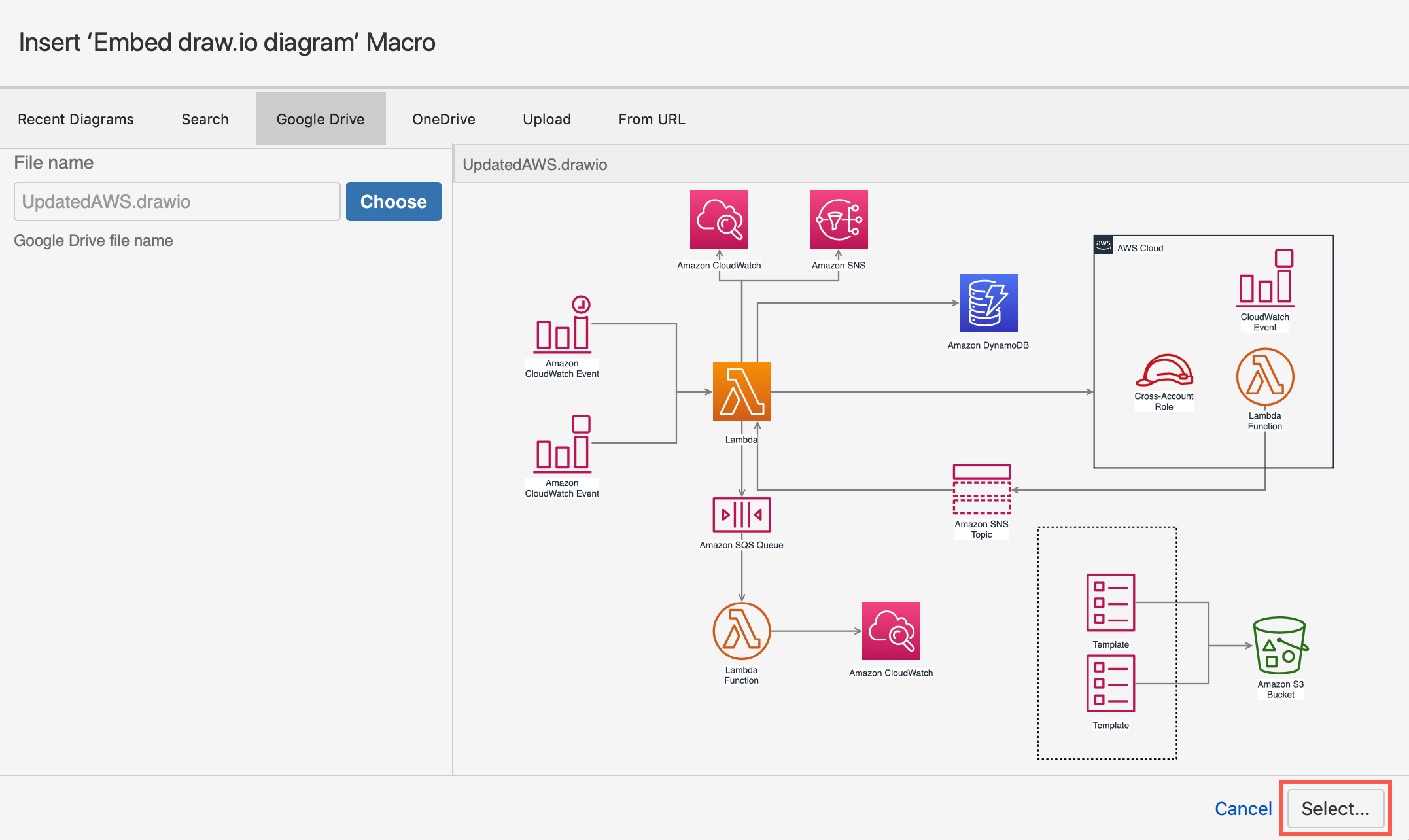
-
最后,单击Insert将您的图表文件从
Google Drive 嵌入到您的 Confluence Cloud 页面中。
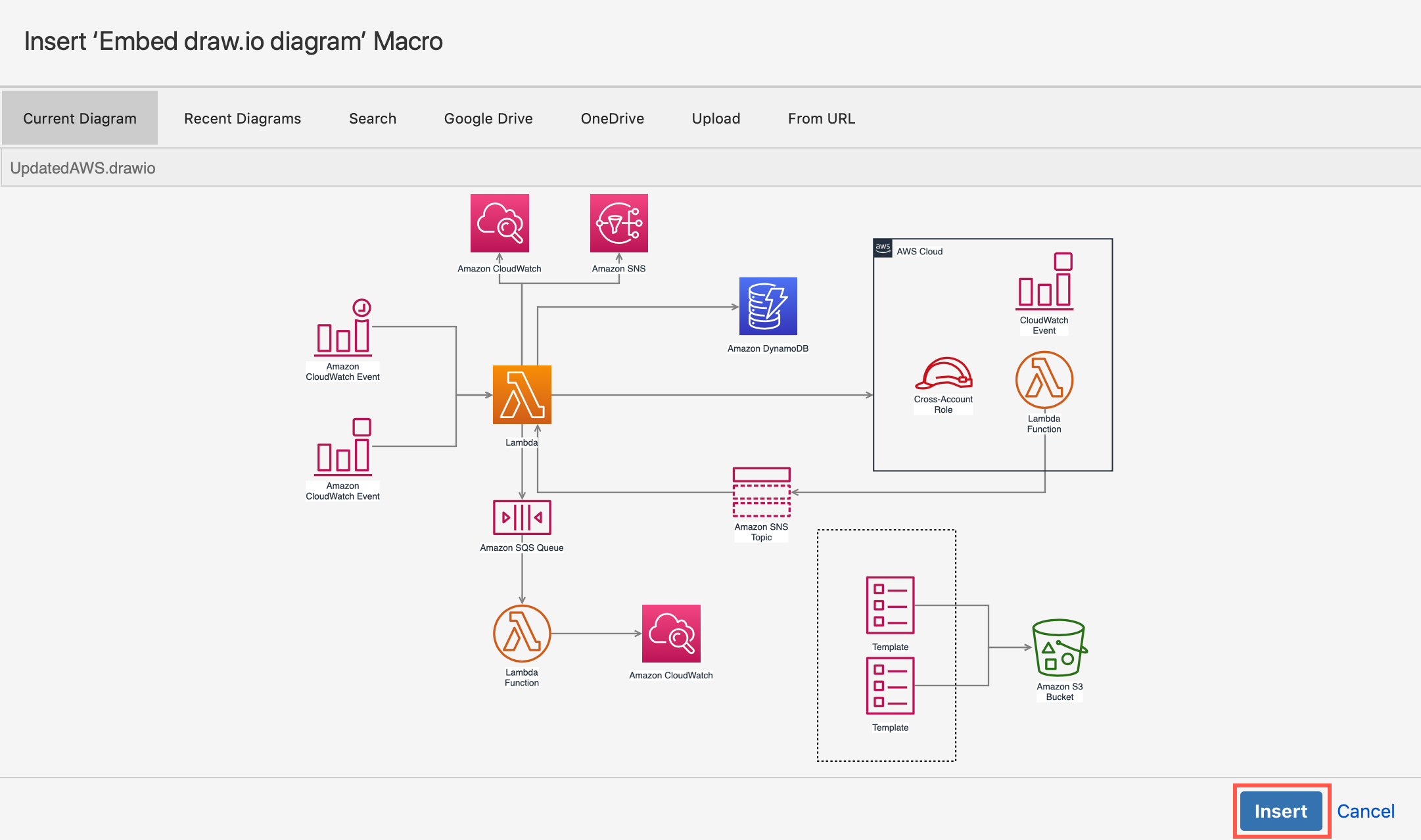
-
Edit the Confluence page on which you
want to embed your diagram, then type /draw to
insert a macro. Select Embed draw.io
diagram.

- Click the Google Drive tab. If you haven’t allowed draw.io to access your files on Google Drive, click the blue Authorize button, and follow the prompts to allow access.
-
When you return to the file picker,
click Choose.
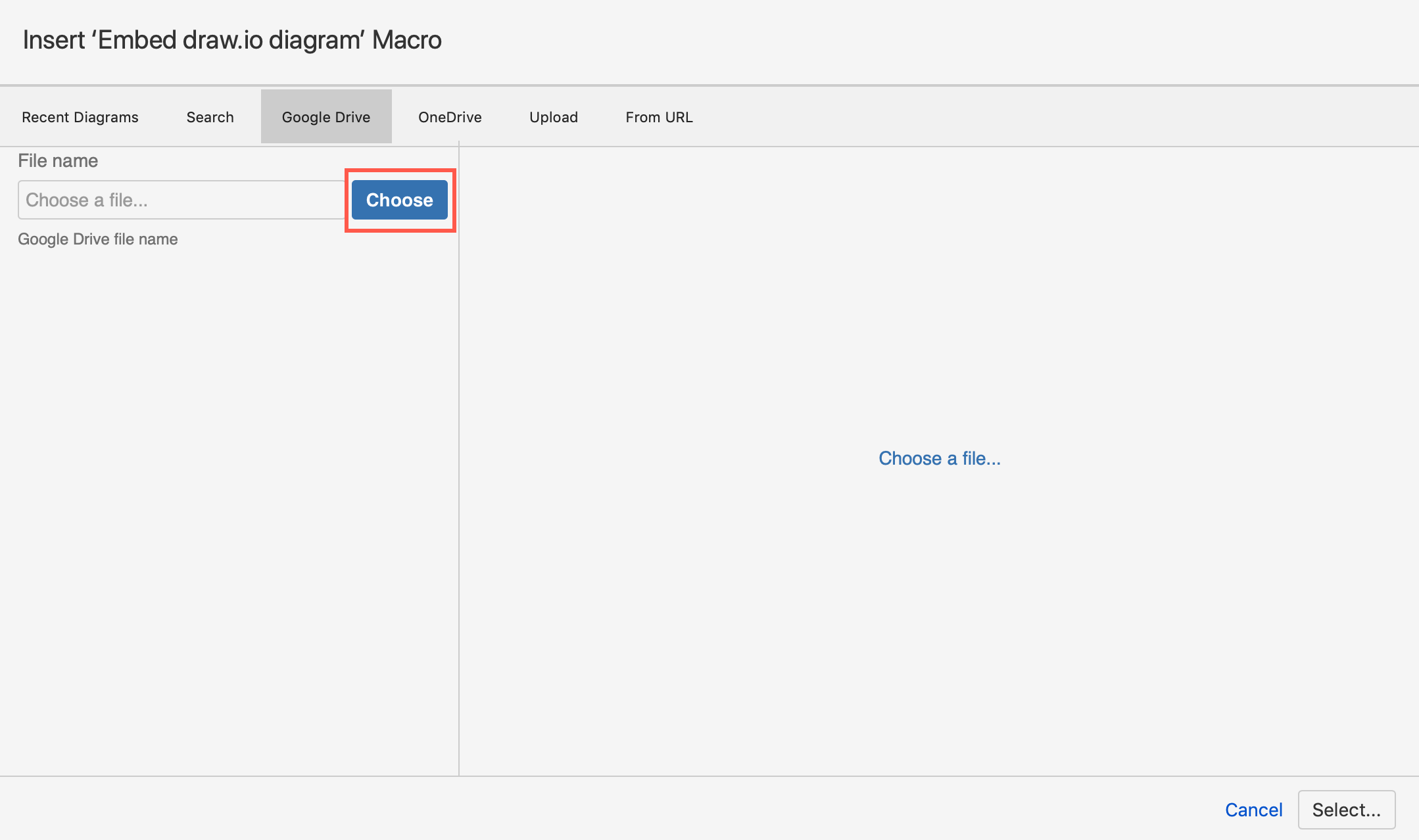
-
Find and click on the .drawio diagram
file you want to embed, then click on the blue Select button.
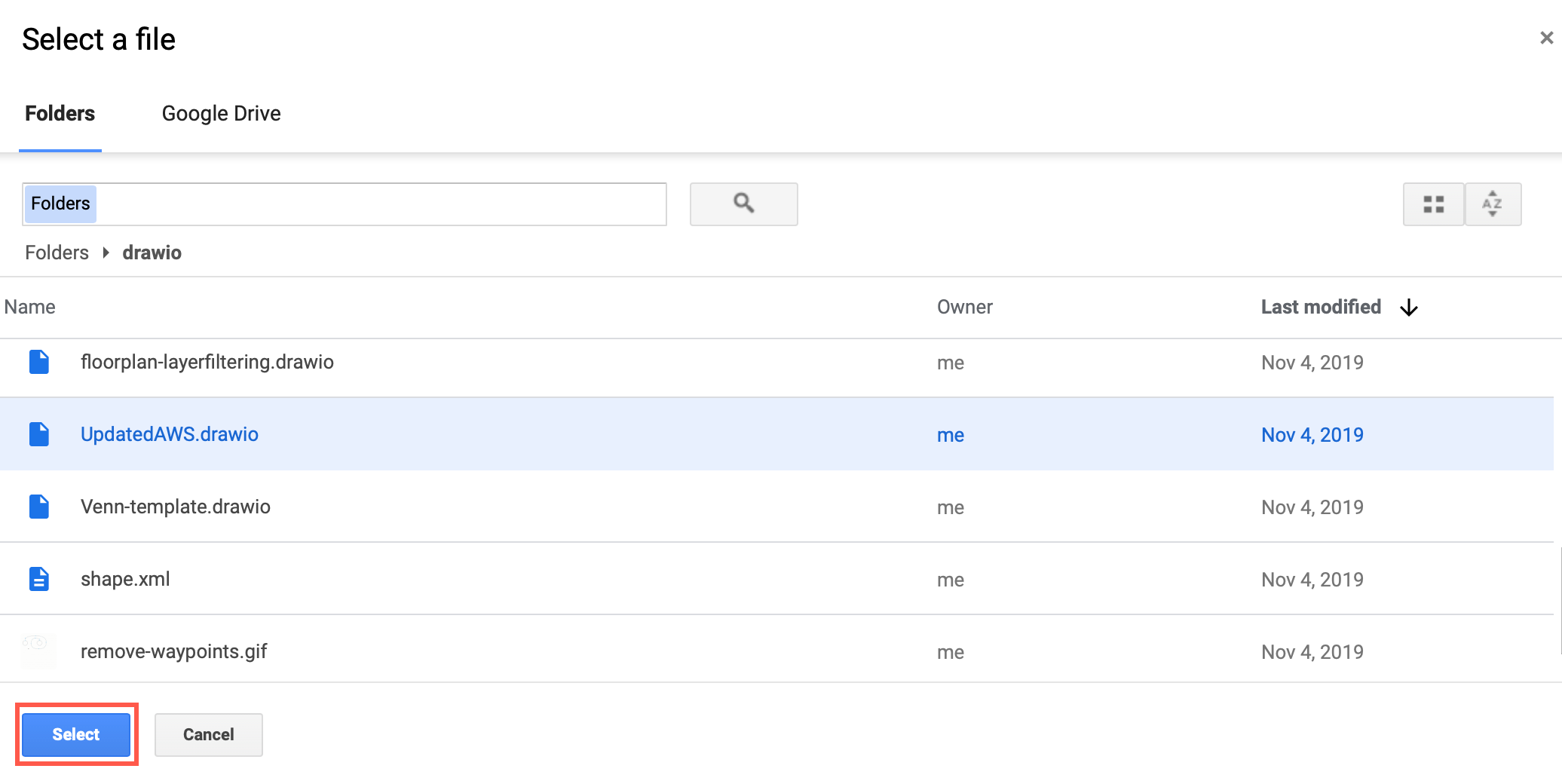
-
Check the preview to make sure you have
the right diagram, then click Select.
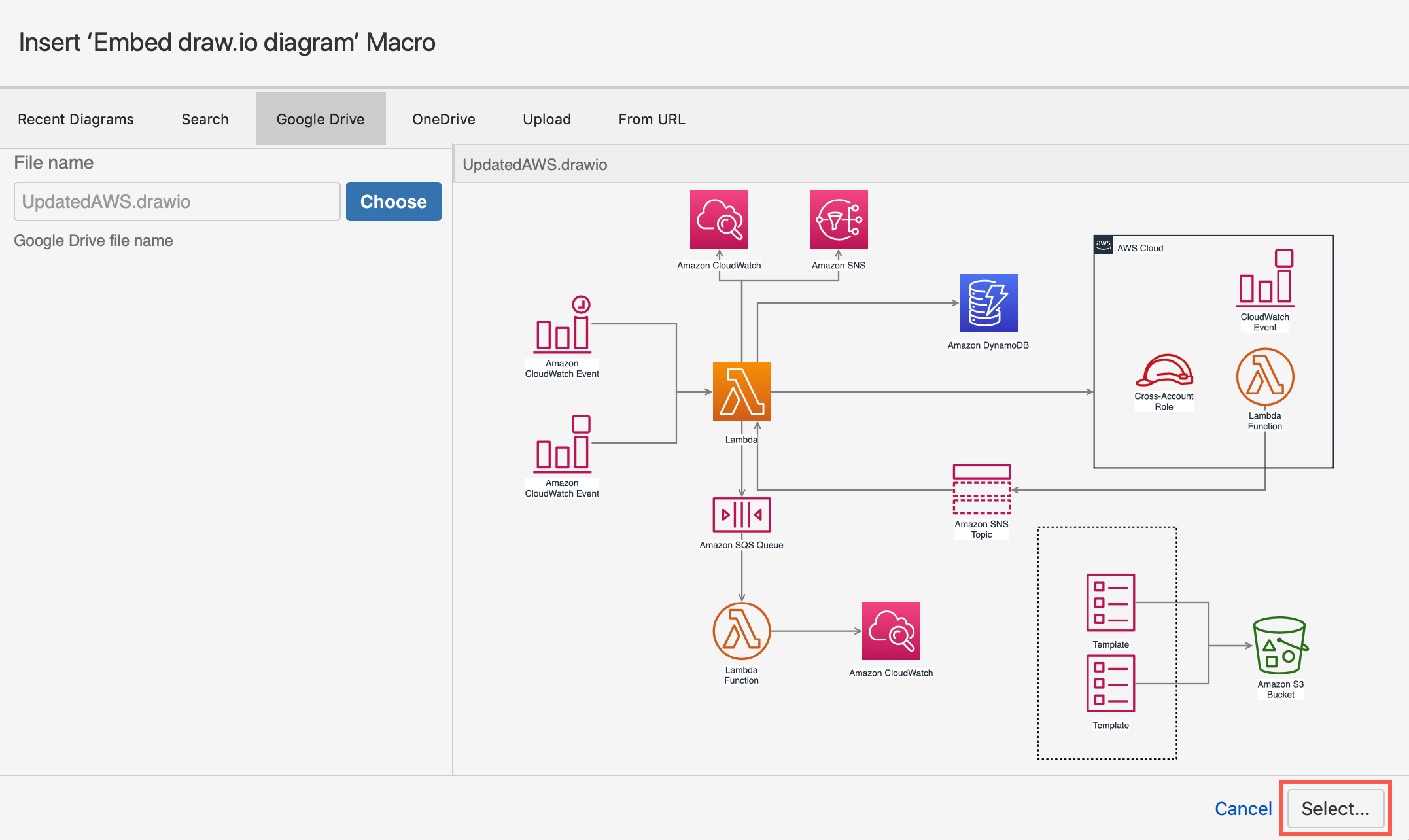
-
Finally, click Insert to
embed your diagram file from Google Drive into your Confluence Cloud page.
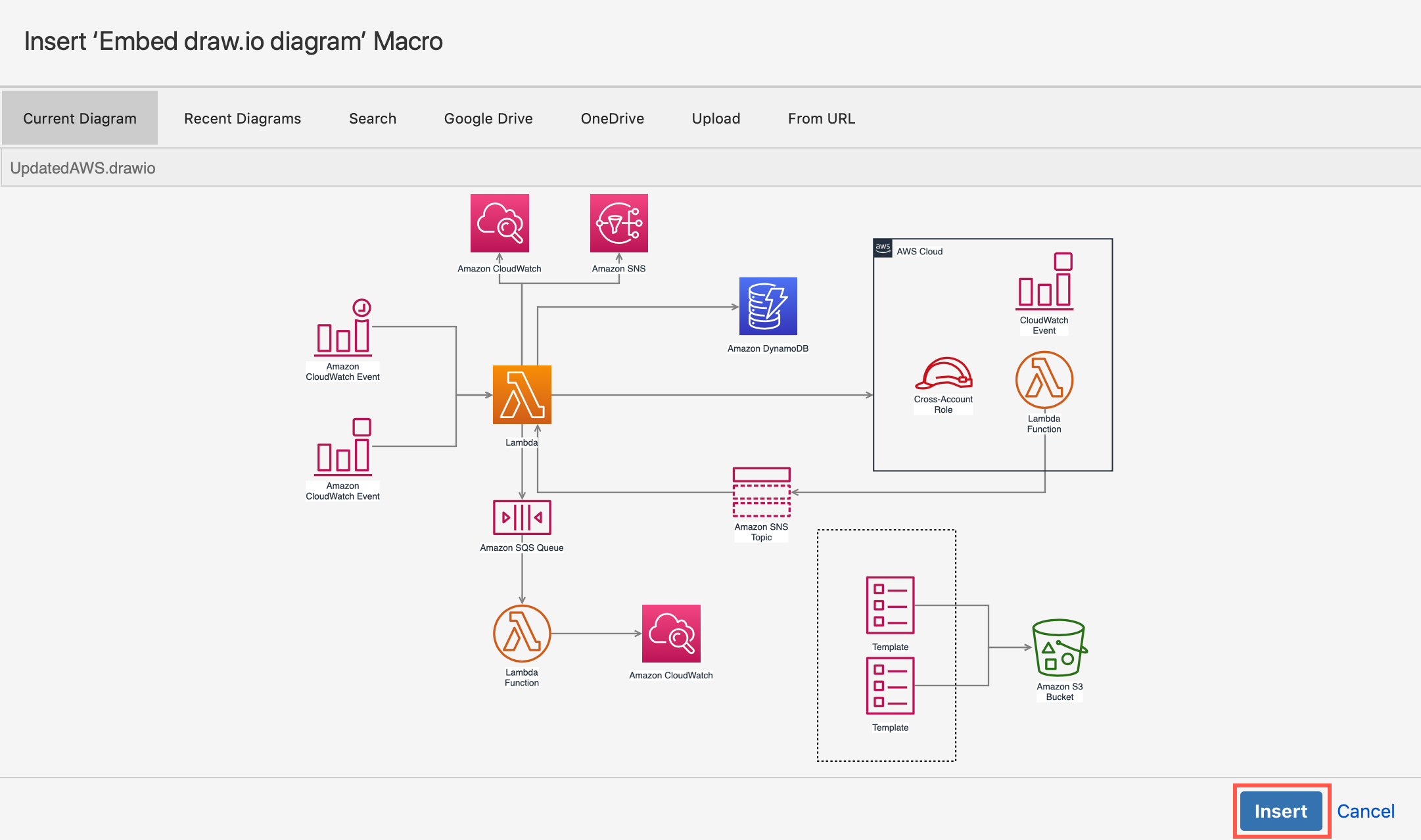
将 Google Drive 中的图表嵌入到 Confluence Cloud
使用Embed draw.io 图表宏连接到 Google Drive 并嵌入托管在那里的 .drawio 图表文件。
如果卸载 draw.io,嵌入式图表会怎样?
Confluence 中嵌入的图表和文件将无法再显示。这将显示为好像宏已损坏(但没有删除宏)。当然,Google Drive 上的数据不会被删除!
当您为 Confluence Cloud 重新安装 draw.io 应用程序时,只要与 Google Drive 的连接仍然被授权,您的图表和文件将再次显示,无需进一步的步骤。
提示:您还可以在 Jira 问题中嵌入来自 OneDrive、其他 Confluence 页面和Google Drive 的图表
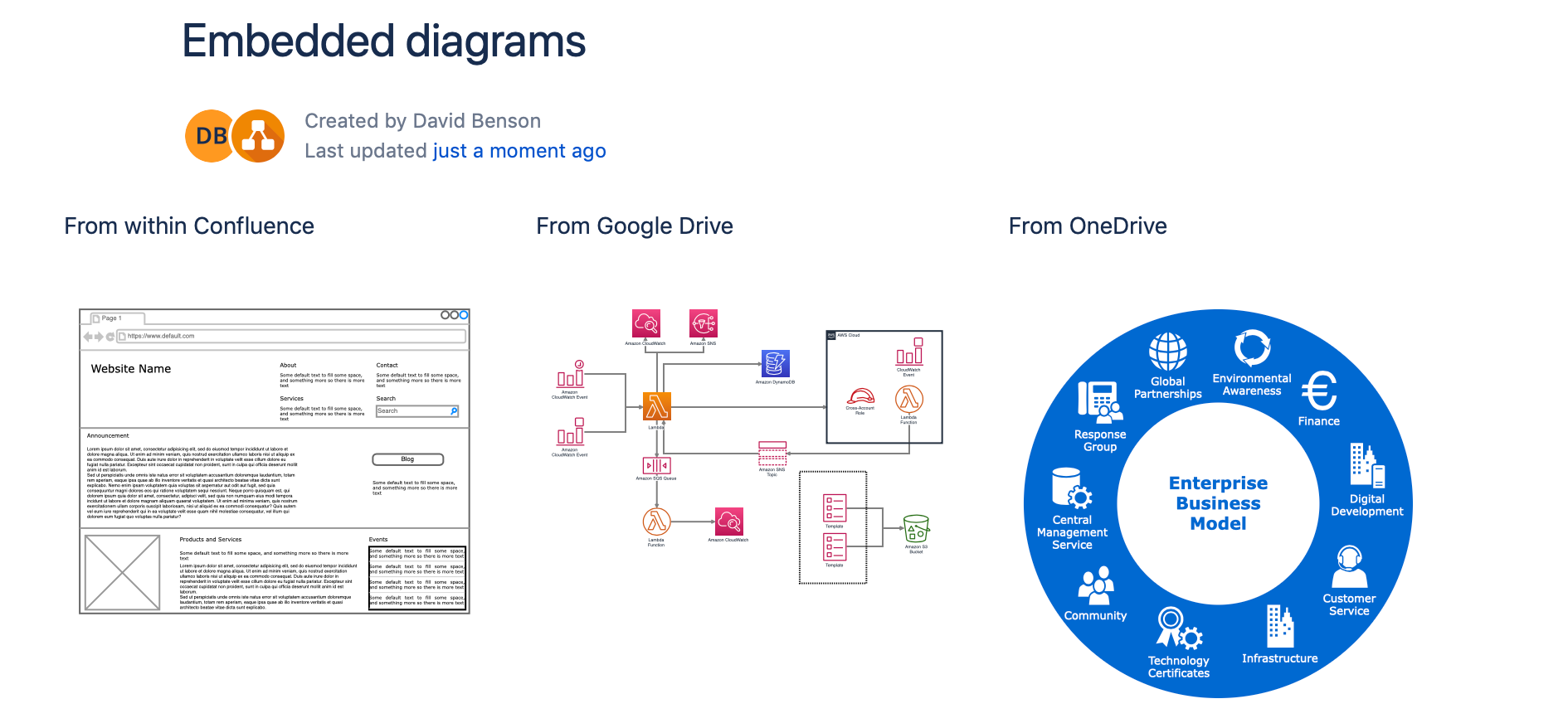
Embed a diagram from Google Drive into Confluence Cloud
Use the Embed draw.io diagram macro to connect to Google Drive and embed a .drawio diagram file hosted there.
What happens to embedded diagrams if draw.io is uninstalled?
The embedded diagrams and files in Confluence will no longer be able to be displayed. This will be displayed as if the macro is broken (no macros are deleted though). Of course, no data on Google Drive is deleted!
When you reinstall the draw.io app for Confluence Cloud, as long as the connection with Google Drive is still authorised, your diagrams and files will be displayed again, no further steps necessary.
Tip: You can also embed diagrams from OneDrive, from other Confluence pages, and from Google Drive in Jira issues
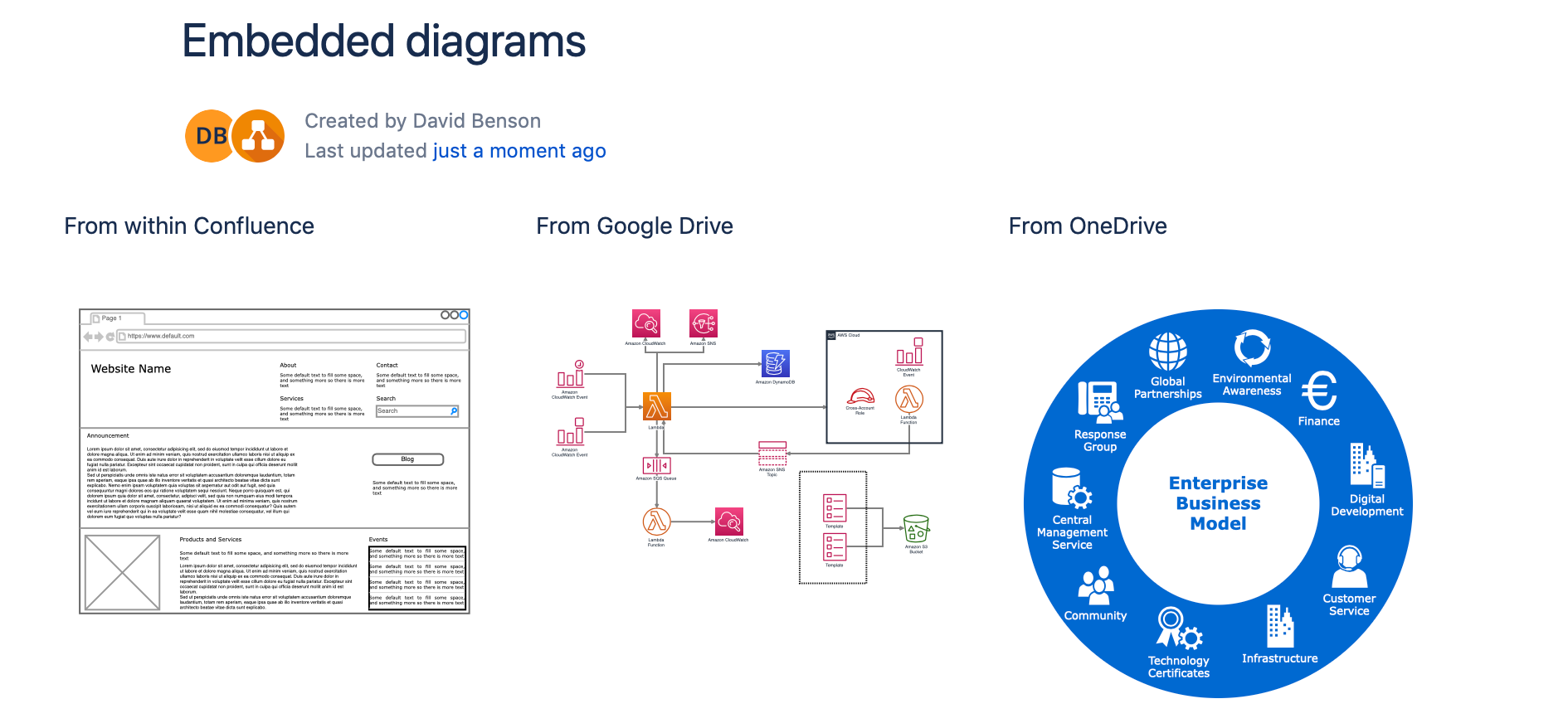
- 最新文章
-
- 浏览器中的端到端加密End-to-End Encryption in the Browser
- 从 Confluence Cloud 中未发布的页面恢复图表
- 在 Confluence Cloud 中更改 draw.io 宏查看器设置Change the draw.io macro Viewer Settings in Confluence Cloud
- 在 Confluence 中添加和解决图表上的注释Add and resolve comments on diagrams in Confluence
- 在 Confluence 中为 draw.io 图表启用简单查看器Enable the Simple Viewer for draw.io diagrams in Confluence