欢迎来到冠富研究院!
- 转到您空间中的 draw.io 图表列表。
- 单击要编辑的图表。
-
将鼠标悬停在图表上以查看工具栏,然后单击转到包含页面以查看图表所附加到的
Confluence 页面。

- 发布您的页面草稿。
- 恢复在 Confluence Cloud 中移动到另一个页面的图表
- .tmp如果您的浏览器或 Confluence Cloud 实例出现阻止您的图表/页面发布的问题,请从附加到页面的文件中恢复图表。
- Go to the list of draw.io diagrams in your space.
- Click on the diagram you want to edit.
-
Hover over the diagram to see the
toolbar, then click on Go to containing
page to see the Confluence page that the diagram is attached to.

- Publish your page draft.
- Recover a diagram that was moved to another page in Confluence Cloud
- Recover a diagram from the .tmp file attached to a page if your browser or your Confluence Cloud instance had a problem that prevented your diagram/page from being published.
未找到图表对话框
您可能会看到一个解释以下内容的对话框:
未找到图表:图表不属于已发布的页面
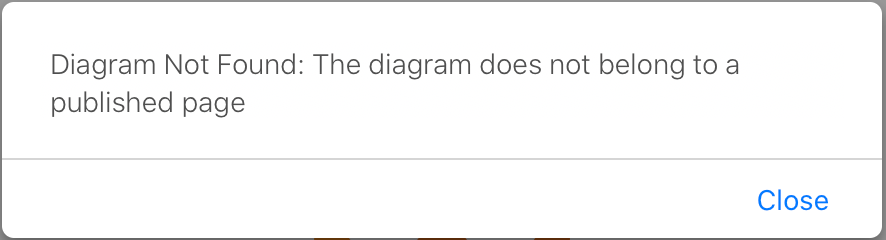
当您尝试编辑已创建并附加到页面的图表时,当该页面尚未发布时,您可能会看到此对话框。当图表附件已从页面移动时,也会发生这种情况。
检查该页面是否已发布,并且当前不是草稿。
相关资源
Diagram not Found dialog
You may see a dialog that explains the following:
Diagram Not Found: The diagram does not belong to a published page
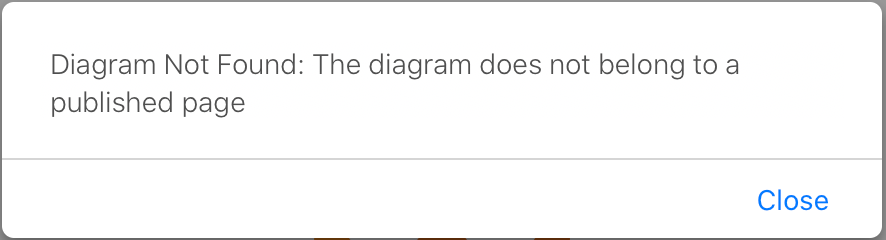
You may see this dialog when you try to edit a diagram that has been created and attached to a page, when that page has not yet been published. It can also occur when a diagram attachment has been moved from a page.
Check that the page has been published, and is not currently a draft.
Related resources
- 最新文章
-
- 浏览器中的端到端加密End-to-End Encryption in the Browser
- 从 Confluence Cloud 中未发布的页面恢复图表
- 在 Confluence Cloud 中更改 draw.io 宏查看器设置Change the draw.io macro Viewer Settings in Confluence Cloud
- 在 Confluence 中添加和解决图表上的注释Add and resolve comments on diagrams in Confluence
- 在 Confluence 中为 draw.io 图表启用简单查看器Enable the Simple Viewer for draw.io diagrams in Confluence