在 Confluence 中为 draw.io 图表启用简单查看器Enable the Simple Viewer for draw.io diagrams in Confluence
- 编辑页面时,单击 draw.io 图表宏,然后选择编辑宏以打开draw.io 宏设置对话框。
-
启用Simple
Viewer复选框,单击Save然后保存您的
Confluence 页面。
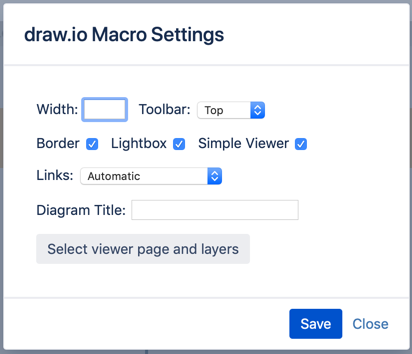
- Confluence 数据中心/服务器:编辑 draw.io 图表宏设置。
- Confluence Cloud:在Embed draw.io 图表宏中编辑查看器设置
- When editing the page, click on the draw.io diagram macro, then select Edit macro to open the draw.io Macro Settings dialog.
-
Enable the Simple
Viewer checkbox, click Save then
save your Confluence page.
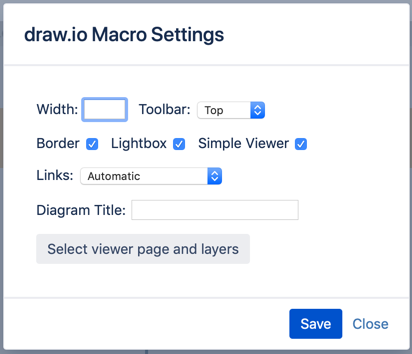
- Confluence Data Center/Server: Edit the draw.io diagram macro settings.
- Confluence Cloud: Edit the Viewer Settings in the Embed draw.io diagram macro
在 Confluence 中为 draw.io 图表启用简单查看器
通常,当您在 Confluence 页面上嵌入 draw.io 图表时,您将能够单击图表内的链接、逐步浏览页面并使用默认显示在图表顶部的工具栏启用/禁用图层。
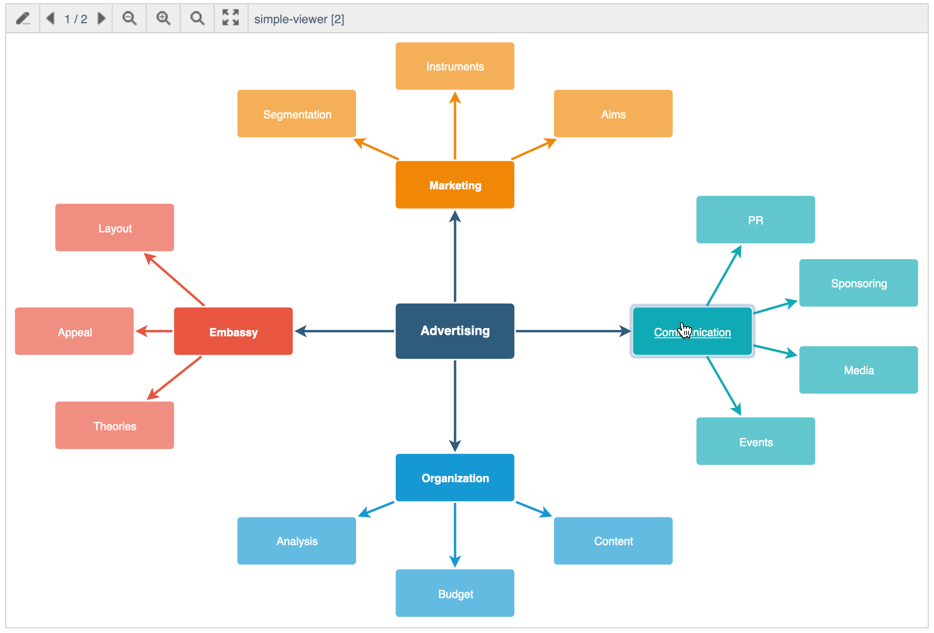
如果您想在查看 Confluence 页面时同时禁用交互和图表工具栏,您可以将 draw.io 宏设置为使用简单查看器。这会在您的页面中显示一个没有图表工具栏的简单 PNG 图像 - 您无法使用简单查看器单击链接、逐步浏览页面或启用/禁用图层。
Simple Viewer 在 Confluence Cloud、Confluence Data Center 和 Confluence Server 中可用。
Confluence 数据中心和 Confluence 服务器上的 draw.io 宏设置
然后禁用图表工具栏,即使draw.io 宏设置对话框中的工具栏下拉菜单仍然定义了如果您不使用简单查看器时它将出现的位置。
Confluence Cloud 上的 draw.io 查看器设置
在 draw.io
编辑器中,确保未选择图表中的任何内容,然后从右侧面板中 的图表选项卡中选择简单查看器。
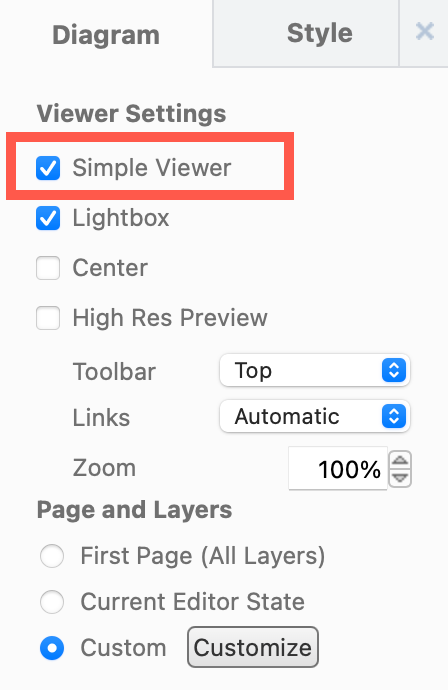
您还可以在查看
Confluence 页面时快速启用 Simple Viewer,无需编辑图表。将鼠标悬停在图表宏上并通过工具栏中的查看器设置启用简单查看器。
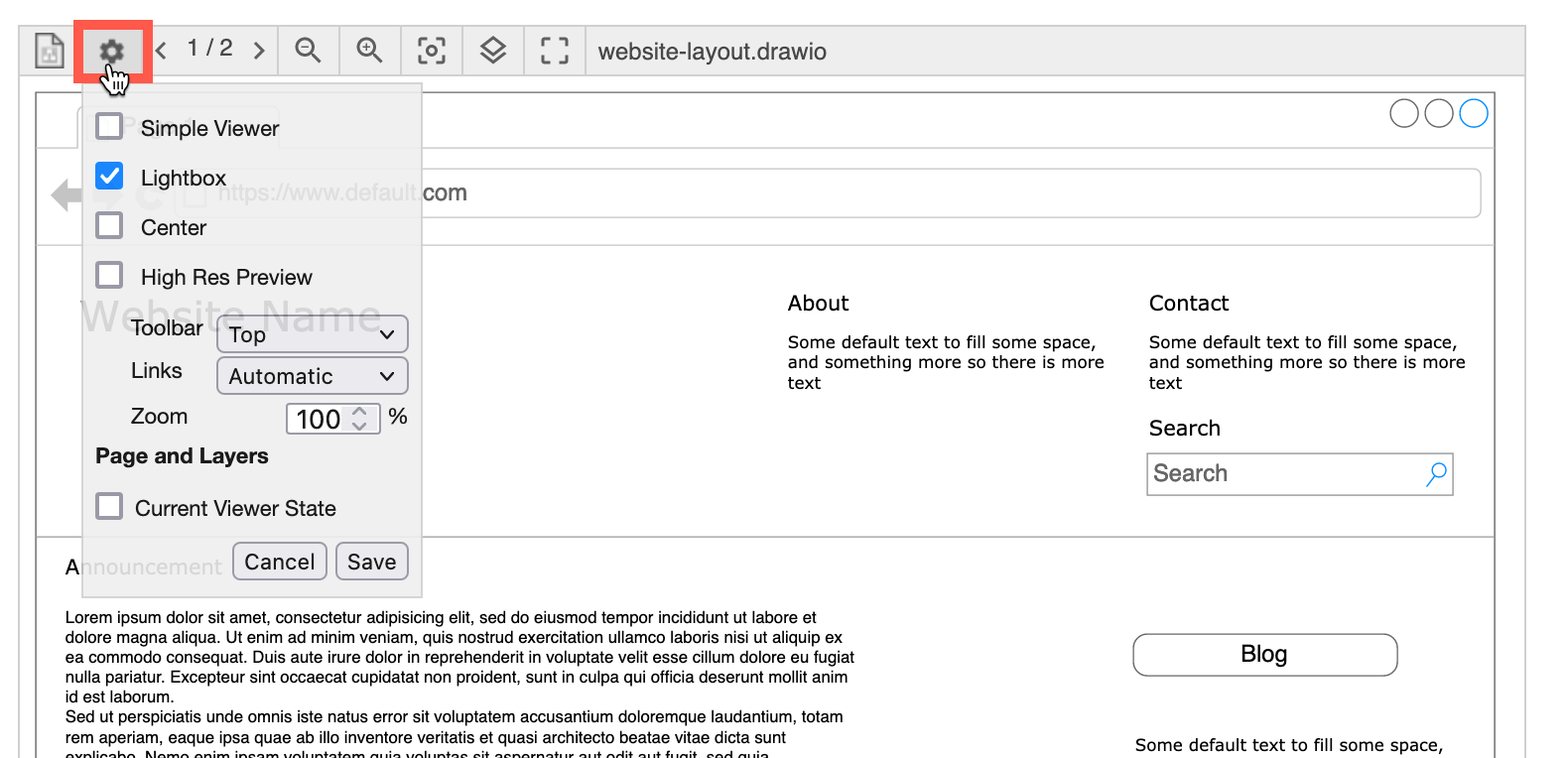
现在,您的图表将在您的页面中显示为 PNG 图像。用户仍然可以单击图表以在 Lightbox 中将其打开,其中提供链接和页面导航。
设置显示的页面和图层
在 Confluence 页面上查看 draw.io 图表时,您可以设置要在 Simple Viewer 中显示的特定页面和图层。
Enable the Simple Viewer for draw.io diagrams in Confluence
Usually, when you embed a draw.io diagram on a Confluence page, you’ll be able to click on links inside the diagram, step through pages and enable/disable layers using the toolbar that appears at the top of your diagram by default.
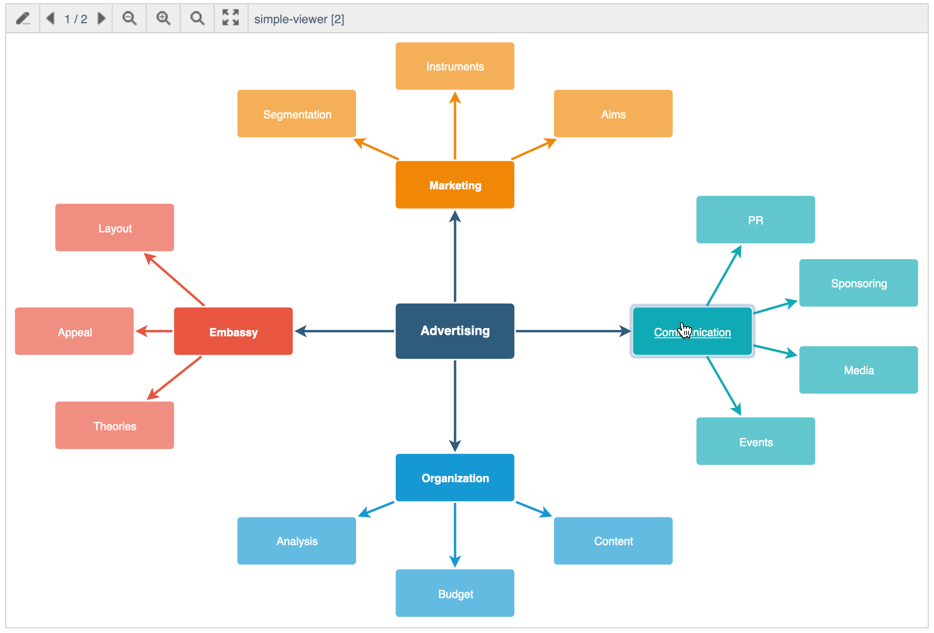
If you want to disable both the interaction and the diagram toolbar when viewing a Confluence page, you can set the draw.io macro to use the Simple Viewer. This displays a simple PNG image in your page without the diagram toolbar - you can’t click on links, step through pages or enable/disable layers using the Simple Viewer.
The Simple Viewer is available in Confluence Cloud, Confluence Data Center and Confluence Server.
draw.io Macro Settings on Confluence Data Center and Confluence Server
The diagram toolbar is then disabled, even though the Toolbar dropdown in the draw.io Macro Settings dialog still defines where it would appear if you weren’t using the Simple Viewer.
draw.io Viewer Settings on Confluence Cloud
In the draw.io editor, make sure nothing in your diagram is selected, then
select Simple Viewer from the Diagram tab
in the panel on the right.
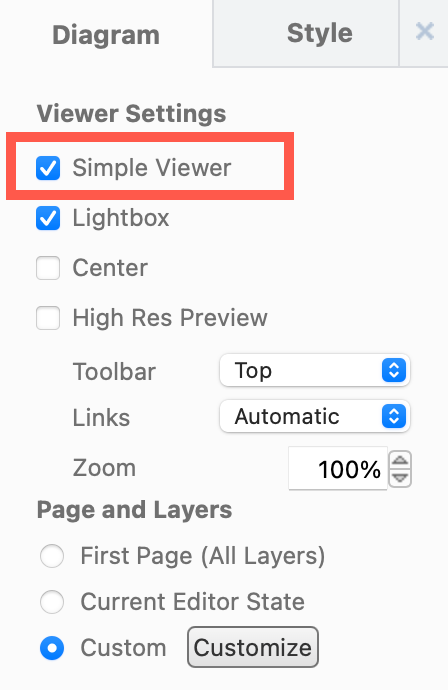
You can also quickly enable the Simple Viewer when viewing a Confluence page,
you don’t have to edit the diagram. Hover over the diagram macro and enable the Simple
Viewer via the Viewer
Settings in the toolbar.
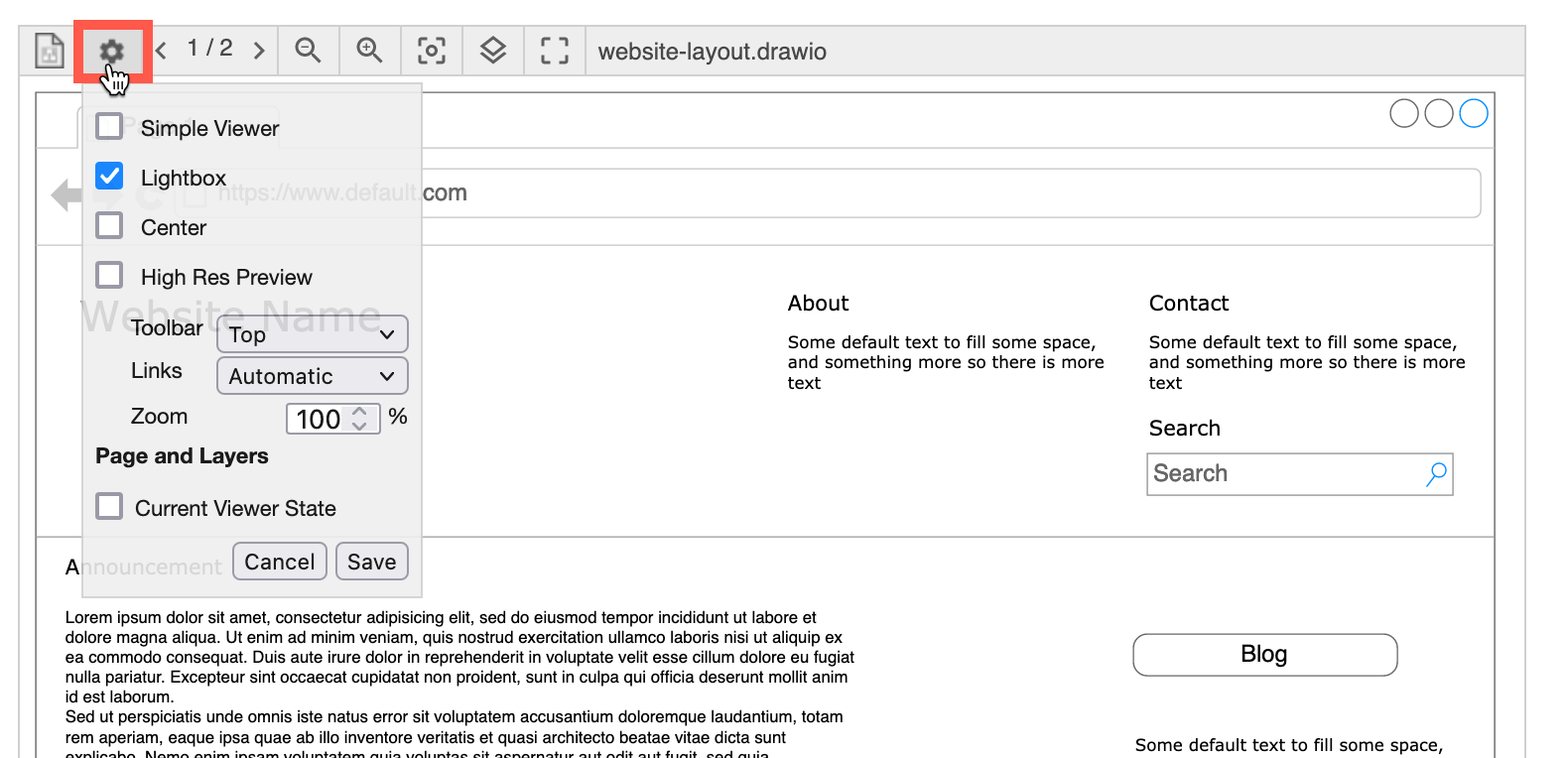
Now, your diagram will be displayed as a PNG image within your page. Users can still click on the diagram to open it in the Lightbox, where links and page navigation are available.
Set the displayed page and layers
You can set a specific page and layers to be displayed in the Simple Viewer when looking at a draw.io diagram on a Confluence page.
Related
Disable the Lightbox on a draw.io diagram in Confluence Cloud
- 最新文章
-
- 浏览器中的端到端加密End-to-End Encryption in the Browser
- 从 Confluence Cloud 中未发布的页面恢复图表
- 在 Confluence Cloud 中更改 draw.io 宏查看器设置Change the draw.io macro Viewer Settings in Confluence Cloud
- 在 Confluence 中添加和解决图表上的注释Add and resolve comments on diagrams in Confluence
- 在 Confluence 中为 draw.io 图表启用简单查看器Enable the Simple Viewer for draw.io diagrams in Confluence