在 Confluence 中添加和解决图表上的注释Add and resolve comments on diagrams in Confluence
- 单击 Confluence 页面中的图表以在 draw.io 灯箱查看器中打开它。
-
将鼠标悬停在灯箱中的图表上以查看工具栏,然后单击“评论”工具(它看起来像一个对话气泡)。
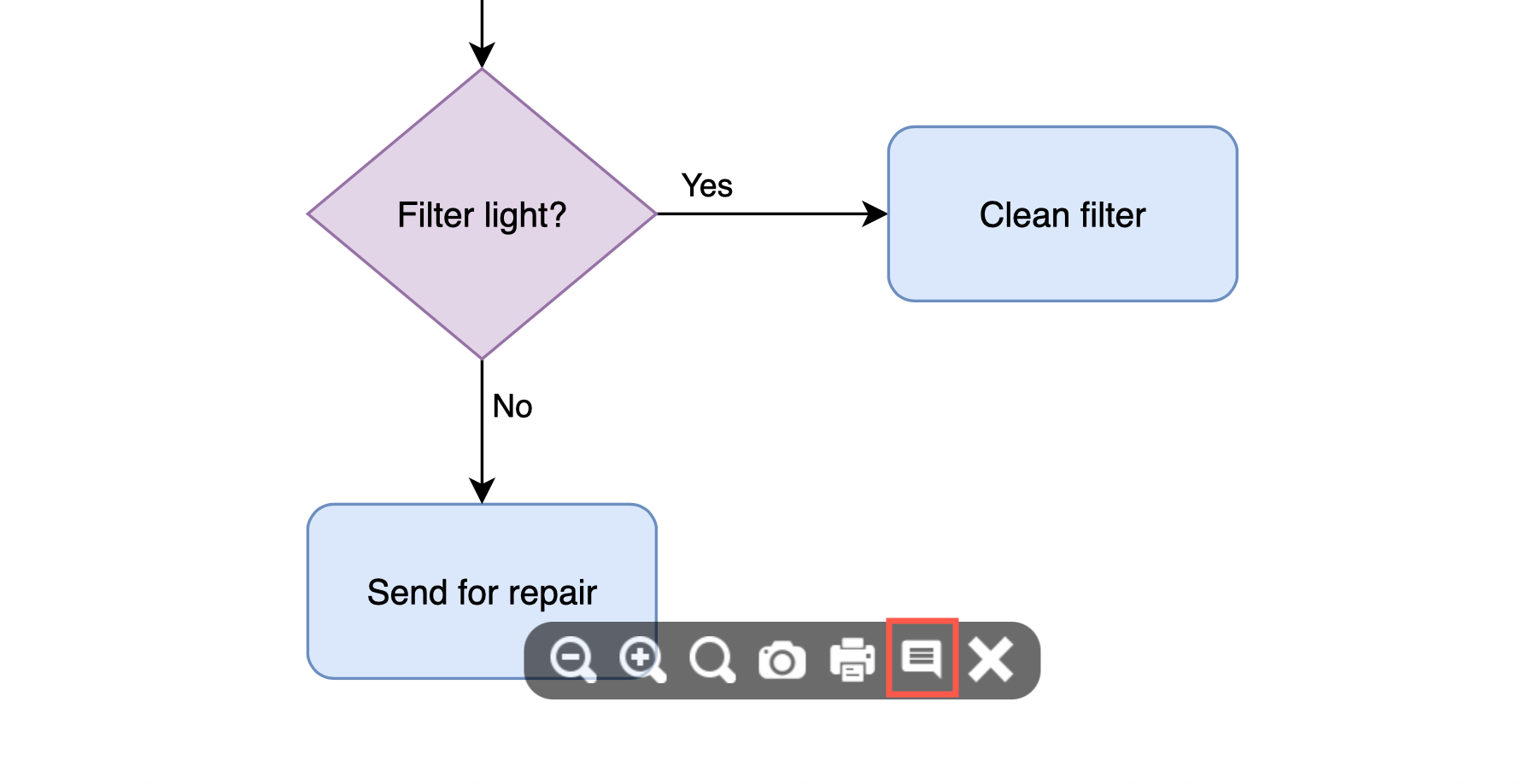
- Click on a diagram in a Confluence page to open it in the draw.io lightbox viewer.
-
Hover over the diagram in the lightbox
to see the toolbar, then click on the Comments tool
(it looks like a speech bubble).
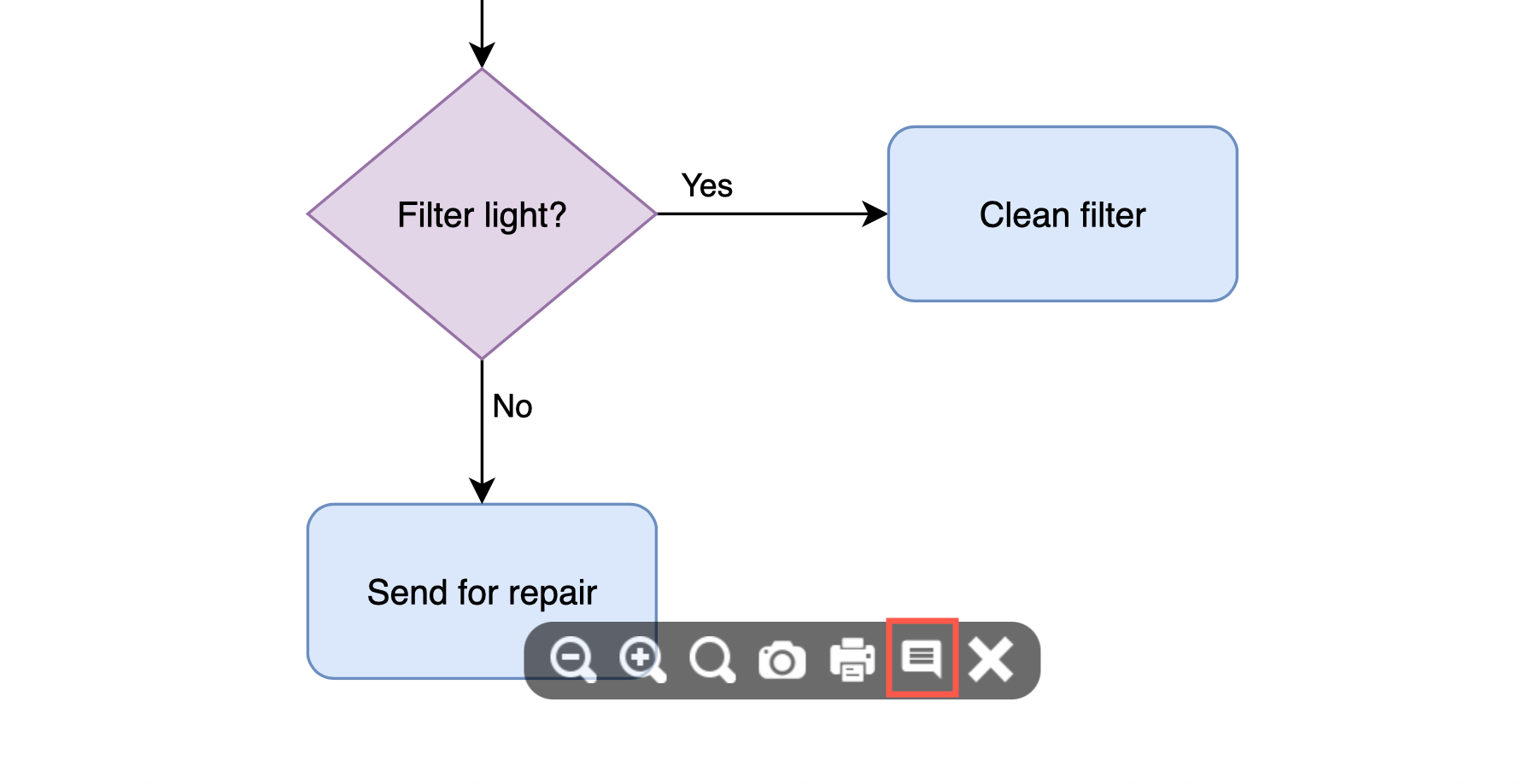
在 Confluence 中添加和解决图表上的注释
您可以向图表添加评论,回复和解决附加到 Atlassian Confluence Cloud、数据中心和服务器实例中页面的 draw.io 图表的评论,以及对存储在 Google Drive 中的图表文件的评论。
评论在 Confluence Cloud 中的工作方式与在数据中心和服务器上的工作方式相同。
在 Confluence 中处理图表的注释
查看评论
默认情况下,只会显示打开的、未解决的评论。
当您在 Confluence
中编辑页面时,您会在 draw.io 宏上看到一个小注释图标,指示此图表上有未解决的注释。
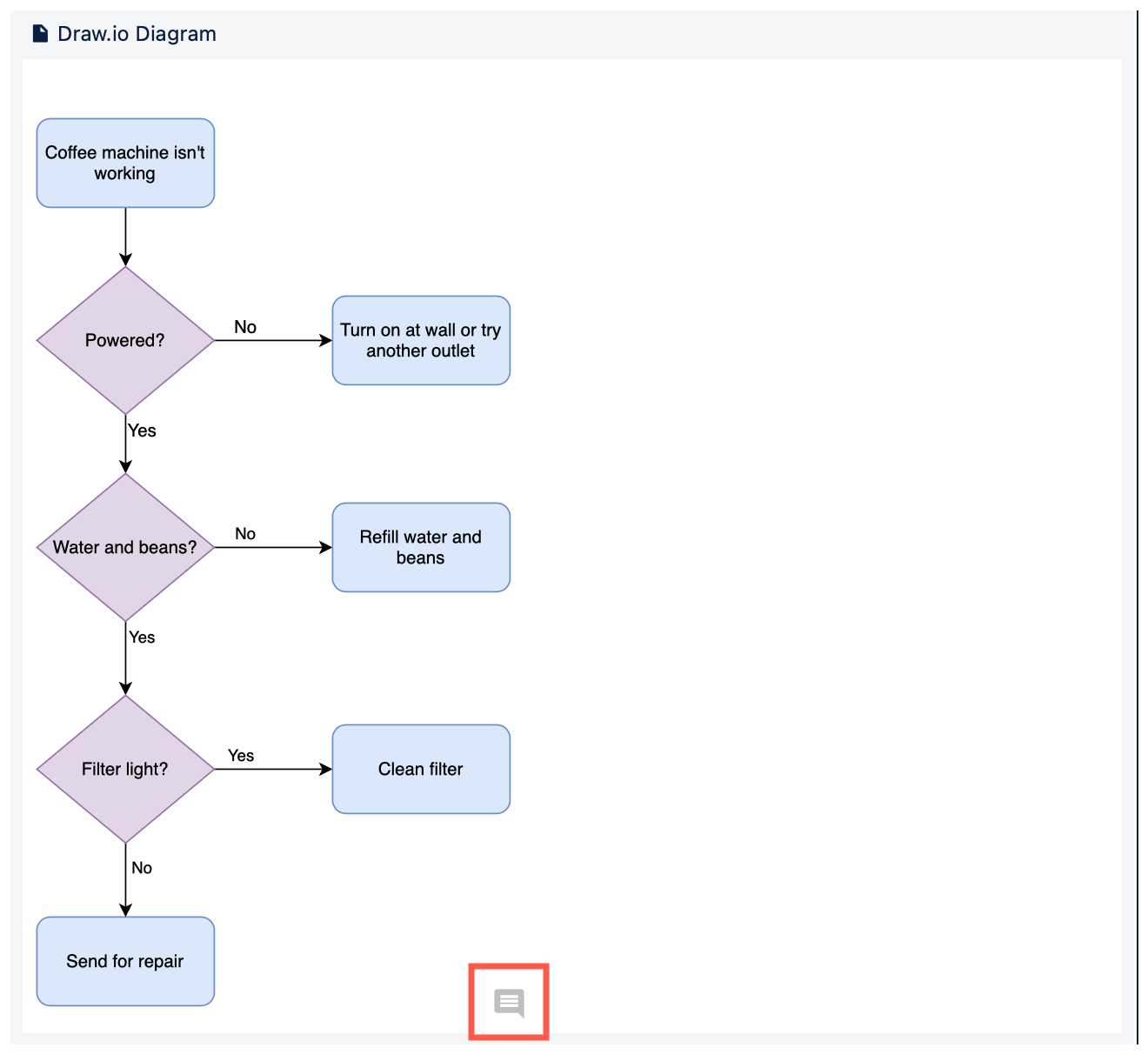
添加评论:单击“评论”对话框底部的“创建”
( ),在文本字段中输入您的评论,然后单击“保存” 。 +
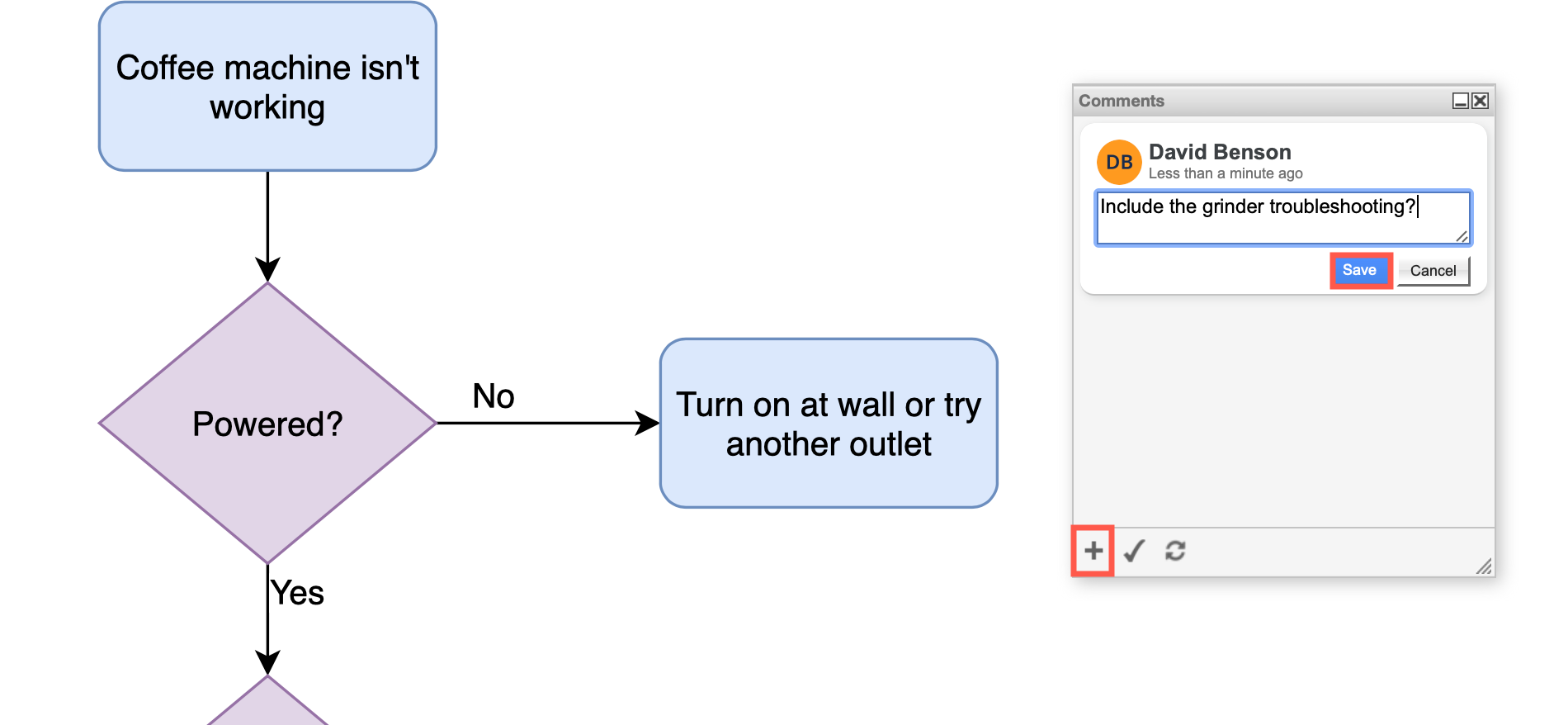
编辑和删除评论:在每个保存的评论下都有一些选项 - 您可以编辑和删除自己的评论。
回复评论:您也可以回复评论。点击回复,输入您的评论,然后点击保存。回复将被嵌套。
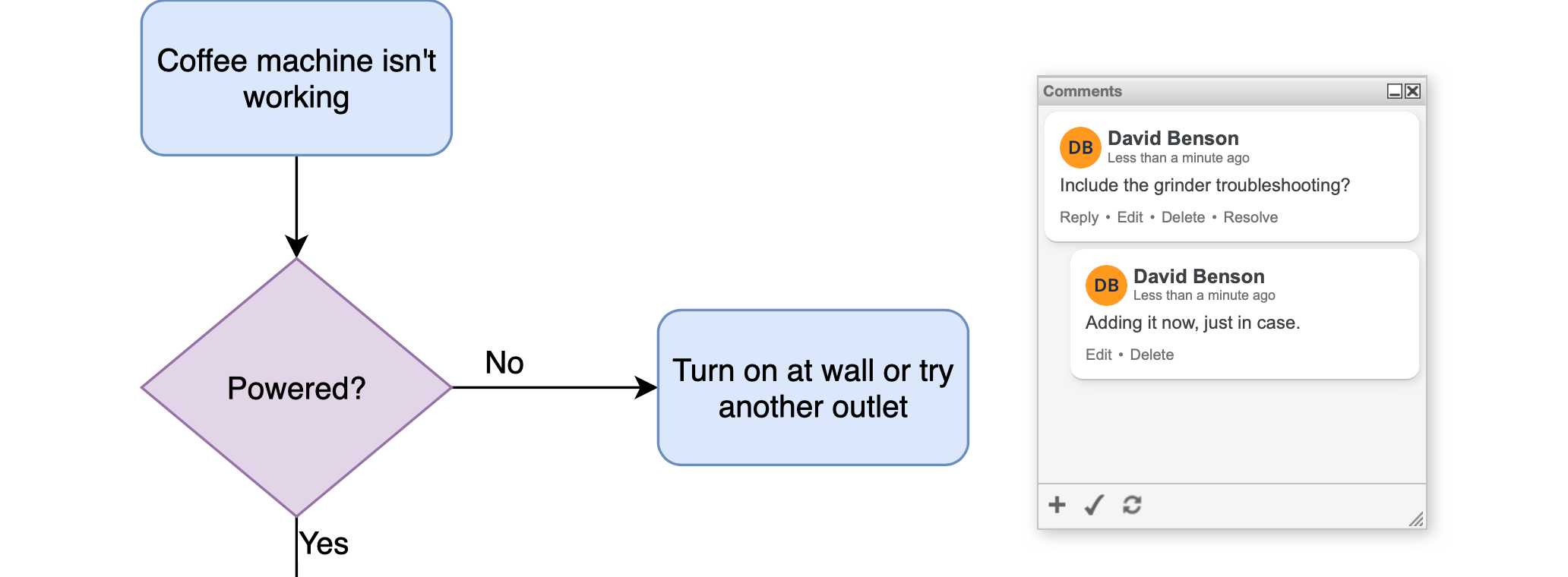
解决评论:单击要解决的评论(或主题)下的解决。它将从打开的评论列表中消失。要查看所有评论,请单击“评论”对话框底部的勾选按钮。已解决的注释不会显示在图表查看器中。
如果要重新打开评论线程,请 单击重新打开。
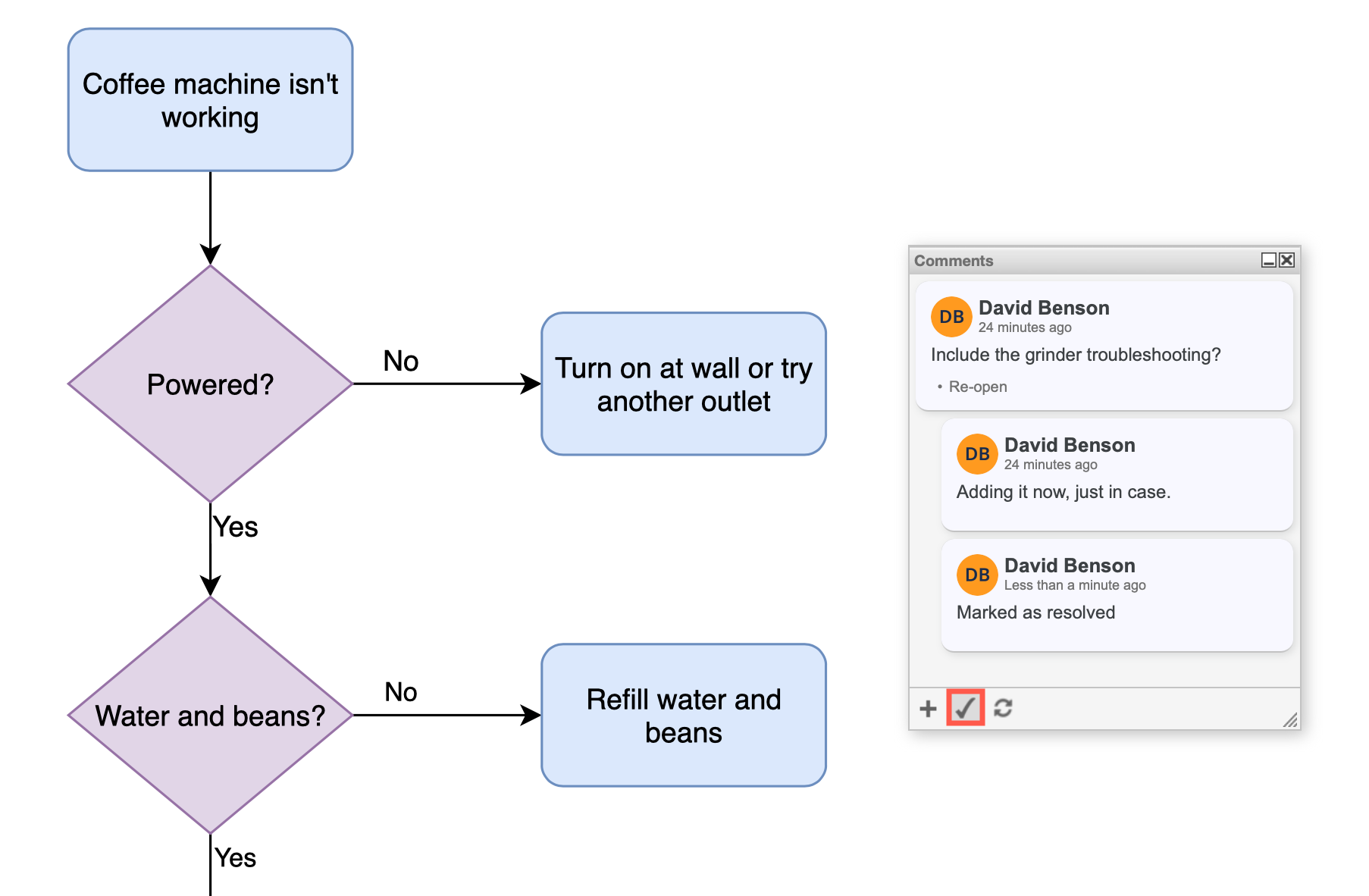
Add and resolve comments on diagrams in Confluence
You can add comments to diagrams, reply to and resolve comments on draw.io diagrams attached to pages in Atlassian Confluence Cloud, Data Center and Server instances, as well as comments on diagram files stored in Google Drive.
Comments work the same way in Confluence Cloud as on Data Center and Server.
Work with comments on diagrams in Confluence
View comments
By default, only open, unresolved comments will be shown.
When you are editing the page in Confluence, you’ll see a small comment icon on
the draw.io macro indicating there is an unresolved comment on this diagram.
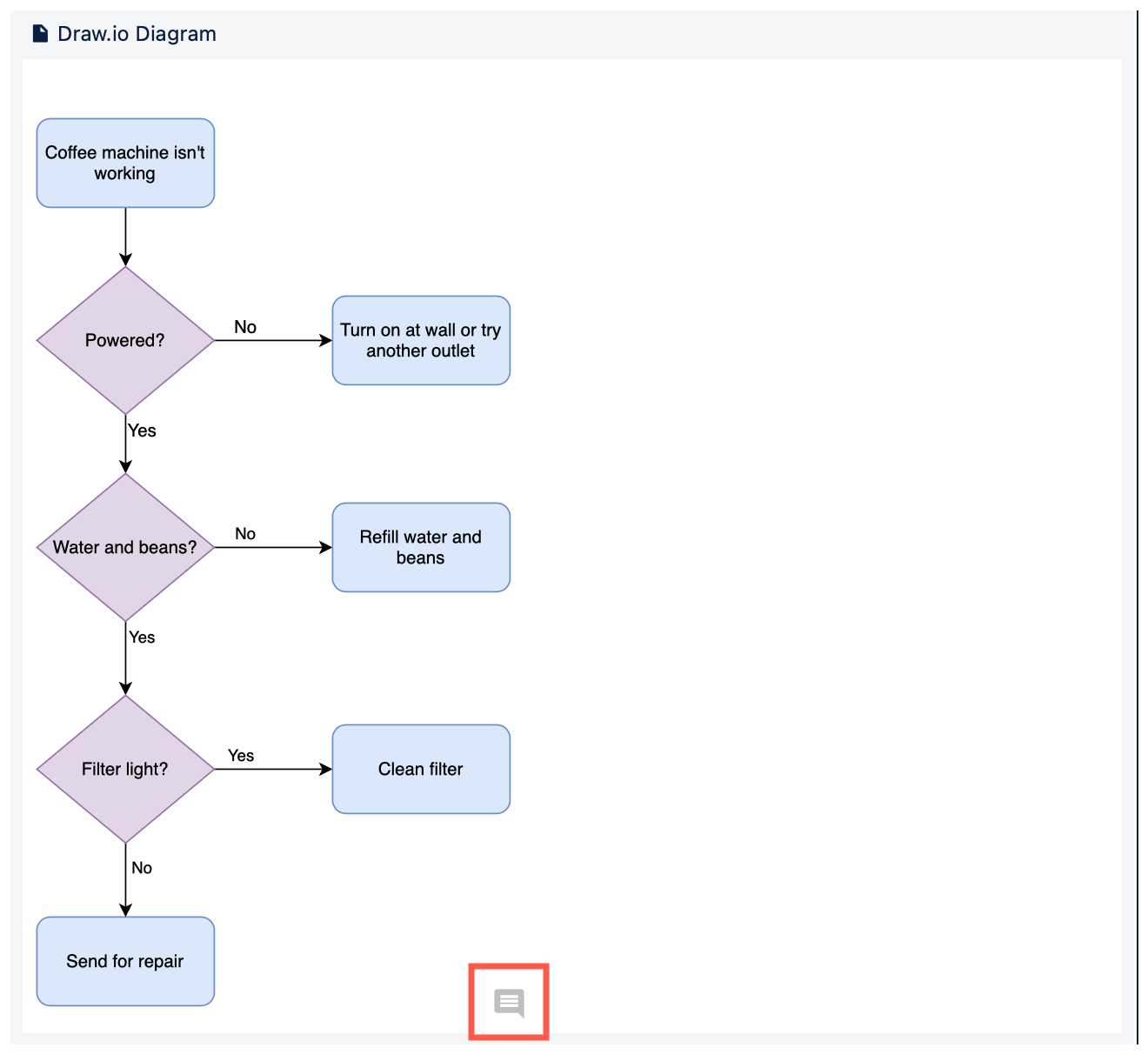
Add a comment: Click
on Create (+)
at the bottom of the Comments dialog, enter your comment in the text field, then
click Save.
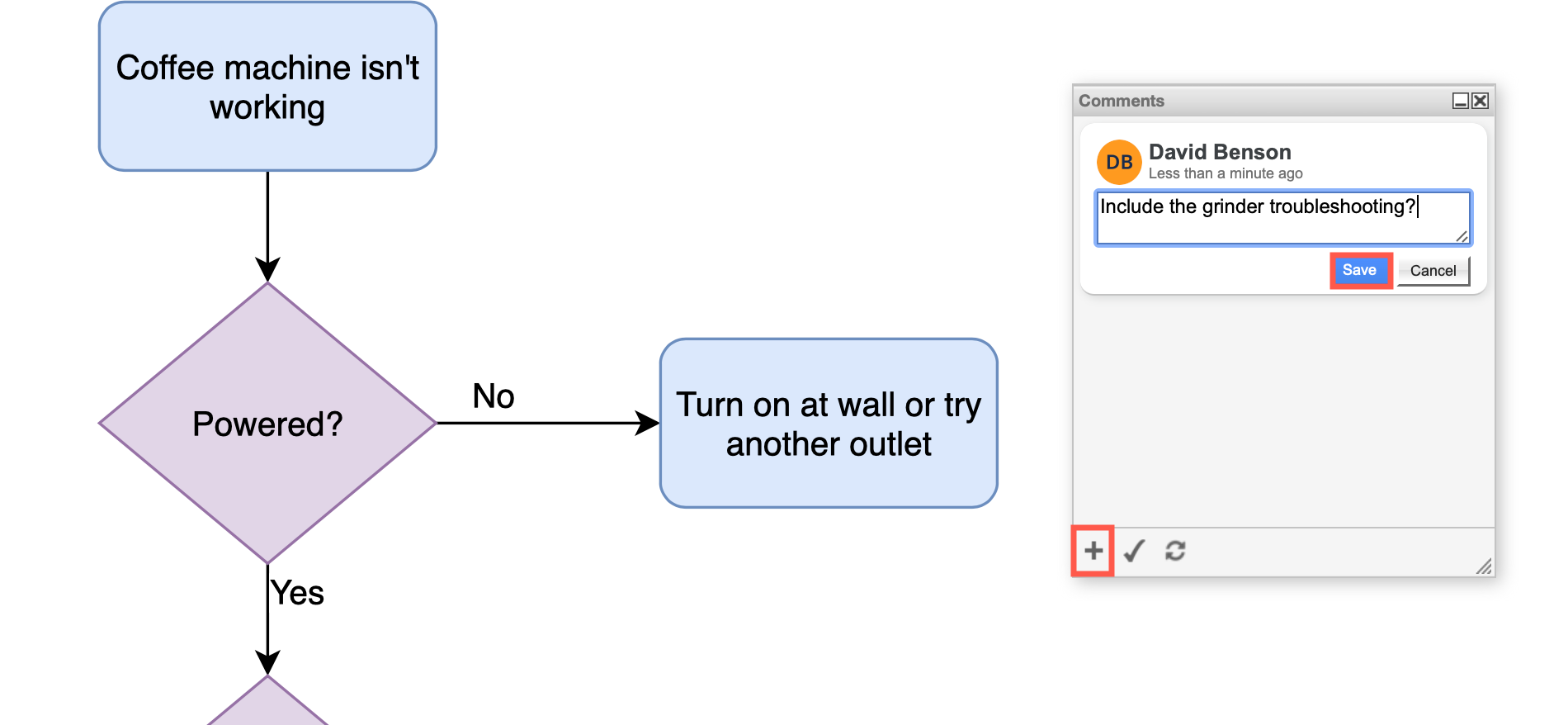
Edit and delete comments: Under each saved comment are some options - you can Edit and Delete your own comments.
Reply to a comment: You
can reply to comments too. Click on Reply,
enter your comment and click Save.
Replies will be nested.
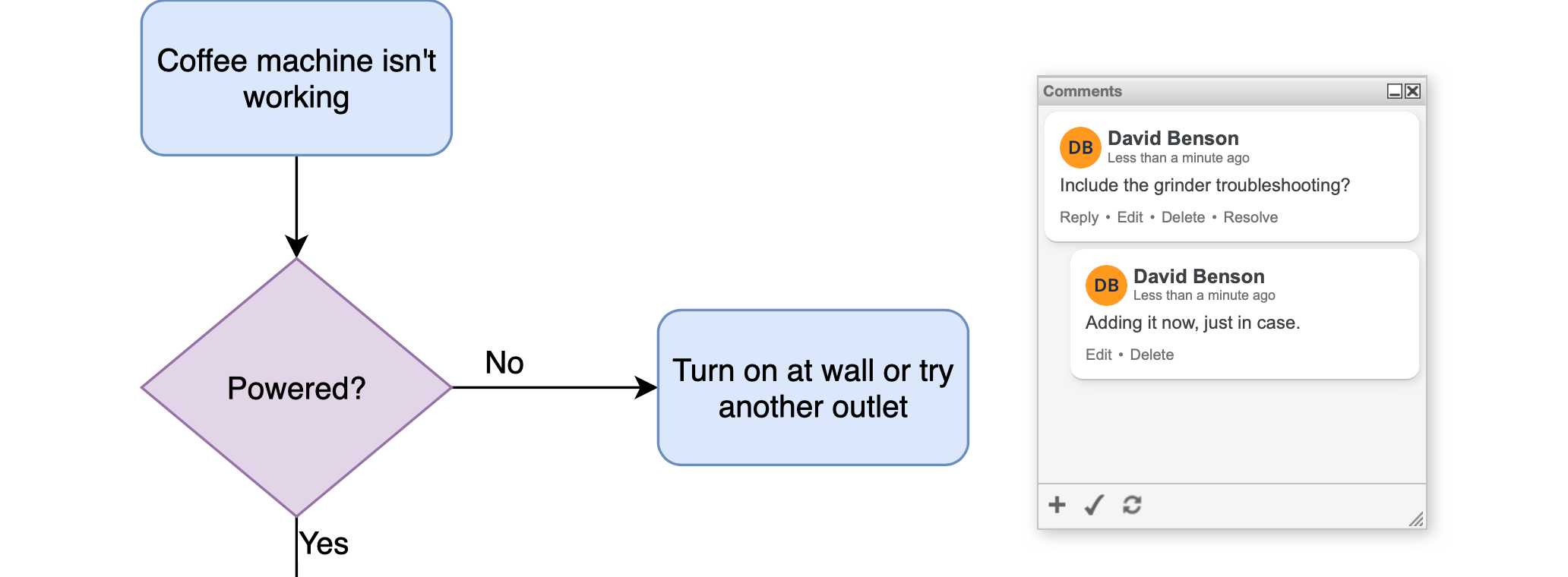
Resolve comments: Click on Resolve under the comment (or thread) you want to resolve. It will disappear from the list of open comments. To see all comments, click on the tick button at the bottom of the Comment dialog. Resolved comments are not displayed in the diagram viewer.
Click on Reopen if you want to reopen a
comment thread.
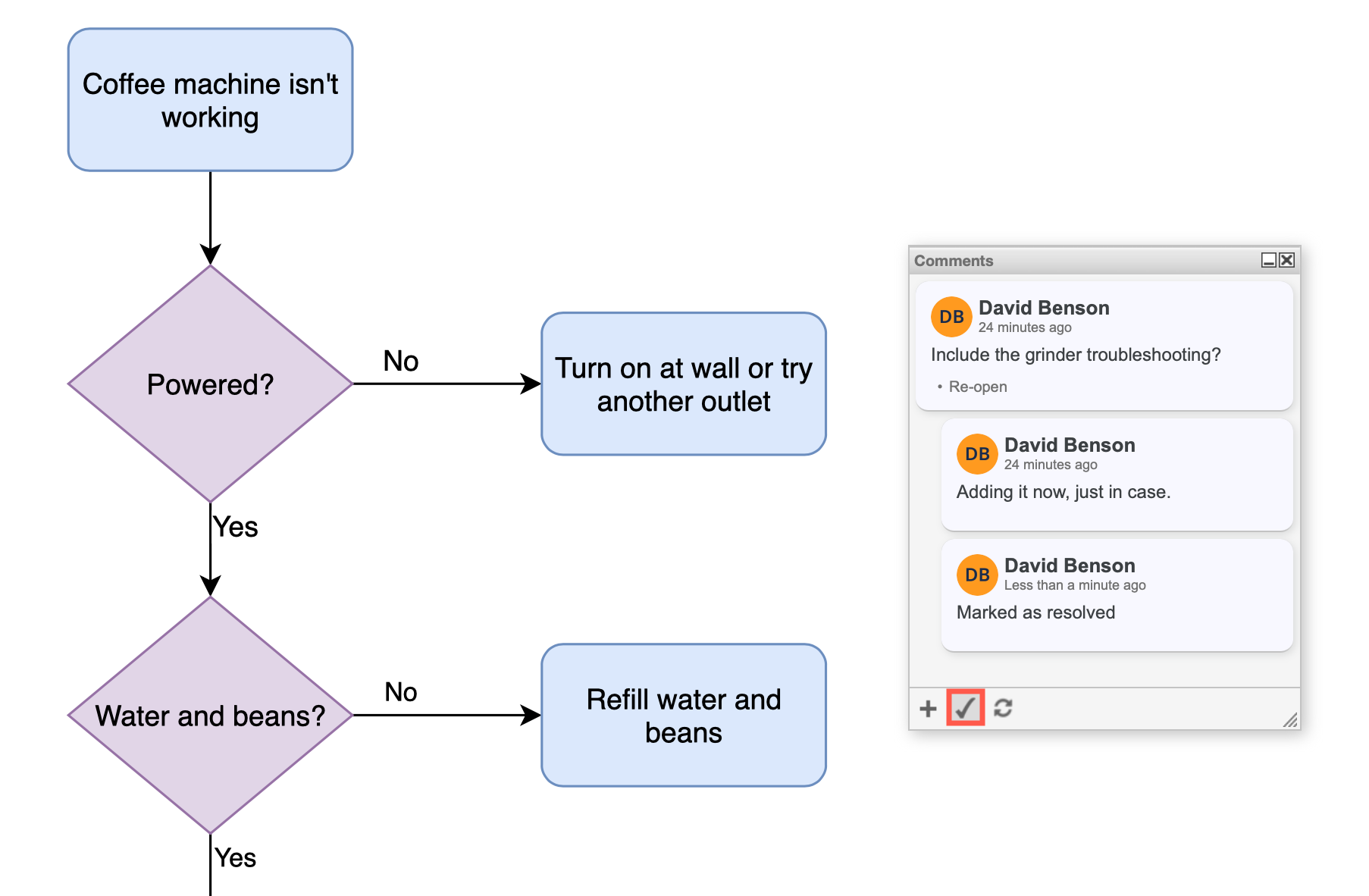
- 最新文章
-
- 浏览器中的端到端加密End-to-End Encryption in the Browser
- 从 Confluence Cloud 中未发布的页面恢复图表
- 在 Confluence Cloud 中更改 draw.io 宏查看器设置Change the draw.io macro Viewer Settings in Confluence Cloud
- 在 Confluence 中添加和解决图表上的注释Add and resolve comments on diagrams in Confluence
- 在 Confluence 中为 draw.io 图表启用简单查看器Enable the Simple Viewer for draw.io diagrams in Confluence